
If you, like me, use Synology Audio Station intensively to listen to your favorite albums via Synology’s DS Audio app, you’re surely wondering why the lyrics feature no longer works in the Audio Station package. Lyrics wikia closed in 2020 which is why you can’t use it in Synology Audio Station anymore. But thanks to the work of a handful of developers, the feature can easily be reactivated via another service provider called “Genius”. In today’s article I will explain to you how to activate Lyrics in your Synology Audio Station.
STEP 1
Please Support My work by Making a Donation.
STEP 2
Open Synology Audio Station. Click on the Settings tab at the top right. Follow the instructions in the image below.
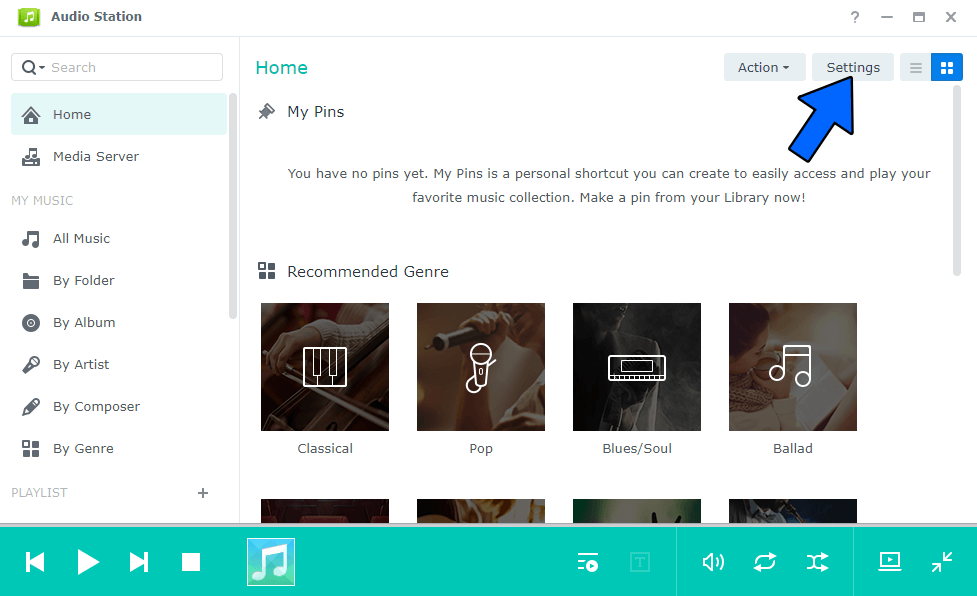
STEP 3
Click on the Lyrics Plugin tab, then click Add. Follow the instructions in the image below.
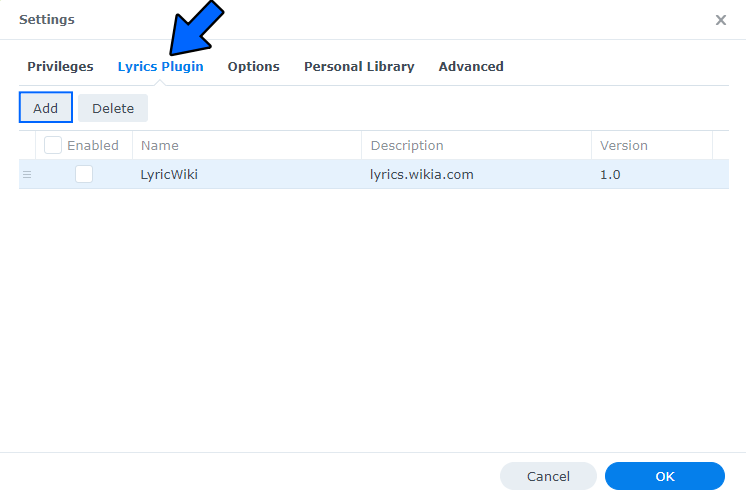
STEP 4
Download (by clicking on the blue link below) and then upload the fujirou_genius-1.2.aum file below. Click Add. Follow the instructions in the image below. 🔒Note: Support my work to unlock the password. You can use this password to download any file on mariushosting forever!
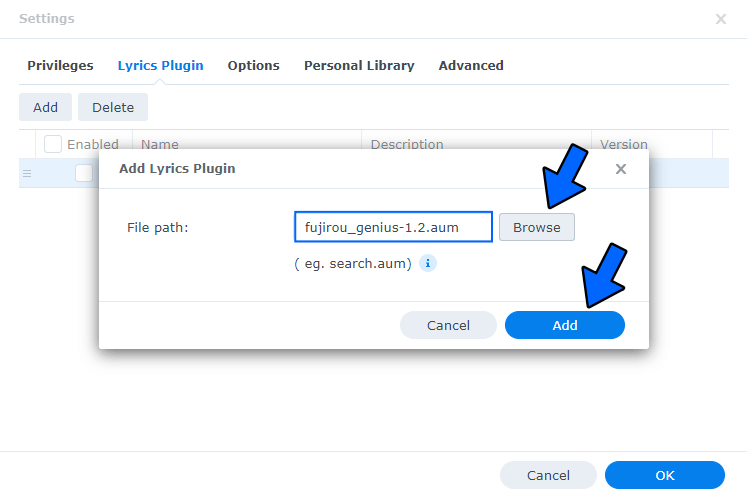
STEP 5
Enable the Genius Service, then click OK. Follow the instructions in the image below.
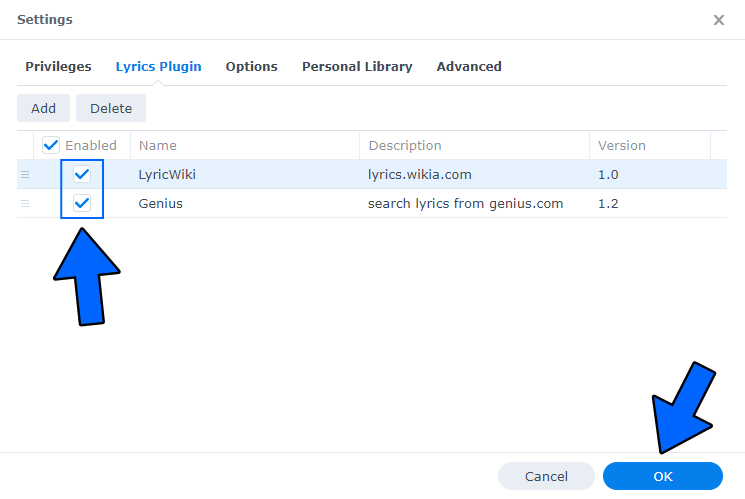
Note: You can delete LyricWiki (which no longer works) and continue to use Genius.
STEP 6
Select and play a song from your favorite albums, then click on the Lyrics icon. Follow the instructions in the image below.
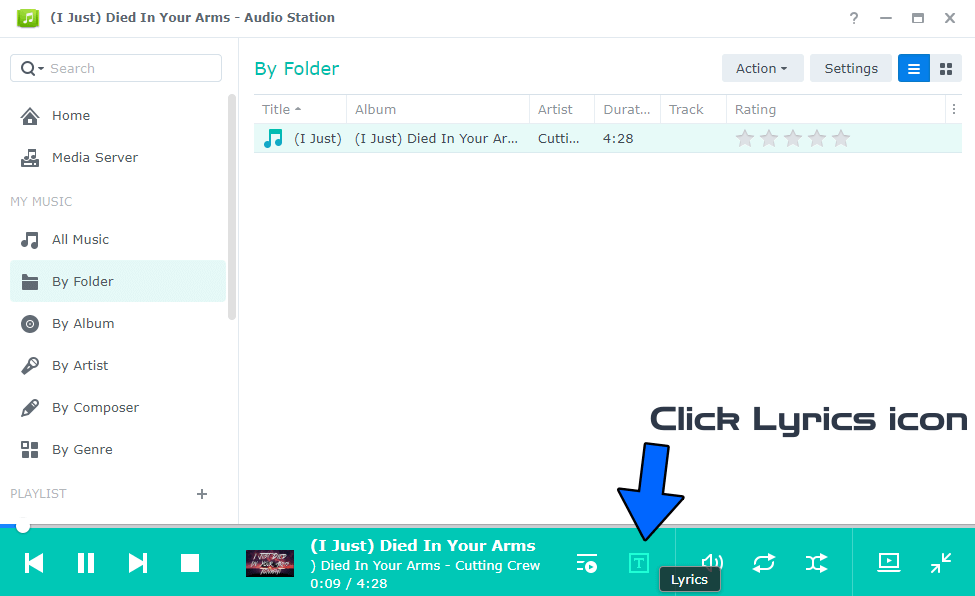
Enjoy your Lyrics with Audio Station!
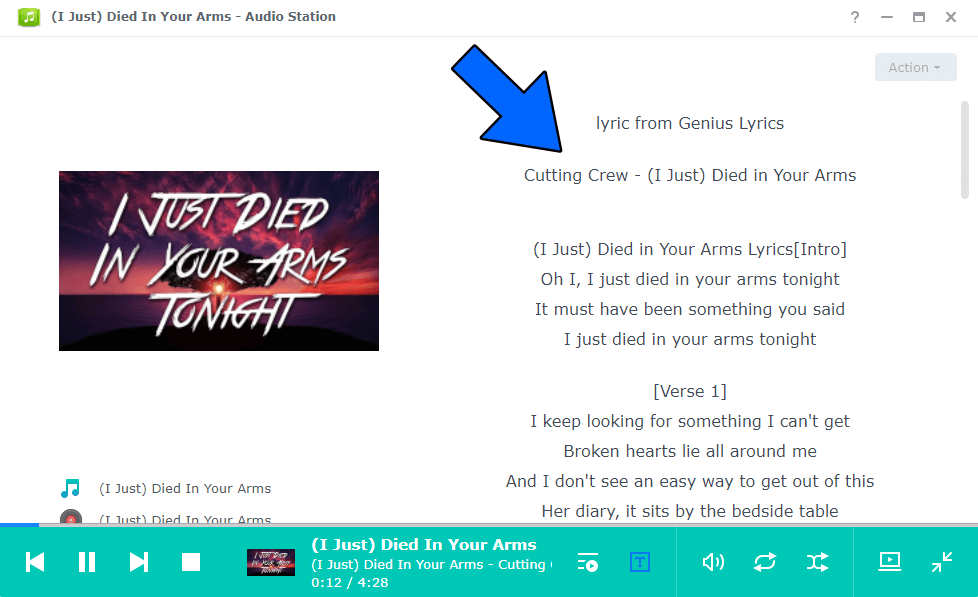
Note: Synology DS Audio for Android.
Note: Synology DS Audio for iOS.
This post was updated on Sunday / June 25th, 2023 at 1:00 AM
