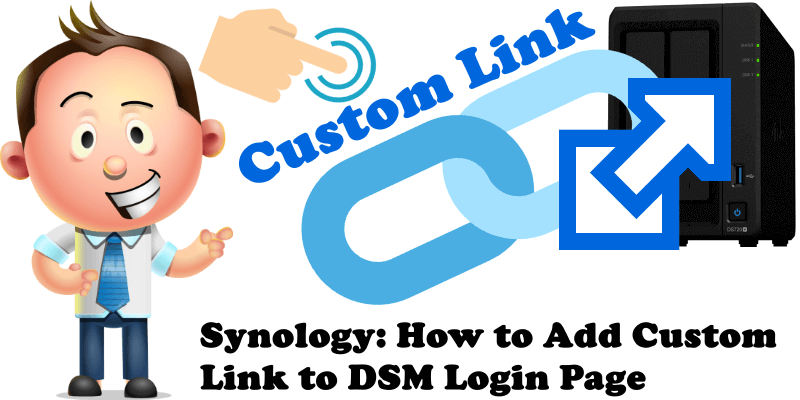
Did you know that you can add a custom clickable link in the footer area of the main DSM login page? This link could be used, for example, to access your favorite website or your Docker dashboard links such as Flame, Homarr etc. I really think you will find this little trick very useful and it will allow you to customize your beloved Synology NAS. Follow the steps below to apply the customized link to your DSM Login Page.
STEP 1
Please Support My work by Making a Donation.
STEP 2
Go to Control Panel / Login Portal / DSM tab / Click Edit Login Style. Follow the instructions in the image below.
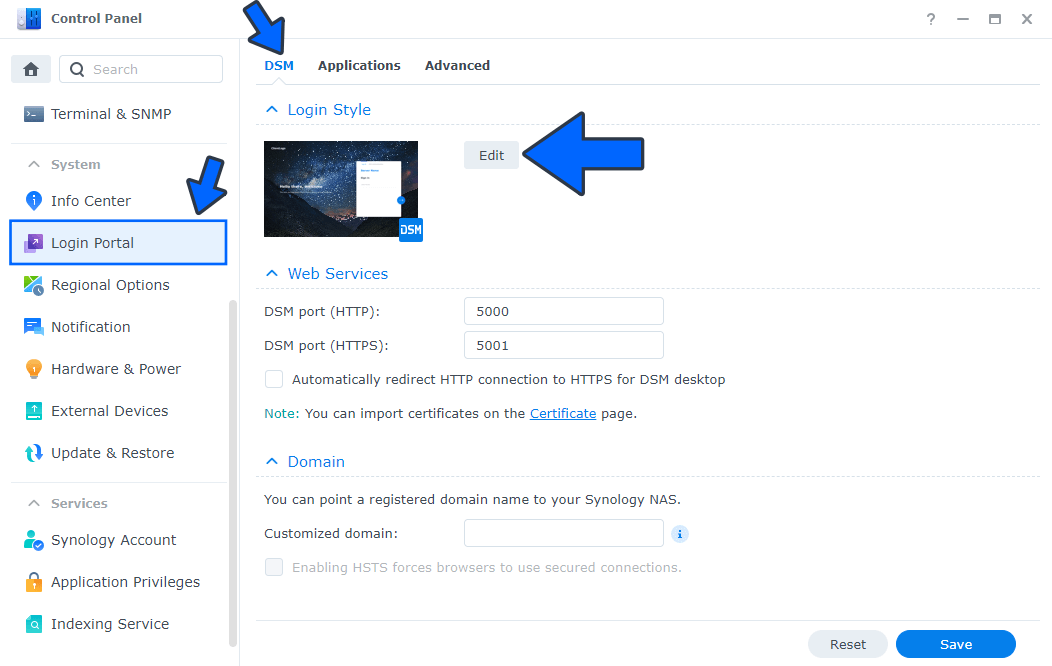
STEP 3
After you click Edit at STEP 2 a new pop up window will open. Scroll down the page until you find Footer message. Check “Render HTML in footer message” then copy paste the code below in the footer message area. Follow the instructions in the image below.
<a href="MYLINK"target="_blank"><font size="+2"><b>MARIUS WEBSITE</b></font></a>
Note: Before you paste the code above in the footer message area, change MYLINK with your preferred https:// link.
Note: Before you paste the code above in the footer message area, change the MARIUS WEBSITE text with your own text.
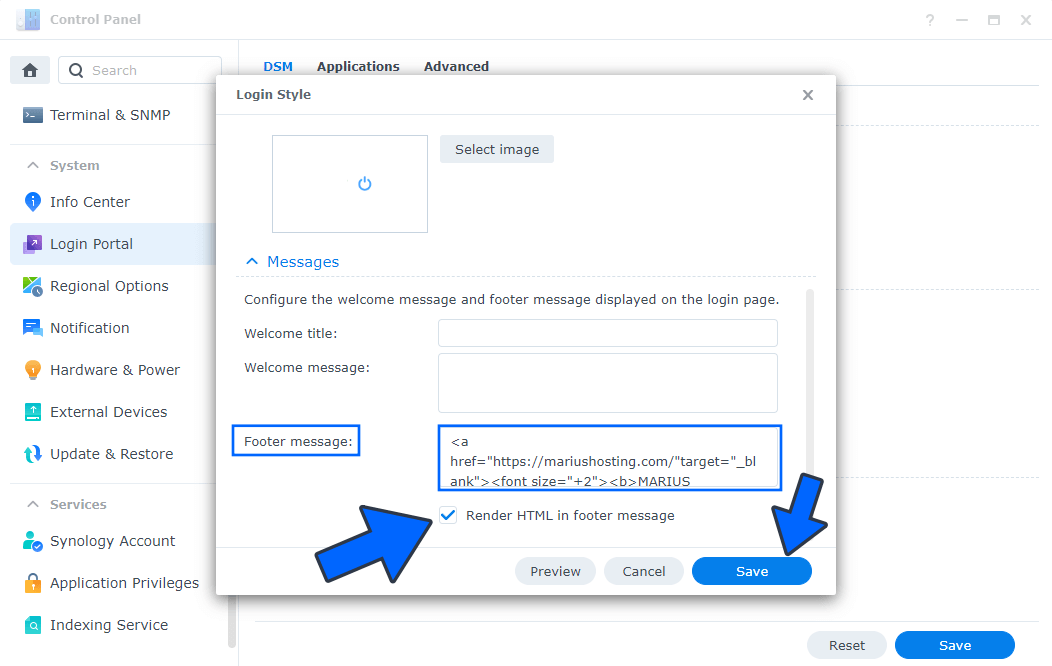
Enjoy your new DSM Login Page with a customized link in the footer area!
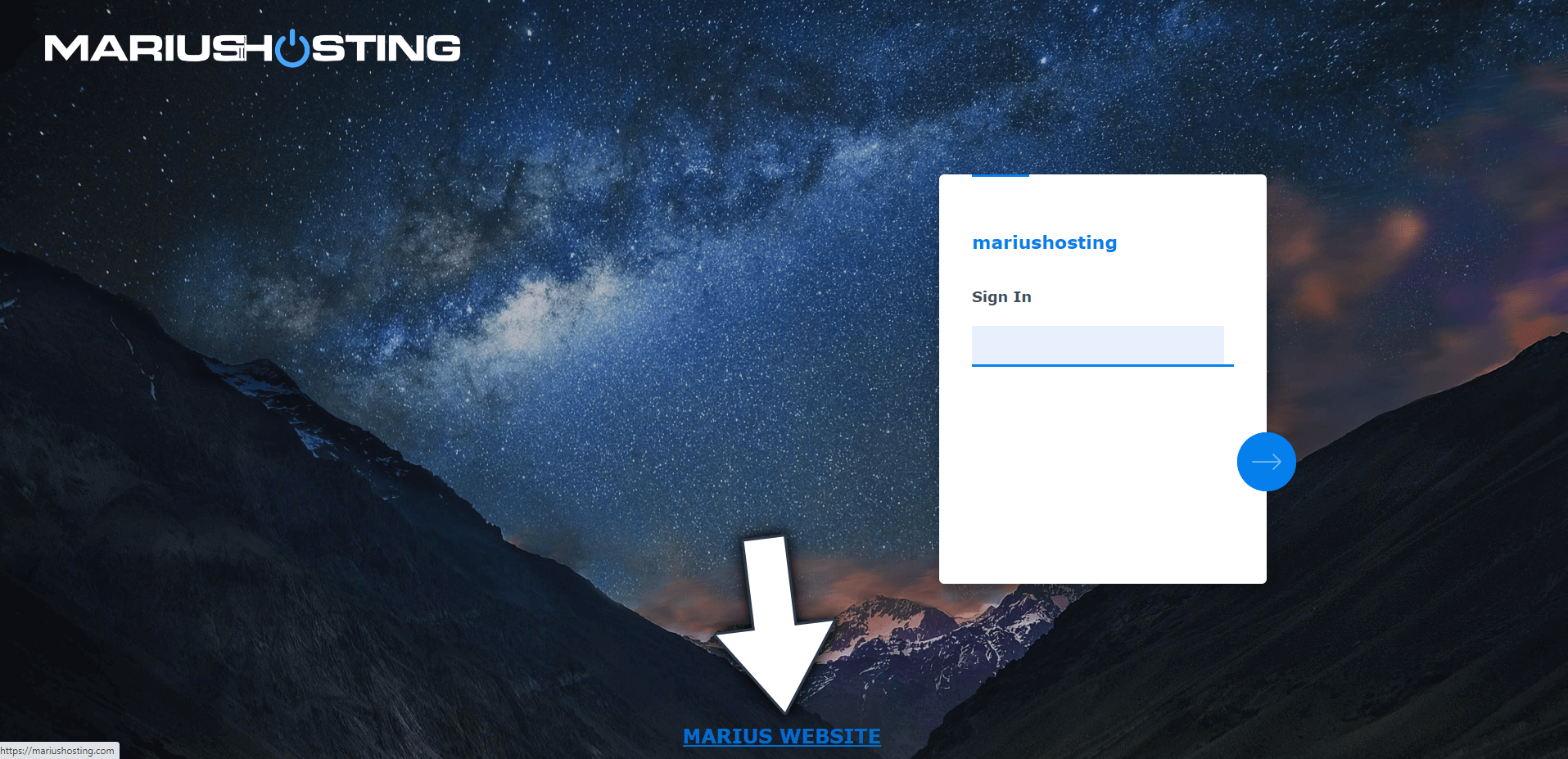
This post was updated on Thursday / September 1st, 2022 at 2:56 AM
