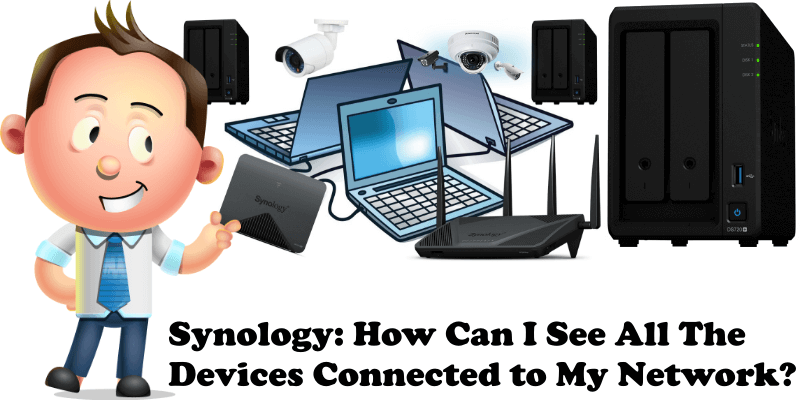
When you have more devices connected to your network, such as a Synology NAS, a computer and a router, knowing how you can see all of them can prove extremely useful. Really, you can’t do without this very important feature that will surely come in handy someday. For example, today I accidentally changed the IP address of my router and my site was offline for a few minutes because I did not know the new router IP. I solved the problem very quickly and, if you too will find yourself faced with this problem sometime in the future, you can find the solution here, as always.
STEP 1
Please Support My work by Making a Donation.
STEP 2
Open Windows Command Prompt Client. Search for command prompt on your Windows PC. Follow the instructions in the image below.
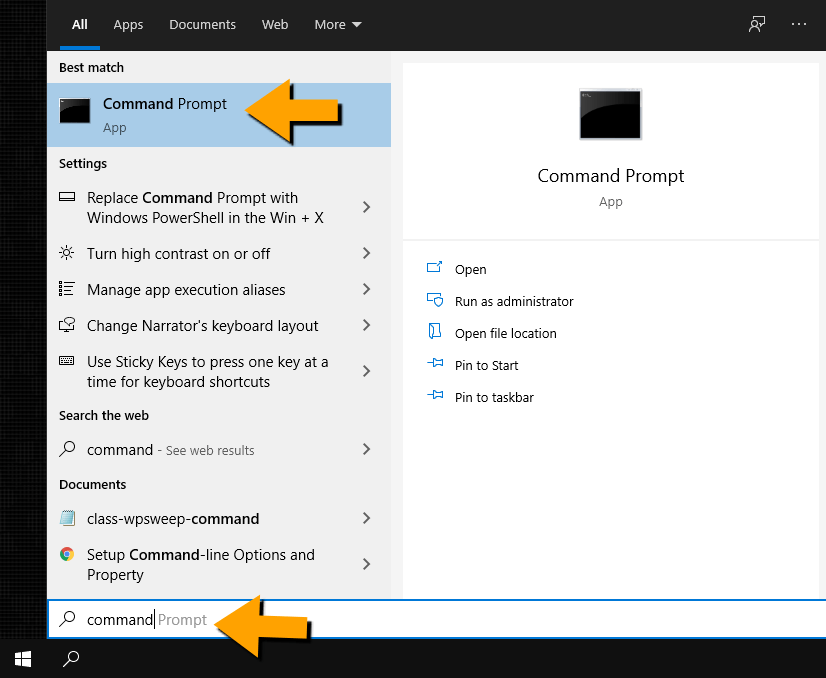
STEP 3
After you open Command Prompt type in:
arp -a
Then press Enter.
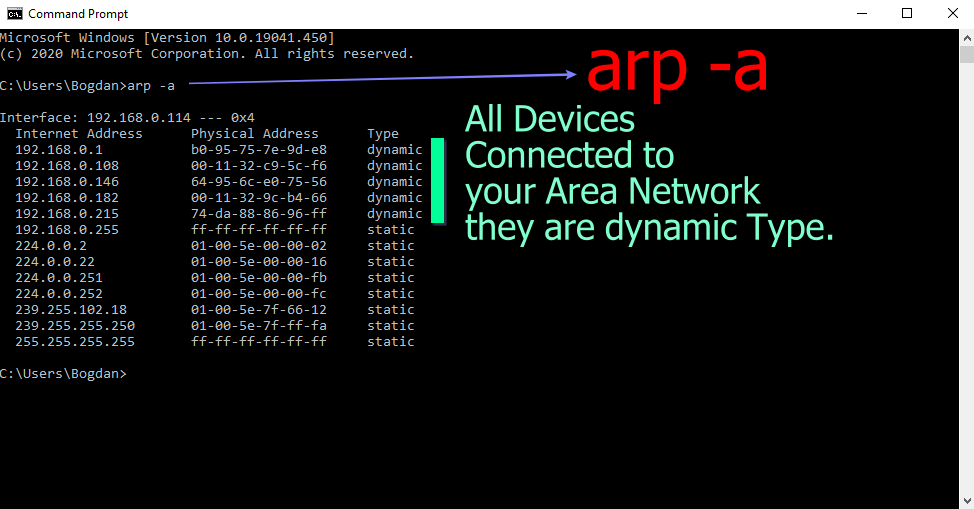
After you press Enter, a list of IP and MAC addresses will appear. The first IP address (192.168.0.114) shown in the image above, right next to Interface, is the computer from which the arp -a command came (in my case, my computer address and, in your case, your own computer address). The first IP displayed under Internet Address (192.168.0.1 in my case) will be the router local IP address. All the other IP addresses that start with the same numbers in the screenshot above “192.168.0” are in the same network and/or subnet as you are. They are all devices connected to your network.
The next IP addresses in the screenshot above, the ones that start with 224.0.0 are not real devices, but IP addresses used for multicasting. They are commonly used by your real devices for streaming media on your network. In my example, all the devices connected to the same network, such as my computer, my router and Synology NAS devices (DS718+ and DS720+), are the ones that have IP addresses starting with 192.168.0
Right next to 192.168.0.182 which is my DS718+ IP address, you will find a corresponding physical address/MAC address. If you look up the MAC address online for 00-11-32.9c-b4-66 you will find that my device is made by Synology. To find your vendor, look up your MAC addresses.
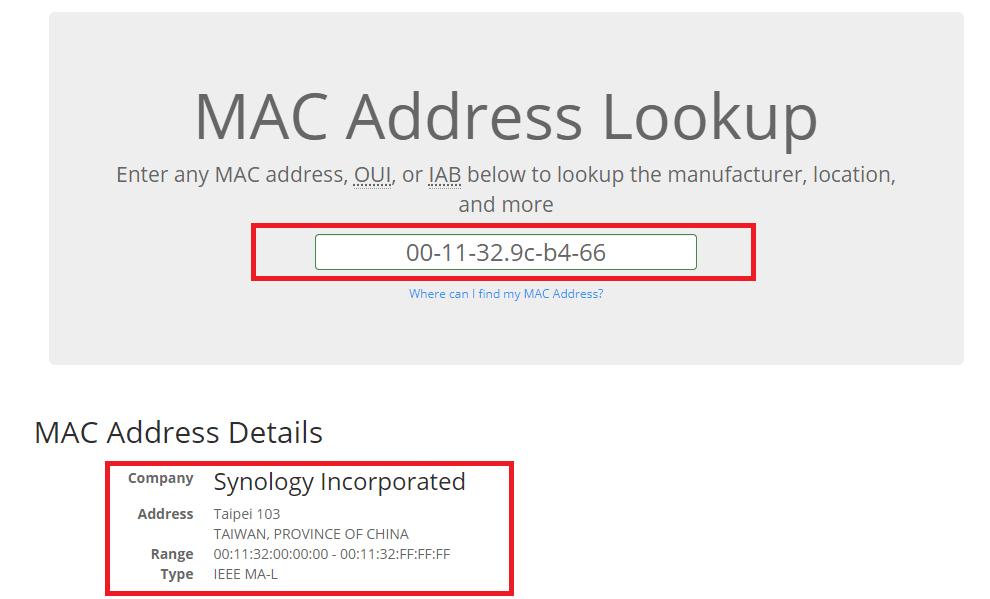
Note: If you want to only see your router IP address, just type in ipconfig in Command Prompt and you will be able to view the Default Gateway of your router.
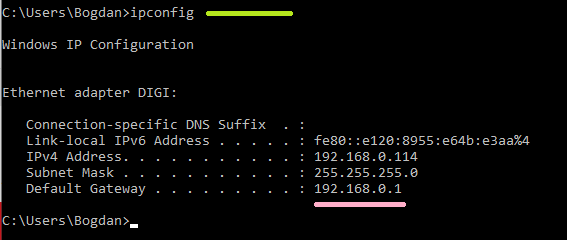
This post was updated on Thursday / June 23rd, 2022 at 5:45 PM
