
Have you ever come across a strange error message that does not allow you to connect to your Synology NAS via the web interface? If you try to connect to your Synology NAS, you might get this error message: “You cannot login to the system because the disk space is full currently. Please restart the system and try again.” In this article I will teach you how to solve this error quick and easy.
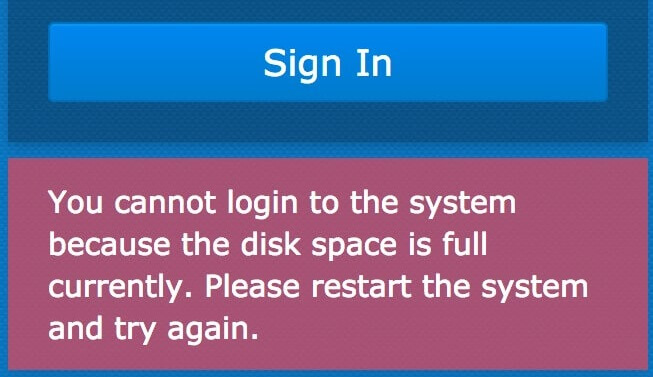
STEP 1
If you are a Windows 10 user, follow my step by step guide on how to display the network icon in Windows 10. Connect to your Synology device using Windows Network Discovery and delete some files on your NAS, then try to log in again using the web interface.
STEP 2
Another method is to connect to your NAS using the phone application called DS Files. Connect to the NAS via DS files and delete some files you no longer need, then try to log in again using the web interface.
STEP 3
Only for advanced users. SSH into your Synology NAS then delete files in your recycle bin.
Note: If your shared folder where you store your data has a recycle bin remember to delete first the file inside it.
This post was updated on Wednesday / November 18th, 2020 at 7:52 AM
