
On October 20, 2022, Synology released a new DSM version called DSM 7.1.1-42962 Update 2 which fixes multiple issues and multiple security vulnerabilities that were present in DSM 7.1.1-42962 and DSM 7.1.1-42962 Update 1. Below I will guide you step by step through the process of installing the new DSM 7.1.1-42962 Update 2.
- Fixed an issue where performing file system checks on ext4 volumes would stop the quota settings on DSM from functioning.
- Fixed an issue where after HDD migration, users couldn’t properly mount the SSD caches that weren’t migrated to the new device.
- Fixed an issue where Universal Search couldn’t find the data in shared folders on volumes that were created on DSM 7.1.1.
- Fixed an issue where users couldn’t access DSM from certain devices.
- Fixed an issue where users couldn’t access DSM via the Bonjour service.
- Fixed an issue where the E10G18-T1 network card couldn’t be detected on the passive server when creating a Synology High Availability cluster with RC18015xs+.
- Fixed an issue where models with the AMD Ryzen V1000 CPU platform couldn’t adjust the fan speed automatically after a system reboot.
- Fixed multiple security vulnerabilities regarding Out-of-Band (OOB). (Synology-SA-22:17)
STEP 1
Manually Download DSM 7.1.1-42962 Update 2 by following the blue link below. Select NAS then your model. Choose OS Version DSM 7.1 Series then click Download the latest DSM 7.1.1 version . Follow the instructions in the image below.
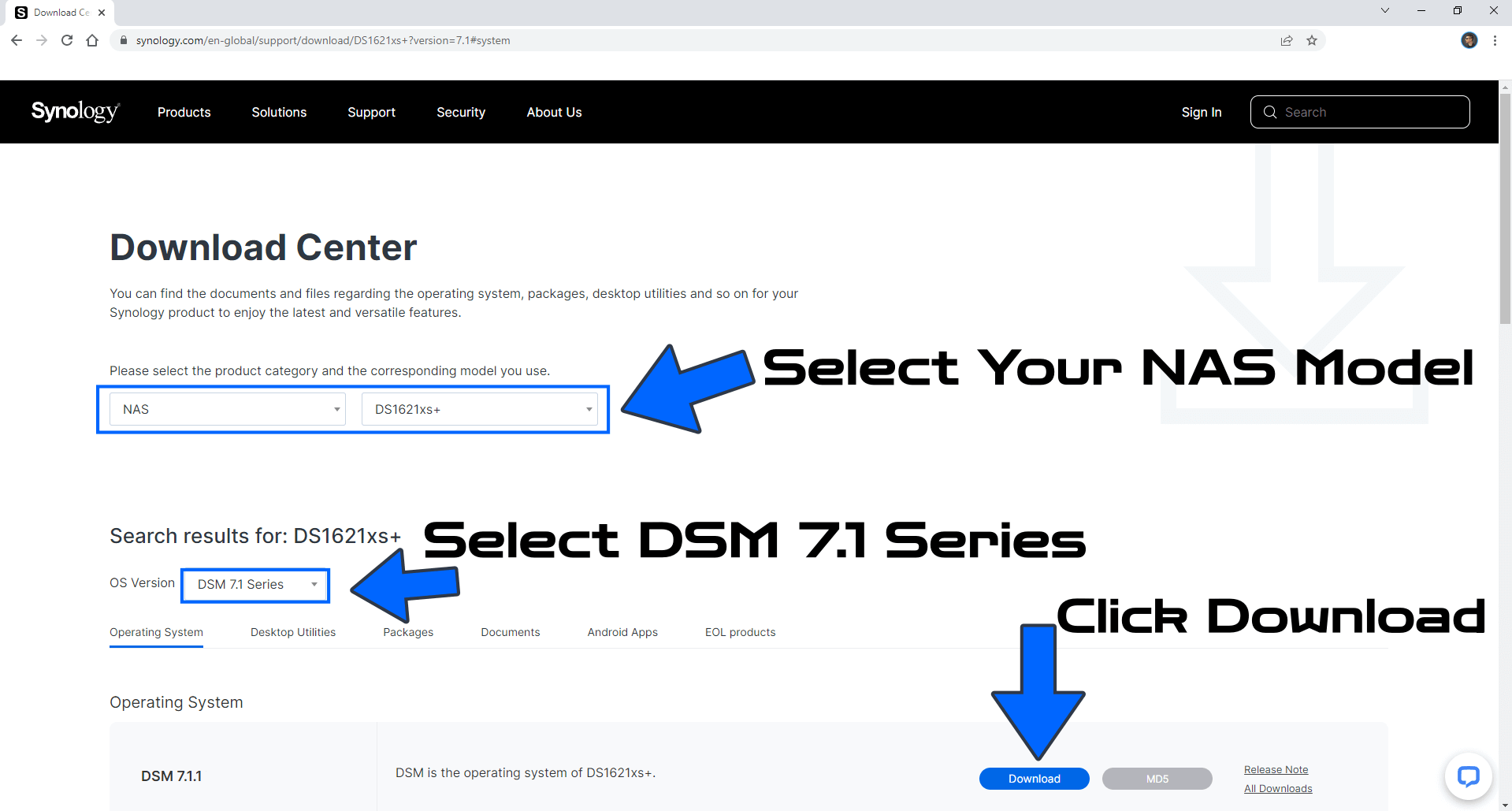
Note: If update 2 is not listed for download on the official page, you can download it from the other official Synology website named “Download Archive“.
STEP 2
Go to Control Panel / Update & Restore then click on Manual DSM Update. Select the file you have previously downloaded at STEP 1 then click OK. Follow the instructions in the image below.
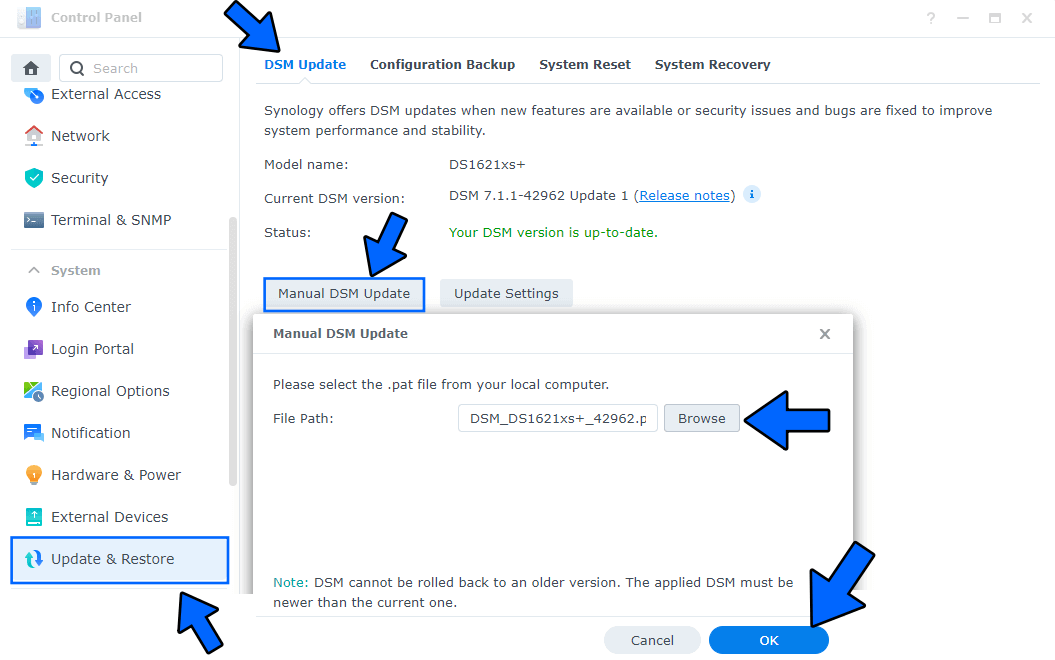
STEP 3
After you click OK at STEP 2, a new pop up window will open. Click Yes. Follow the instructions in the image below.
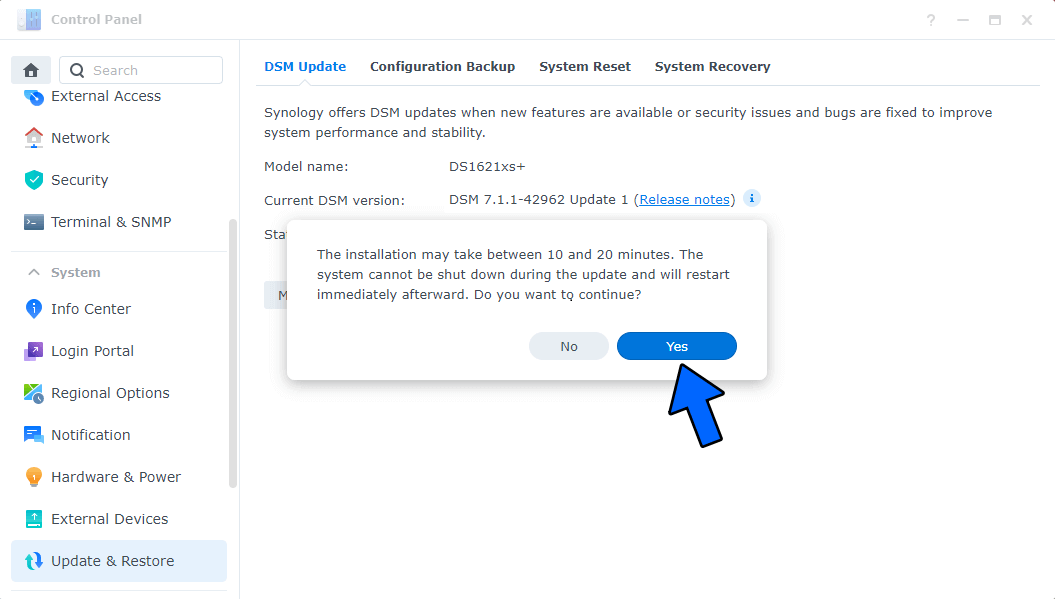
STEP 4
After approximately 5-10 minutes your new 7.1.1-42962 Update 2 release will be installed on your Synology NAS device.
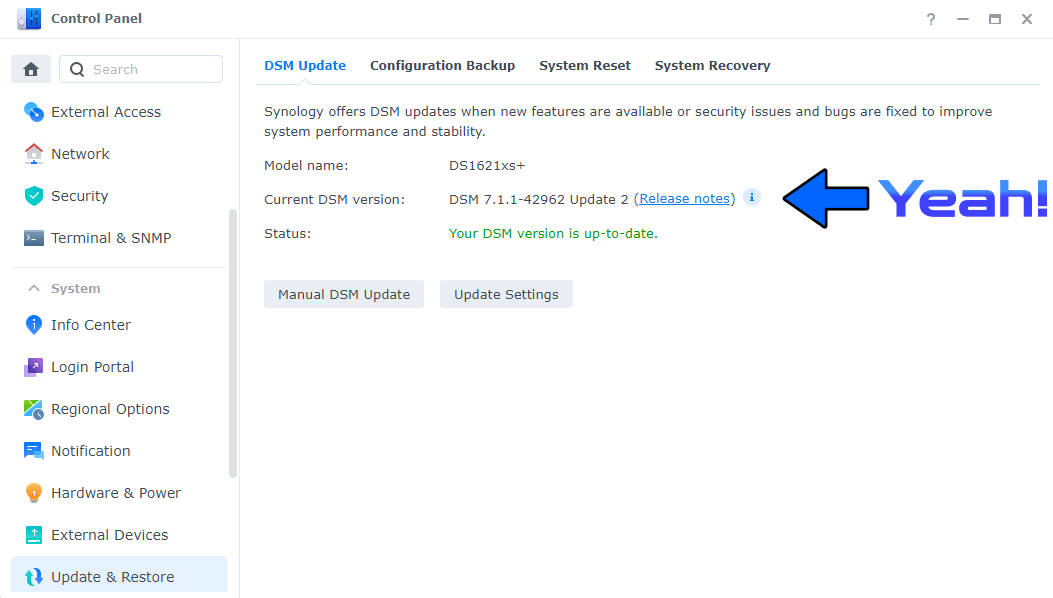
This post was updated on Thursday / December 8th, 2022 at 2:47 PM
