
On September 22, 2022, Synology released a new DSM version called DSM 7.1.1-42962 Update 1 which fixes 3 issues that were present in DSM 7.1.1-42962. Below I will guide you step by step through the process of installing the new DSM DSM 7.1.1-42962 Update 1.
- Fixed an issue where users might not be able to change the desktop background.
- Fixed an issue where volumes might become read-only due to data block allocation problems.
- Fixed an issue where LUN backup tasks in Hyper Backup might fail after updating DSM 7.1.1.
STEP 1
Manually Download DSM 7.1.1-42962 Update 1 by following the blue link below. Select NAS then your model. Choose OS Version DSM 7.1 Series then click Download the latest DSM 7.1.1 version . Follow the instructions in the image below.
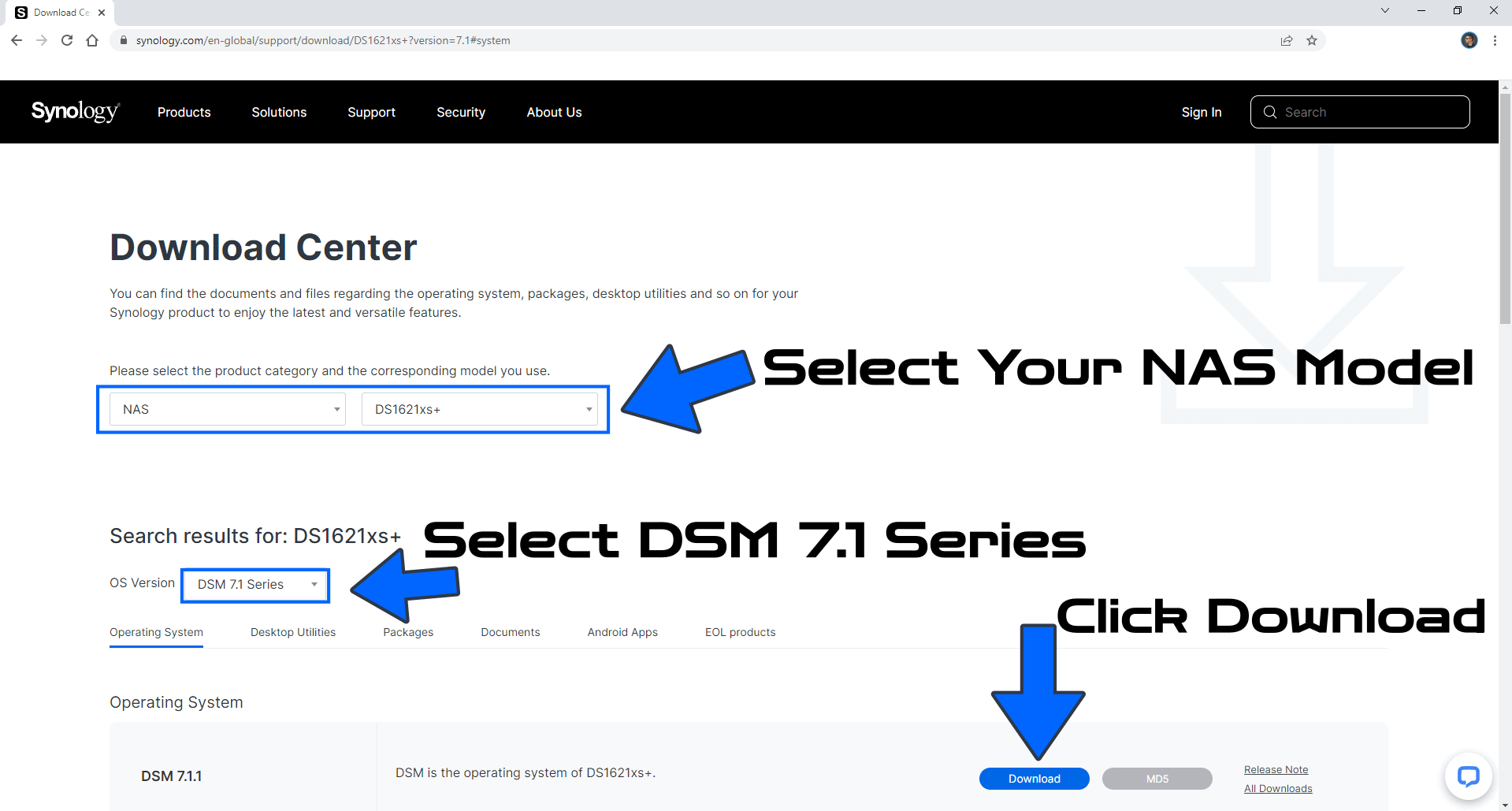
STEP 2
Go to Control Panel / Update & Restore then click on Manual DSM Update. Select the file you have previously downloaded at STEP 1 then click OK. Follow the instructions in the image below.
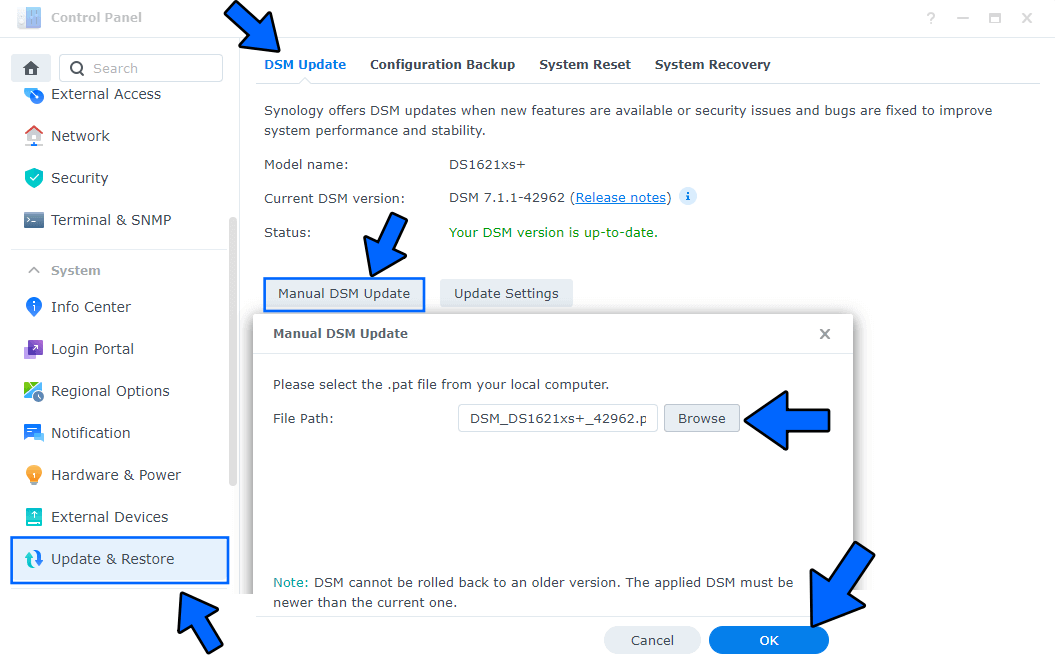
STEP 3
After you click OK at STEP 2, a new pop up window will open. Click Yes. Follow the instructions in the image below.
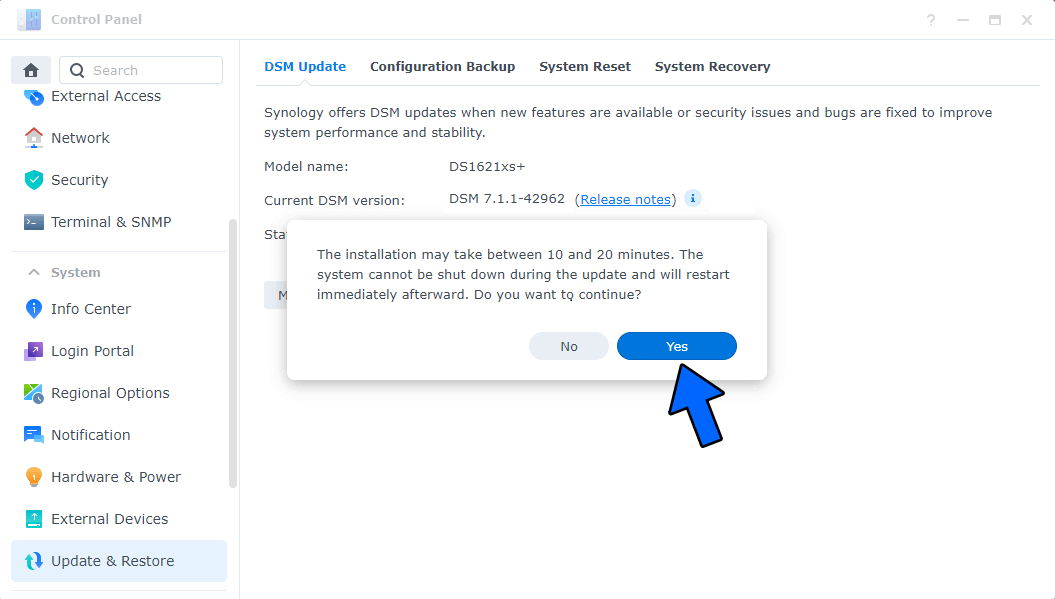
STEP 4
After approximately 5-10 minutes your new 7.1.1-42962 Update 1 release will be installed on your Synology NAS device.
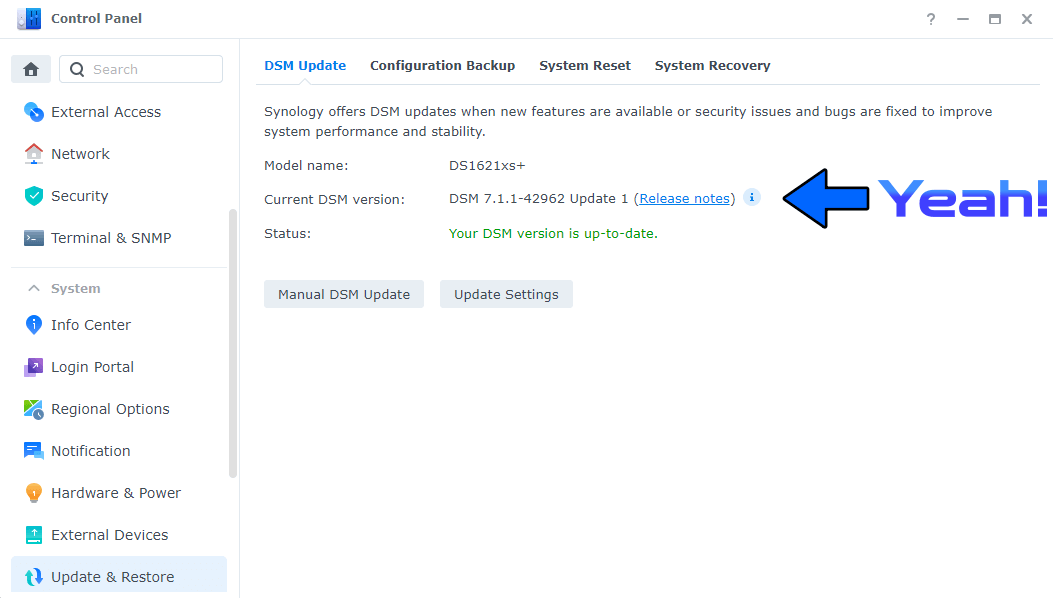
This post was updated on Thursday / December 8th, 2022 at 2:50 PM
