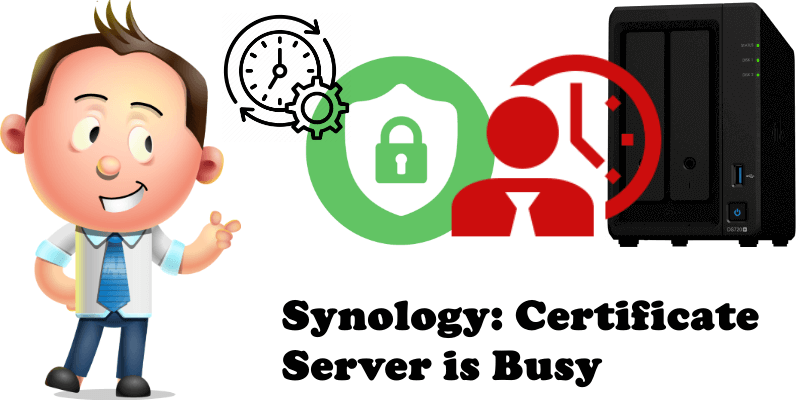
At one point you activated DDNS on your Synology NAS and just left it like that without thinking too much about it. But chances are you have enabled and then disabled the DDNS with its certificate without even realizing it. And one day while browsing Control Panel / Security / Certificate you might notice that the DDNS certificate is about to expire so you decide to renew it. But when you click to renew it, you get the following error message:
Certificate server is busy.
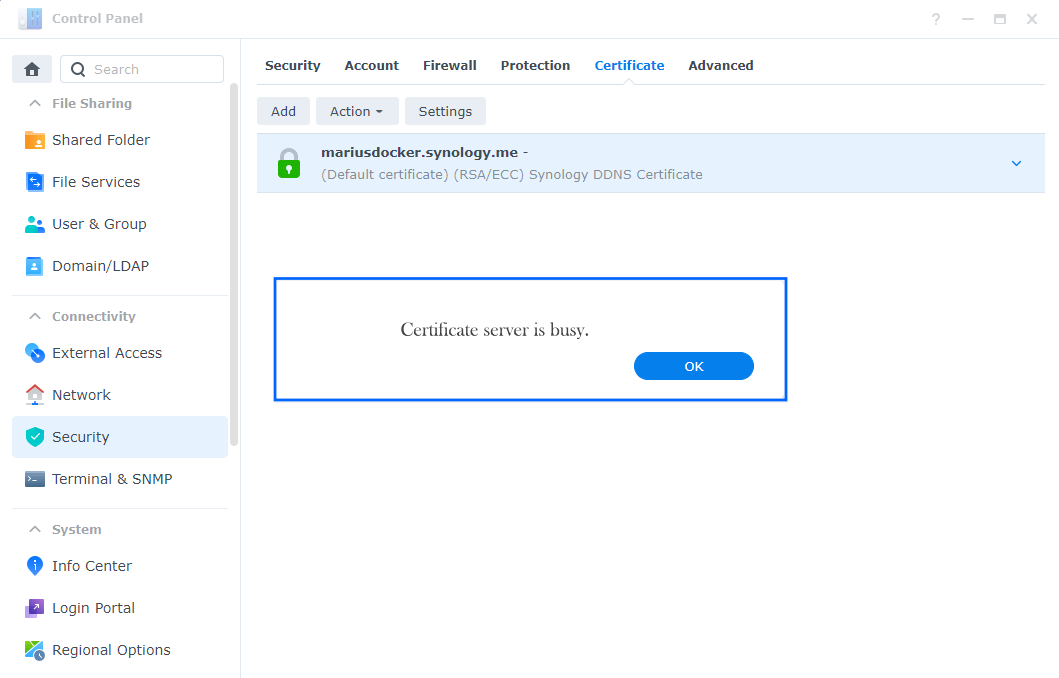
STEP 1
Please Support My work by Making a Donation.
STEP 2
This error message occurs if you have disabled the DDNS service without realizing it. So you have to go to Control Panel / External Access / DDNS tab / Select your current DDNS, then click Edit. Follow the instructions in the image below.
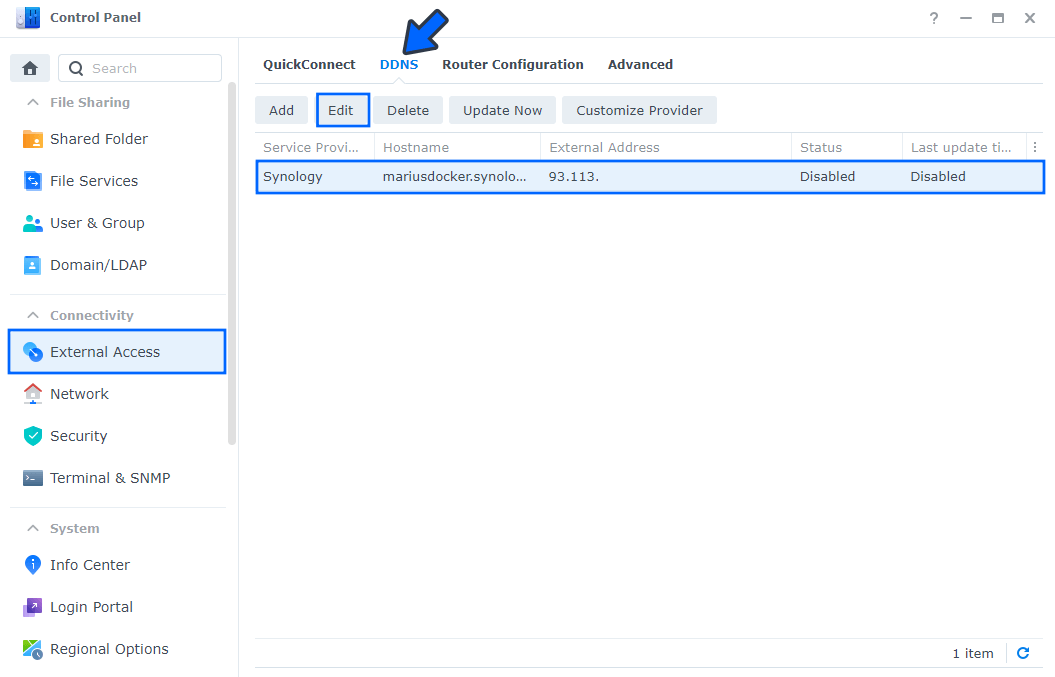
STEP 3
Check Enable DDNS support then click OK. Follow the instructions in the image below.
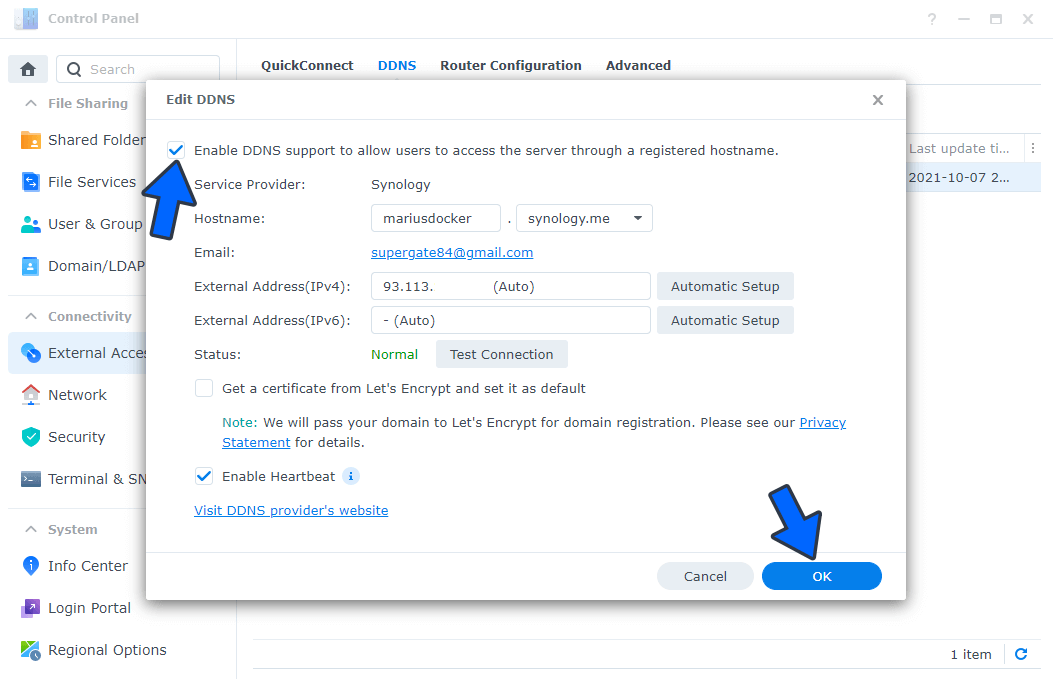
STEP 4
Go back to Control Panel / Security / Certificate and try to renew your DDNS certificate again. The DDNS certificate will be renewed without any issues.
Note: When you renew the DDNS certificate remember to correctly port forward ports 80 and 443 in your router pointing to your NAS local IP.
This post was updated on Wednesday / August 10th, 2022 at 9:44 PM
