
Today I went to get my new MasterCard debit card because my old debit card was about to expire. In my Synology C2 account I had registered the old card as my preferred payment method. And today I decided to make an update in my account so that there are no issues with the renewal of my 100 GB Synology C2 cloud plan, always useful to make sure that this website has a safe backup copy.
STEP 1
Log in to the Synology C2 service. At the top right, where your name is, click on the drop down arrow and select “Payment and Billing“. Follow the instructions in the image below.
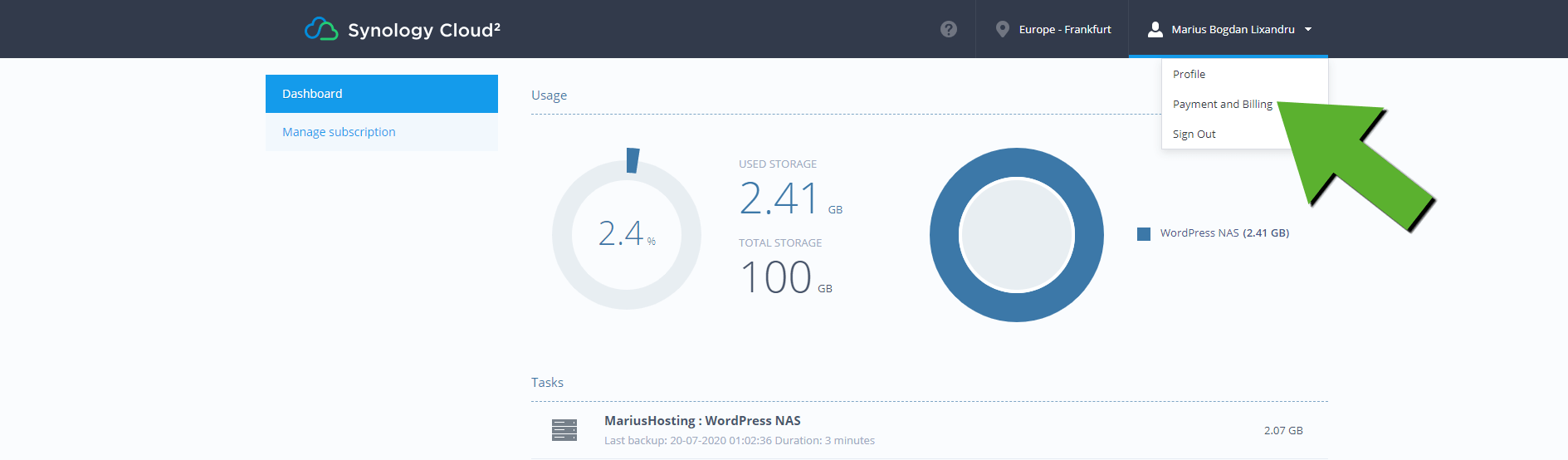
STEP 2
Once you have clicked on “Payment and Billing”, this window below will open. Click on Edit. Follow the instructions in the image below.

STEP 3
Once you click on Edit, a page containing your sensitive data (your home address) will open. Click Edit again to change your debit/credit card information. Follow the instructions in the image below.
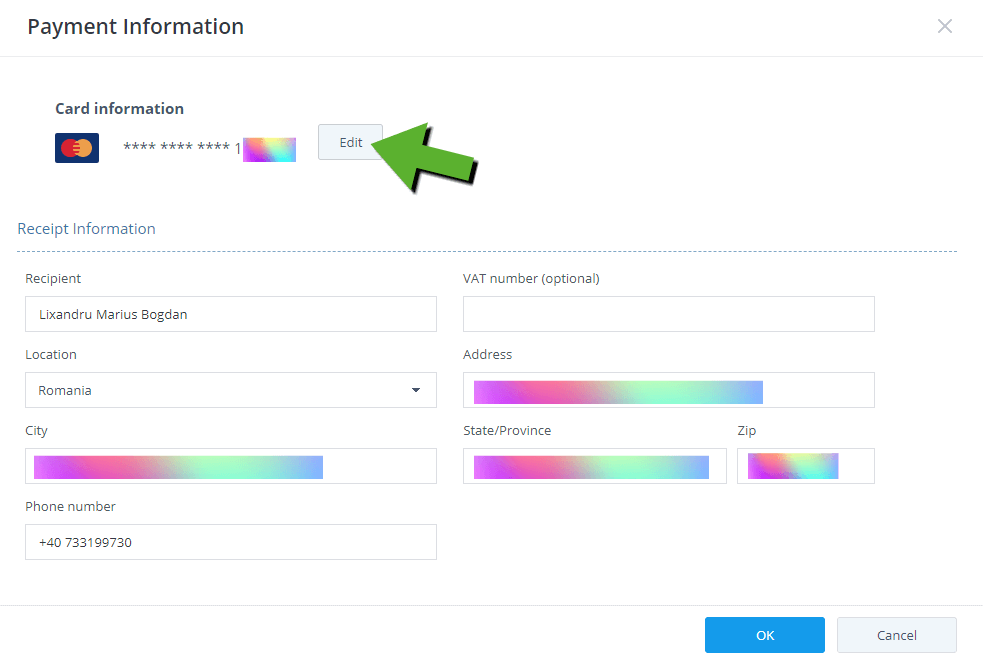
STEP 4
Here in this last step, select your card, enter the card number and your secret code followed by the expiration date and the name of the card owner, then click on OK. Your card has been updated. Simple, right?
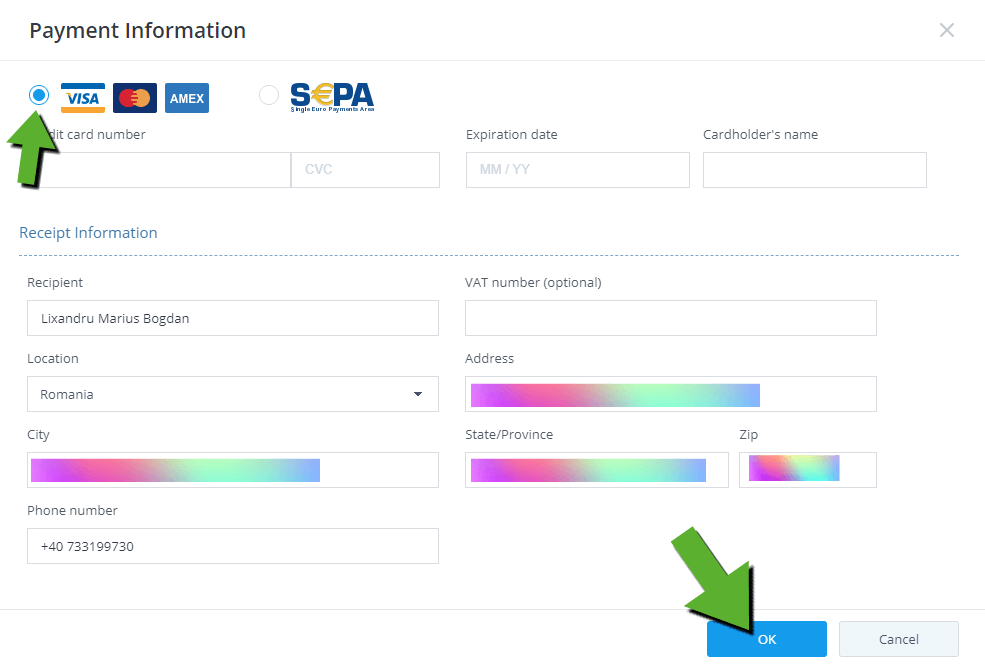
This post was updated on Sunday / August 28th, 2022 at 3:35 PM
