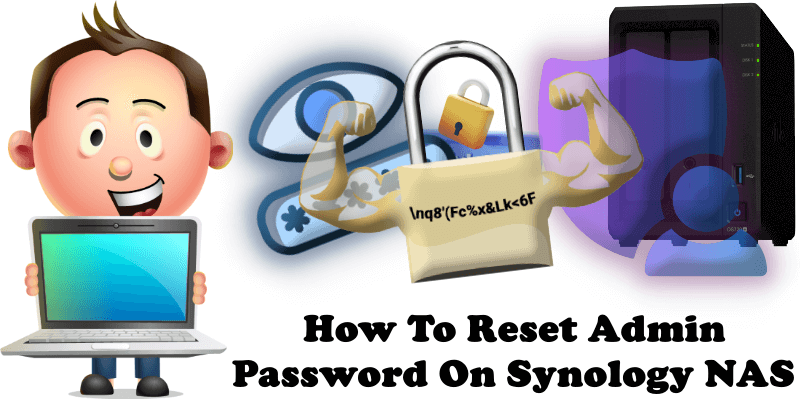
Did you forget your Admin password for your Synology NAS? No problem, you can reset your unit and set a new password. But if you remember your password and you are able to log into your Synology DSM device just go to DSM > Options > Personal > Account to change the password, without needing to reset your Synology NAS.
STEP 1
Please Support My work by Making a Donation.
STEP 2
Follow instructions in the image below.
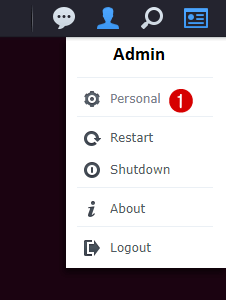
STEP 3
Follow instructions in the image below.
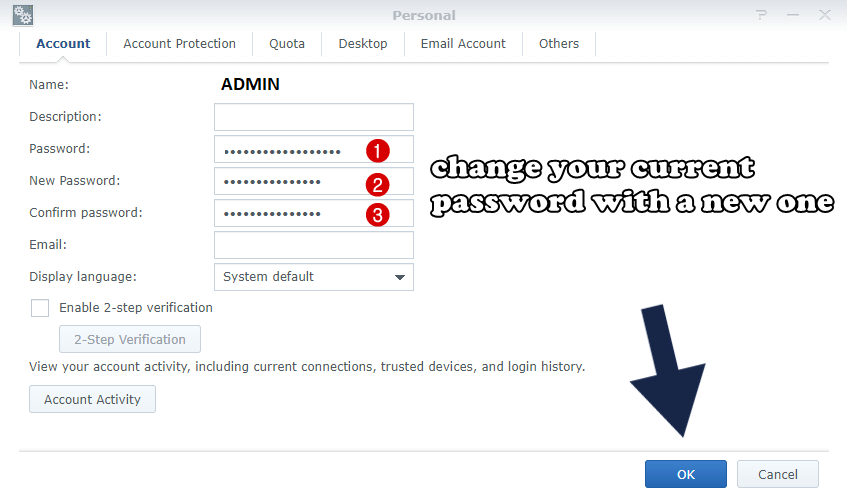
Every Synology NAS server comes with a RESET button located behind the device, near the fan which contains the following two types of modes:
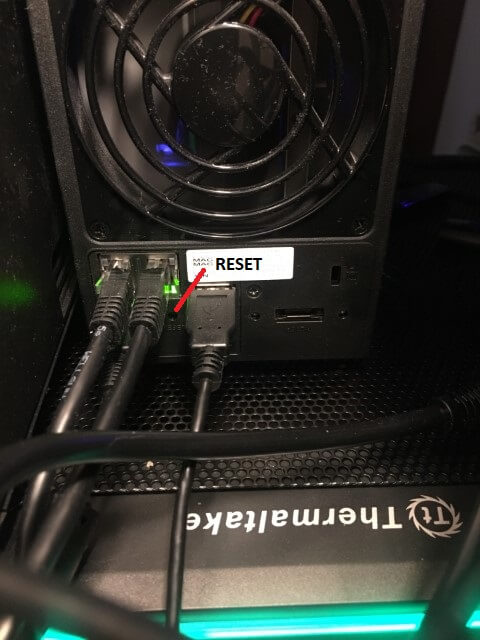
1) The first reset mode allows you to reset the administrator login credentials and network settings to default settings. Remember: use this action only if you have forgotten your password and you no longer have access to your DSM, want to move your Synology NAS to another network environment or need to assign a new IP address.
- Use a paper clip to gently press and hold down the RESET button for around 4 seconds until you hear a beep sound, and then release the button immediately.
- Launch Web Assistant and double-click on the field showing your Synology NAS. At the login page, enter the system default username admin and leave the password field blank. Afterward, click the Sign In button and select username and a new strong password.
2) The second reset mode will wipe out all the system configurations, allowing you to re-install the DSM operating system.
- Use a paper clip to gently press and hold down the RESET button for around 4 seconds until you hear a beep sound, then release the button immediately; after that, press and hold down the button again for 4 seconds until you hear 3 more beeps.
- Wait for around 2 minutes till the LED STATUS light on your Synology NAS flashes orange, indicating that your Synology NAS has been successfully reset and the system configurations have been wiped.
- To re-install DSM, enter find.synology.com in the search bar of your web browser and find your Synology NAS on the Web Assistant page. The server name of your Synology NAS should be either DiskStation, FlashStation, or RackStation depending on your Synology NAS model, and the status should be Configuration.
This post was updated on Sunday / January 5th, 2025 at 1:54 PM
