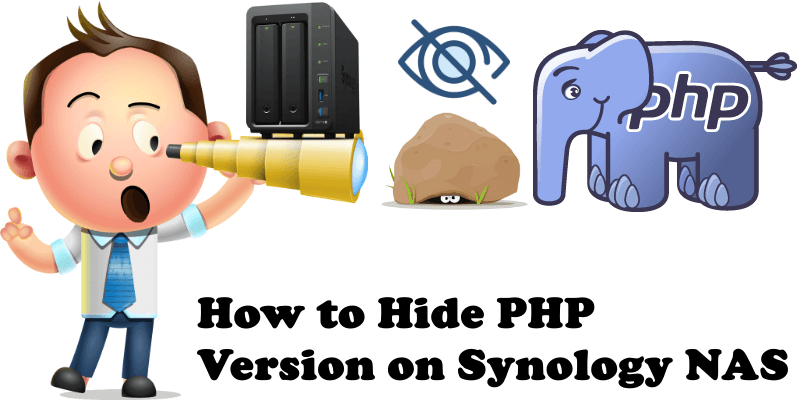Your Synology security must be the first thing on your mind, especially when you are using Synology NAS as a web server. WordPress is the basis for building a website, and hosting it from home with Synology has never been easier than this. There are websites on the web, like “Sucuri“, that offer free website scans. They can reveal your current PHP version you are using on your Synology. I honestly don’t like being spied on and I don’t like these sites revealing my PHP version. Privacy is extremely important. Fortunately, there is a simple way to hide your PHP version on Synology, irrespective if it’s PHP 8, PHP 7.3, PHP 7.4 or another PHP version. Follow the step by step guide below.
STEP 1
Please Support My work by Making a Donation.
STEP 2
Go to Web Station / Script Language Settings / PHP tab / Select your Default PHP Profile then click the Edit tab. Follow the instructions in the image below.
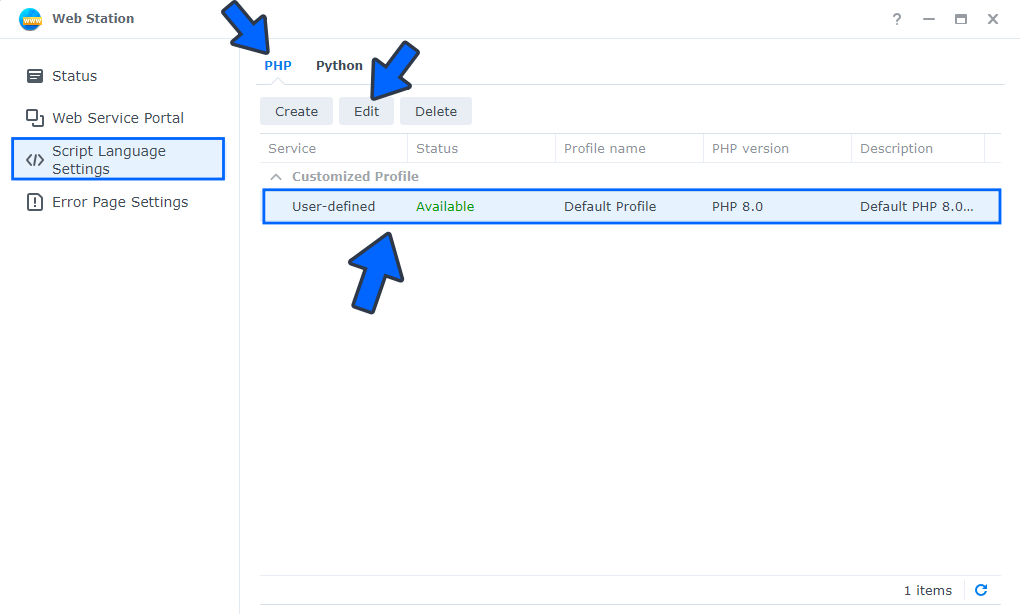
STEP 3
After you click on the Edit tab at STEP 2 a new pop up window will open. Click on the Core tab, then search for expose_php and when you find it, double click on expose_php and type in the Value area “Off” instead of “On“. Click Save. Follow the instructions in the image below.
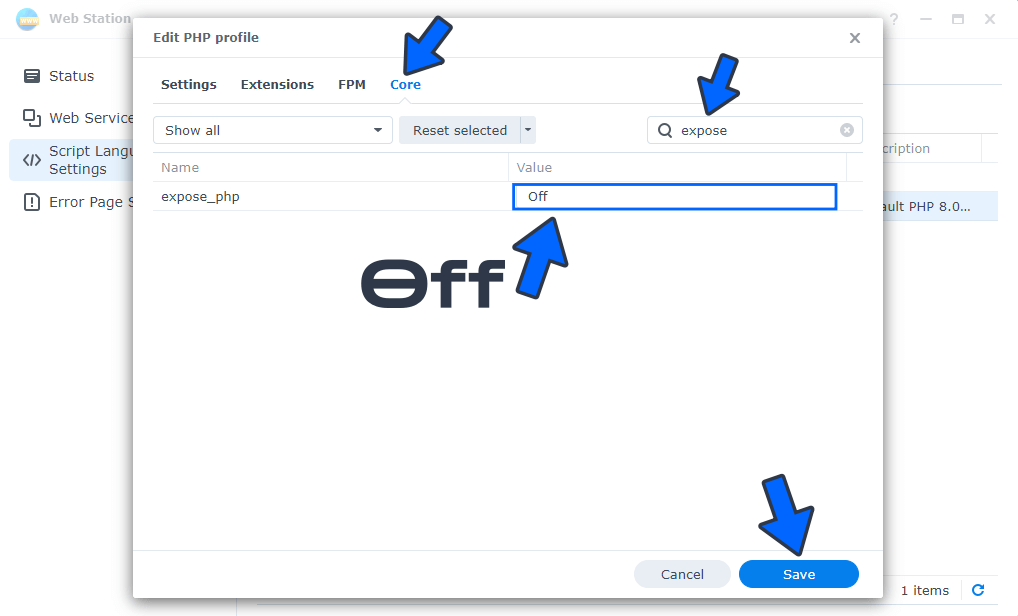
Now when you do a new scan with “Sucuri”, you should notice that your site’s PHP version is no longer shown, whatever online software or website you may use. Below you can see a before and after screenshot.
BEFORE
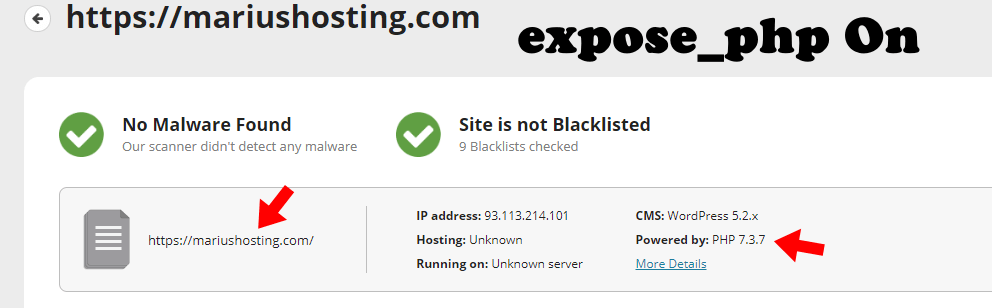
AFTER
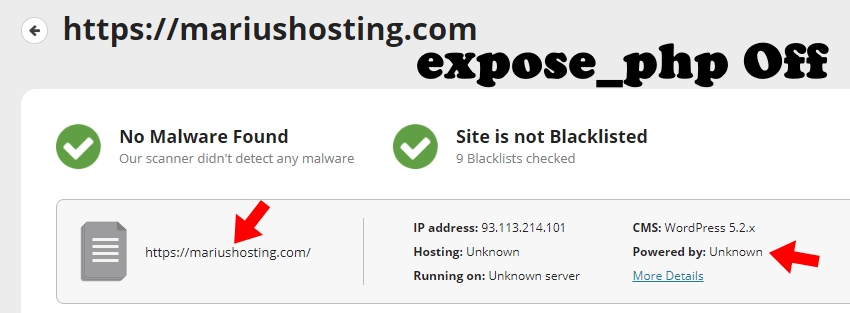
Always remember to Force a Re-scan on the Sucuri page to clear the cache when you scan your website again.

This post was updated on Saturday / August 27th, 2022 at 4:24 PM