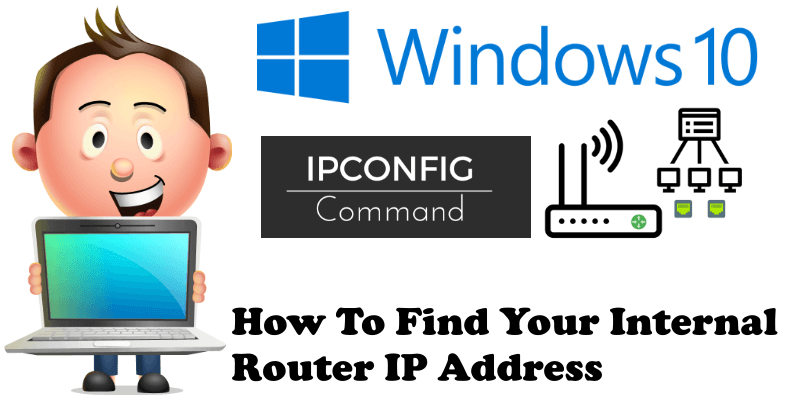
IPconfig is a command line tool that displays information about your network connection. It also provides tools for troubleshooting some connection issues. To run this tool, click Start on Windows 10 then type “cmd”. This will open a command prompt. If you type “ipconfig” and hit enter, you’ll probably see something like this:
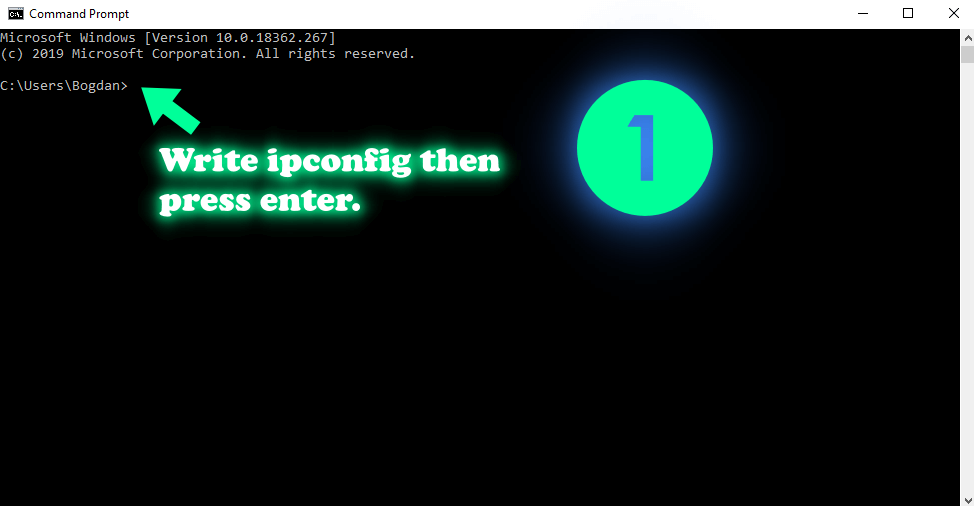
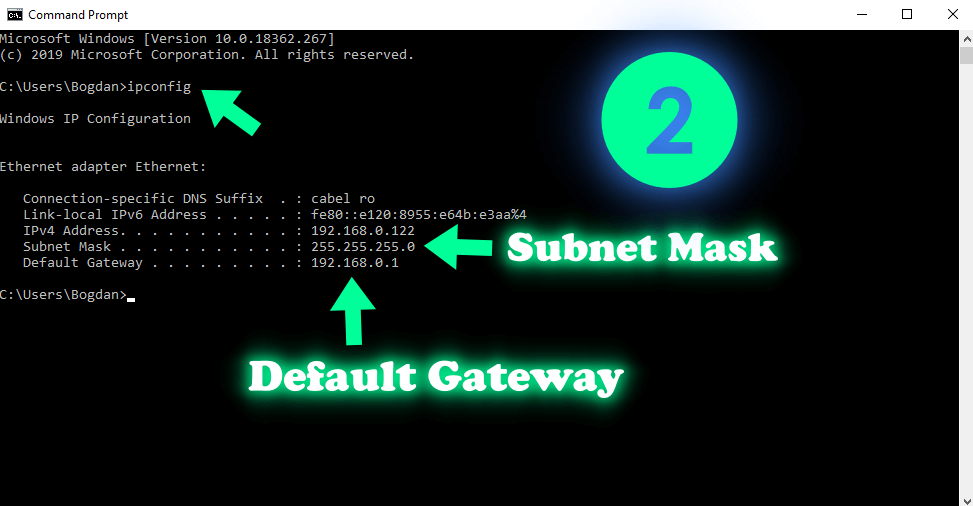
- Connection-specific DNS Suffix will tell you the name of your ISP. What is ISP? An Internet Service Provider is an organization that provides services for accessing, using, or participating in the Internet.
- Link-local IPv6 Address is an automatically assigned IPv6 address. Any time you see an IPv6 address that starts with fe80, it’s most likely a link-local IPv6 address. These can only be used in local environments and can’t be routed. All IPv6 addresses have a link-local address even when they are assigned a routable address.
- IPv4 address is the IP address that is assigned to your computer. Each device on the network must have a unique IP address. This means your Synology Nas has a different IPv4 compared to your desktop PC, laptop, tablet, mobile phone.
- Subnet Mask helps your computer figure out if it needs to send traffic directly to local computers or whether it needs to send it to the router. It is automatically set to 255.255.255.0
- Default Gateway is where your computer sends traffic if it determines it’s not supposed to go to some computer on the local network. The default gateway is usually the IP address of your router.
To find out more about the internal network read my previous article on the differences between Dynamic IP, Static IP and Private IP.
How to find your internal router IP address through Synology DSM? See the image below:
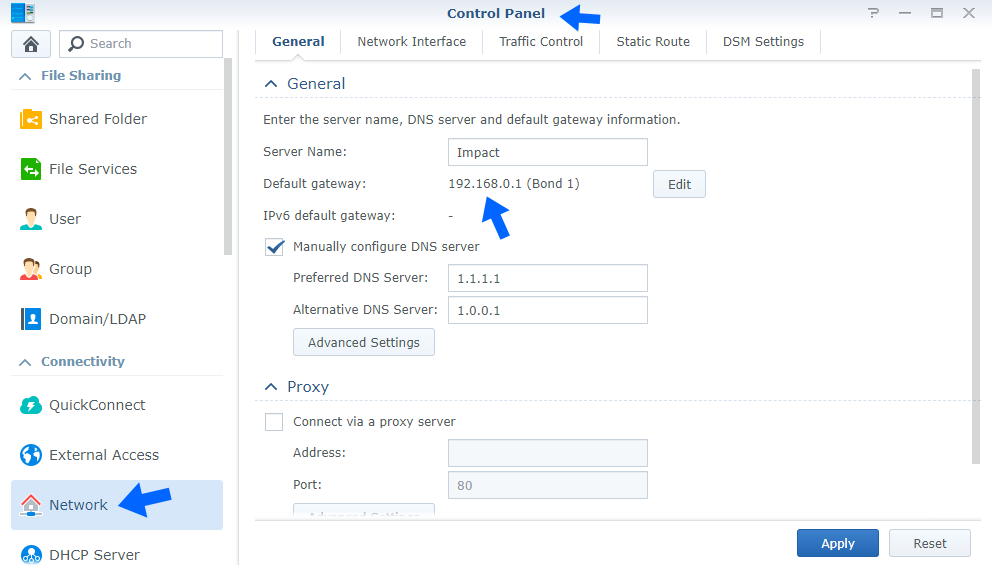
This post was updated on Saturday / September 7th, 2019 at 10:44 PM
