
Some time ago I enabled the Recycle Bins on almost all my Shared Folders on my Synology NAS, but I rarely empty them. I am starting to have some space constraints in one of them and I wanted to empty all the Recycle Bins at once instead of one by one. To empty all Recycle Bins at once, go to Control Panel / Shared Folder / Action / Empty all Recycle Bins. Follow the instructions in the image below.
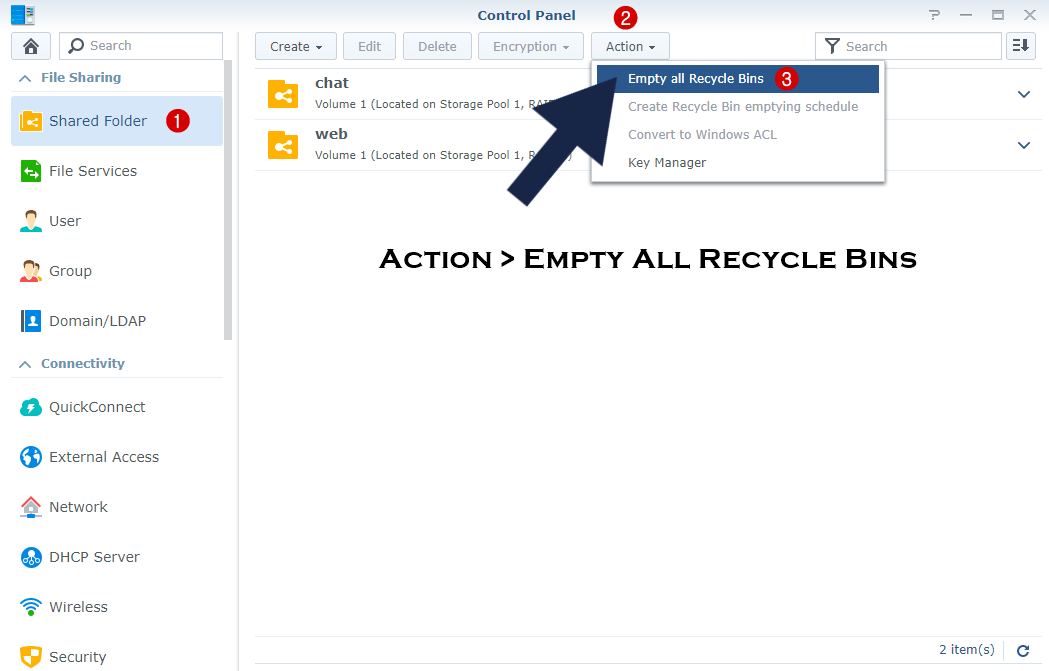
If you are wondering if the Home directories Recycle Bins will also be emptied, Synology cautions you about that in the warning message asking you if you are sure you want to continue with the operation as Recycle Bins under all user home directories and shared folders will be emptied. Follow the instructions in the image below.
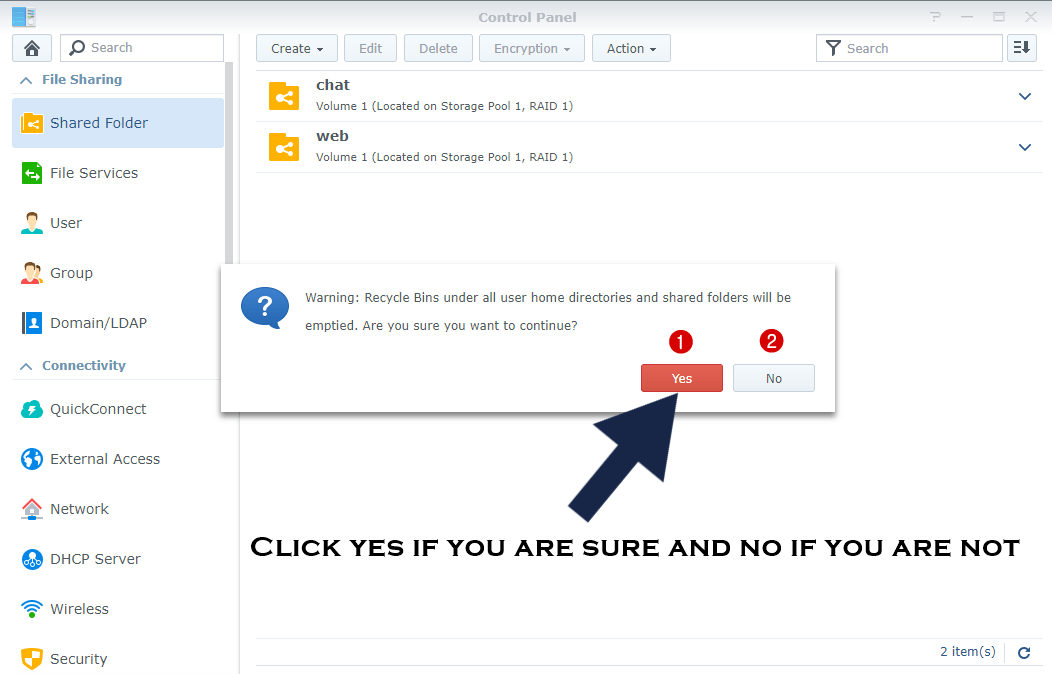
That’s all. A fairly easy operation. Remember that the Recycle Bins must be created manually each time a new Shared Folder is also created.
This post was updated on Sunday / October 24th, 2021 at 3:01 AM
