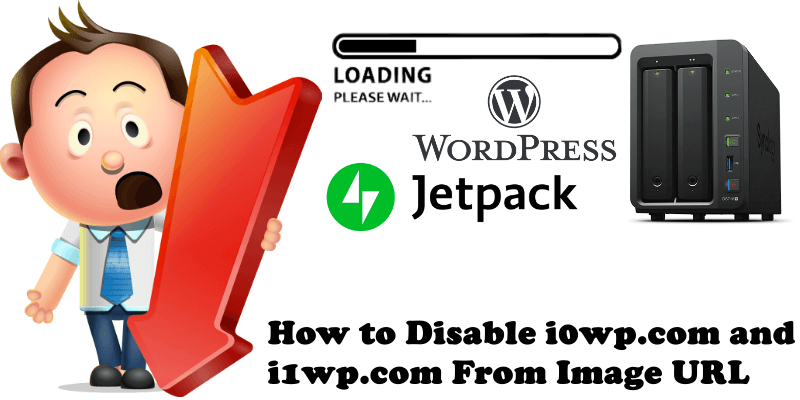
The last client project I worked on, I came across a strange issue with image URL’s. Most of the image URL’s were appending to i0.wp.com and i1.wp.com or i2.wp.com – It turned out that my client was using WordPress’ JetPack CDN plugin for image optimization (renamed “Image Accelerator” by the JetPack Team). In other words, the images were loading directly from the JetPack CDN servers, a “Global network of servers”, not from my client’s own Synology server.
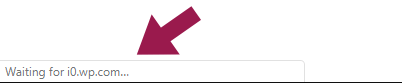
Some images in different area of his website are not loading. So I went to JetPack settings page and disabled the following checkbox. See the instructions in the image below. After doing that, the images became visible again. JetPack CDN is a free service and, like most free services, quality suffers, the server might go offline, can be heavy when used by millions of users around the world at the same time.
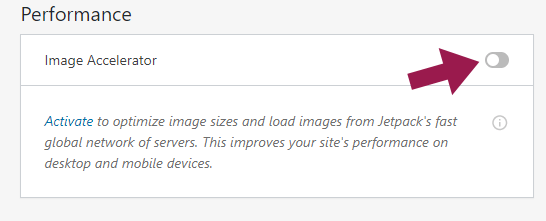
If you really want to optimize your images, I highly recommend you use free services like TinyPNG and avoid all images redirection to other servers and useless plugins that make your website heavy. I compress all my images using TinyPNG before I upload them to my WordPress. I am quite happy with it. No more lag and no more connections to other URL services. My last recommendation to avoid this issue is to completely uninstall the JetPack plugin from your WordPress.
This post was updated on Thursday / November 21st, 2019 at 3:41 AM
