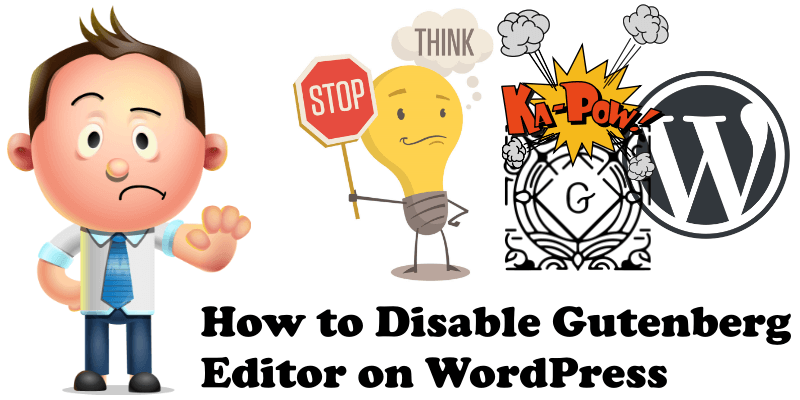
To completely disable Gutenberg on WordPress without using any plugin, add the following code in functions.php or in your custom plugin. The code below will completely remove Gutenberg editor, both from posts and pages. Follow the instructions below:
- Log into your WordPress Admin interface.
- Go to Appearance.
- Go to Theme Editor.
- In the right menu find functions.php
- Copy and paste the code below at the end of functions.php
- Publish.
/** * Disable Gutenberg*/
add_filter('use_block_editor_for_post', '__return_false', 10);
With Gutenberg, it takes me five times as much time to get my blogs online than before. Far too complicated and not intuitive at all, and I am an experienced user. I have been trying to change the layout of my current blog for more than 1 hour now and smoke is coming out of my ears. Gutenberg is the most confusing software I have ever used. It’s painful. I am upset with the WordPress community for not questioning its workflow and usability. I hope that by disabling Gutenberg with this simple code your WordPress online experience will be positive again.
There is also another method of eliminating Gutenberg for tech/experienced users. Simply add the following line to your site’s wp-config.php file, just before the line that says, /* That’s all, stop editing! Happy blogging. */
$_GET['classic-editor'] = true;
![]()
After doing this, Gutenberg will be disabled and the Classic Editor screen enabled on all “Edit” screens. But again, use this second method only if you are tech/experienced user.
This post was updated on Friday / August 16th, 2019 at 10:01 PM
