
Do you want to delete a folder in File Station, Volume 1, but can’t? You’re certainly wondering why that is, aren’t you? Following the instructions issued by Synology, it would appear it’s an easy thing to do, deleting a folder in File station, Volume 1. According to Synology instructions, we delete a folder by clicking directly on Action / Delete in File Station. But when we get to this point, we see that we can’t apply any action to the folders. The writing on the screen is light gray and nothing is clickable (not Delete or anything else). See the screenshot below.
(To clarify, while we can’t delete the main folders this way – ‘chat’, ‘music’, ‘usbshare1’, ‘web’ from the screenshot below -, we can delete files or folders inside these main folders. To learn how to delete the main folders in Shared Folder, read the steps below.)
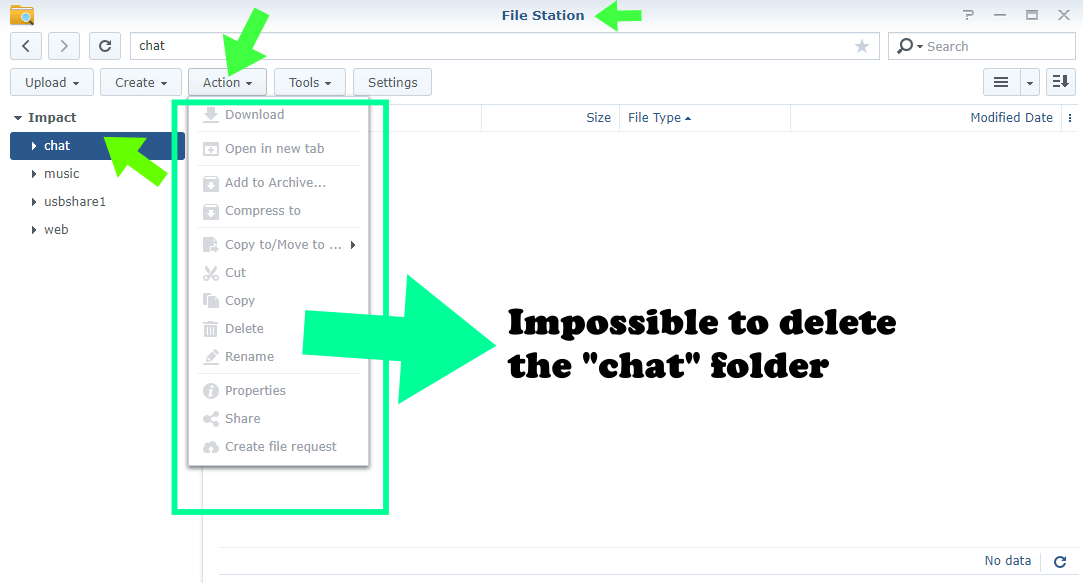
STEP 1
Please Support My work by Making a Donation.
STEP 2
To solve this problem and be able to delete the folder/s we want, we have to delete them from somewhere other than File Station. So to delete a folder, in my case the “chat” folder, we’d have to go to Control Panel / Shared Folder, then right click on the folder we want to eliminate and click “Delete”.
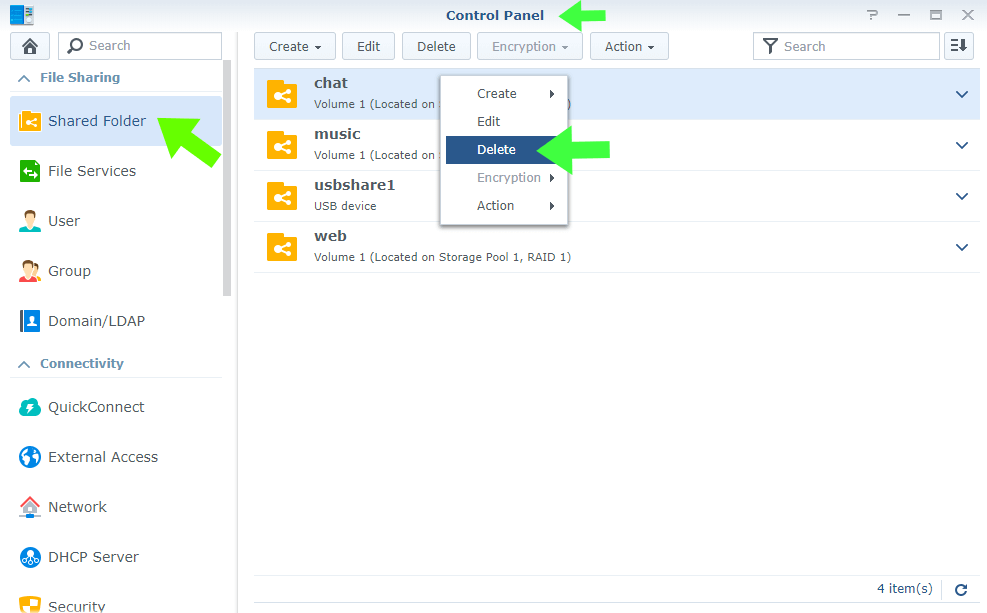
STEP 3
A pop-up will open and we will be asked to confirm our choice. We have to check the “I understand the shared folders and their snapshots will be permanently removed and cannot be recovered.” Then click “Delete”. Follow the instructions in the image below.
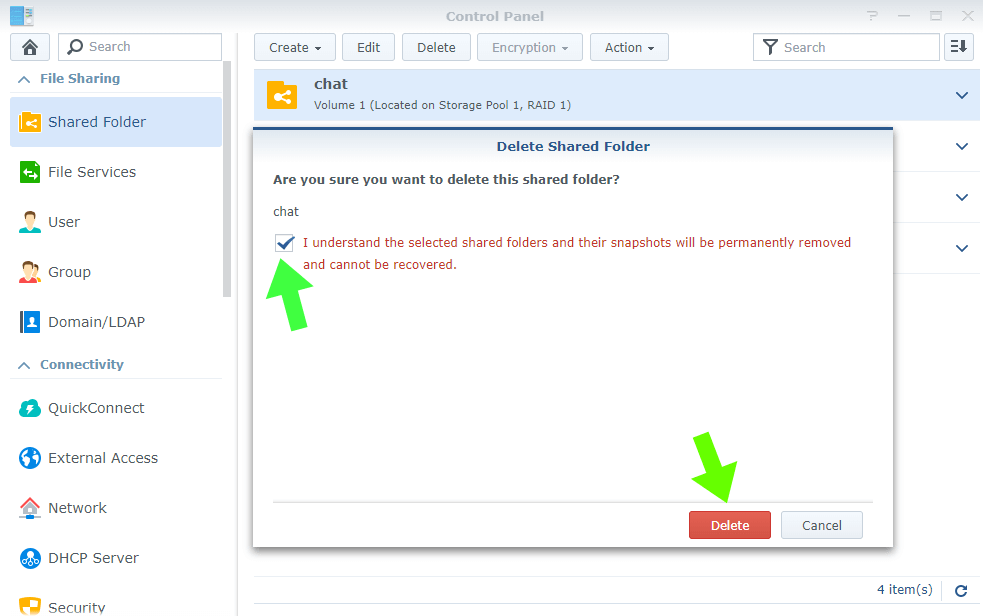
STEP 4
For security reasons, we will be asked for credentials to access our Synology NAS. At this point, we have to enter our password and click “Submit”.
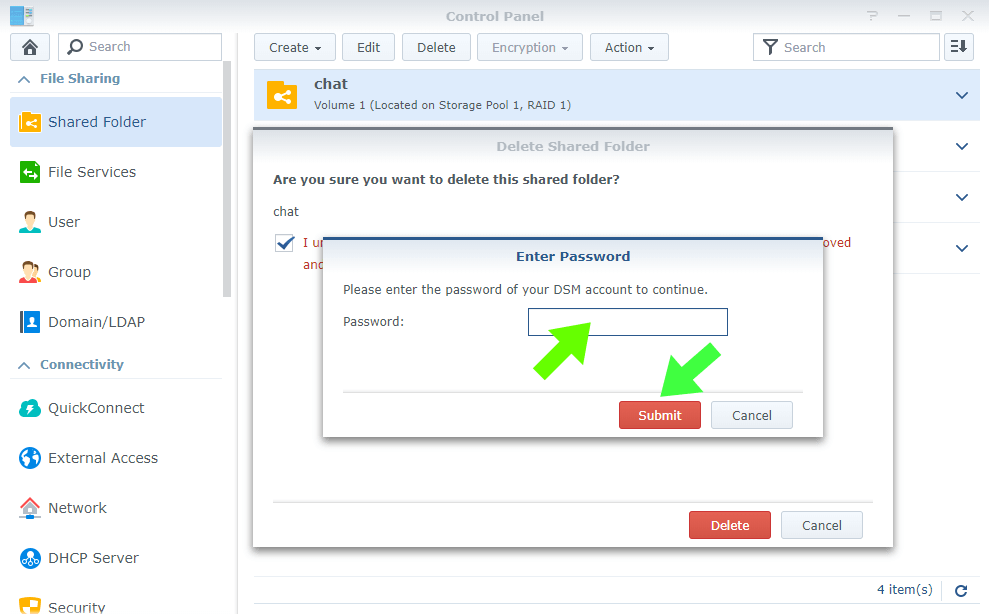
As you can see from the screenshot below, the folder is then deleted. If we return to File Station, we won’t see it again.
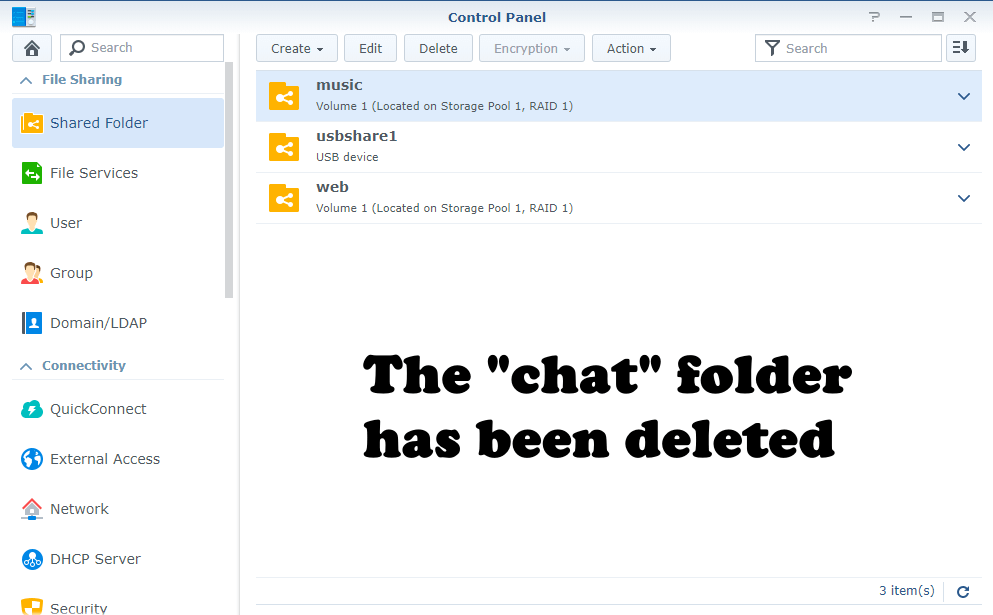
This post was updated on Sunday / October 24th, 2021 at 3:02 AM
