
My Italian friend Luigi Cigliano has found a way to solve one of the biggest problems that plague macOS Catalina, namely a connection problem between macOS Catalina and Synology NAS. After upgrading to macOS Catalina 10.15, I encountered problems accessing my Synology NAS and network HD. I was able to resolve the issue by resetting the DNS and ARP table cache. I’ll explain below how I did it. Following the latest upgrade to macOS Catalina 10.15, I had problems connecting to my Synology NAS. When I attempted to connect to my DS718+ in Control Panel / File Services / AFP / Enable AFP services, the connection link got no response.
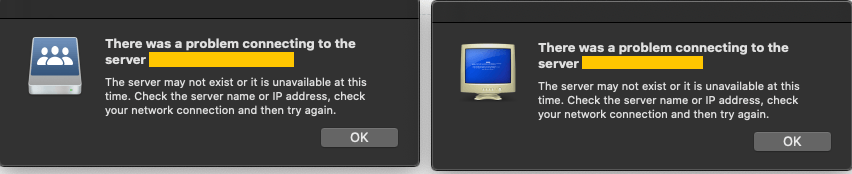
There was a similar problem with the network HD when connecting via SMB protocol. After having fiddled for a few minutes, I managed to solve the problem. Below are the steps I followed.
First of all, let’s clarify that you can check the type of connection in DSM from Control Panel/ File Services / SMB / AFP / NFS. To set up the AFP service and make Synology NAS a Mac file server (AFP server), simply tick the appropriate checkbox.
Having cleared this aspect, I proceeded to reset the DNS cache and the ARP table by typing the following commands in the terminal:
sudo killall -HUP mDNSResponder
sudo arp -a -d
With these simple commands, at least in my case, I managed to solve the problem. Simply put, flushing the DNS means resetting the cache where the various nameservers and their respective IP addresses are stored. While the ARP table is the table where all the MAC addresses and the corresponding IP addresses of the various devices present in a local network are mapped.
After clearing the caches you may need to disable and re-enable the network connections in Control Panel. To do this, simply go to Control Panel / File Services / Advanced / check Bonjour and the connected server/s, then click Apply. Follow the instructions in the image below:
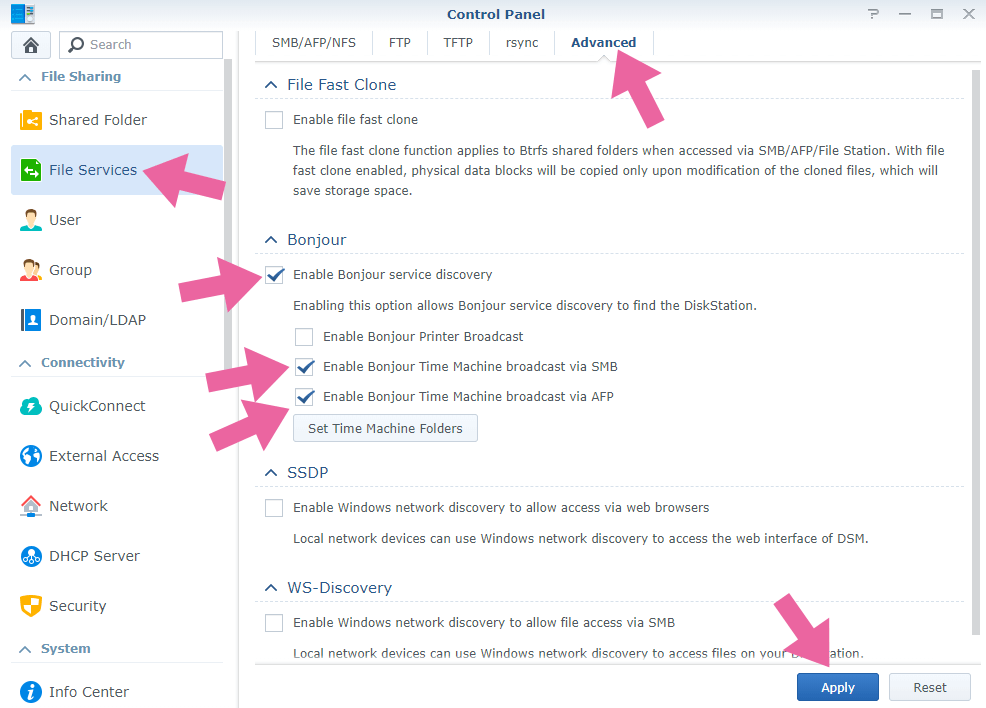
One last attempt to force the connection update could be to go back to Control Panel / File Services / AFP / Enable AFP services and click on the Connection link.
Drastic solution to the problem: Disable Synology Firewall. Control Panel / Security / Firewall / Uncheck Enable Firewall / Apply.
Connection via SMB: I have found that connecting via SMB using the IP address, not the NAS name to be the most reliable solution. It requires fixed IP for your NAS.
This post was updated on Wednesday / October 30th, 2019 at 11:57 PM
