
Some Mac users want to connect their Synology directly to their servers. So the question is: can you connect your iMac to Synology NAS via Ethernet cable directly without plugging it into the router? Yes, you can. If you enable the DHCP server on Synology NAS, your Mac will get an IP automatically, and you need to set a static IP in the range of your default NAS IP. A special cable isn’t necessary anymore as modern equipment recognizes everything nowadays. For example, I daisy chain many routers / switches daily with just regular cables.
What is DHCP ? DHCP (Dynamic Host Configuration Protocol) is a protocol used to provide quick, automatic, and central management for the distribution of IP addresses within a network. DHCP is also used to configure the proper subnet mask, default gateway, and DNS server information on the device. Your Synology NAS can act as a DHCP server and assign dynamic IP addresses to DHCP clients within your local network.
How can I Enable DHCP Server on my Synology NAS device?
Go to Control Panel / DHCP Server / Network Interface.
Select a network interface (e.g. LAN 1 or Bond 1) to assign IP addresses to, and click Edit.
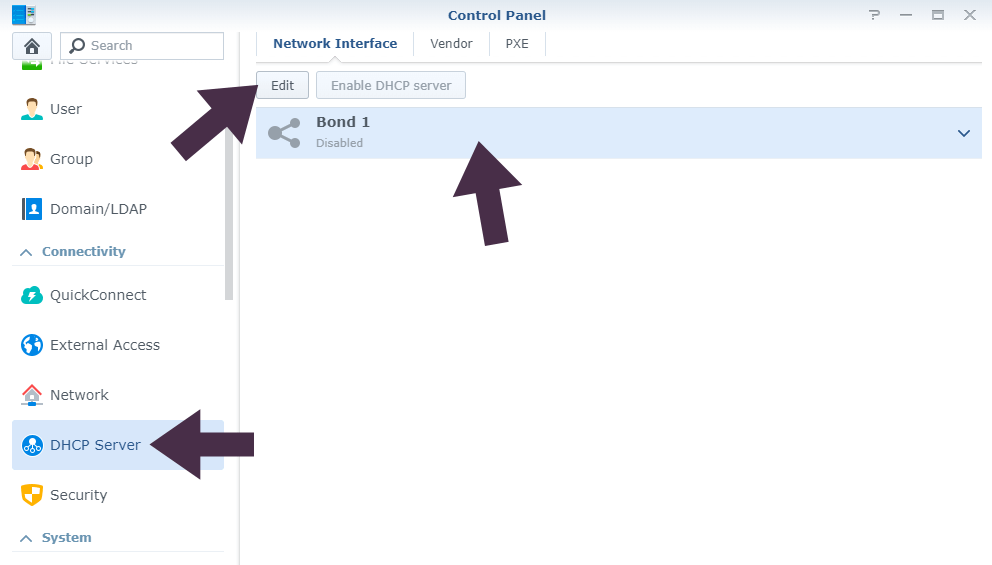
On the pop-up window, click the DHCP Server tab and select Enable DHCP server. Specify the following DHCP settings:
- Address lease time.
- Primary DNS.
- Secondary DNS (optional).
- Domain name (optional).
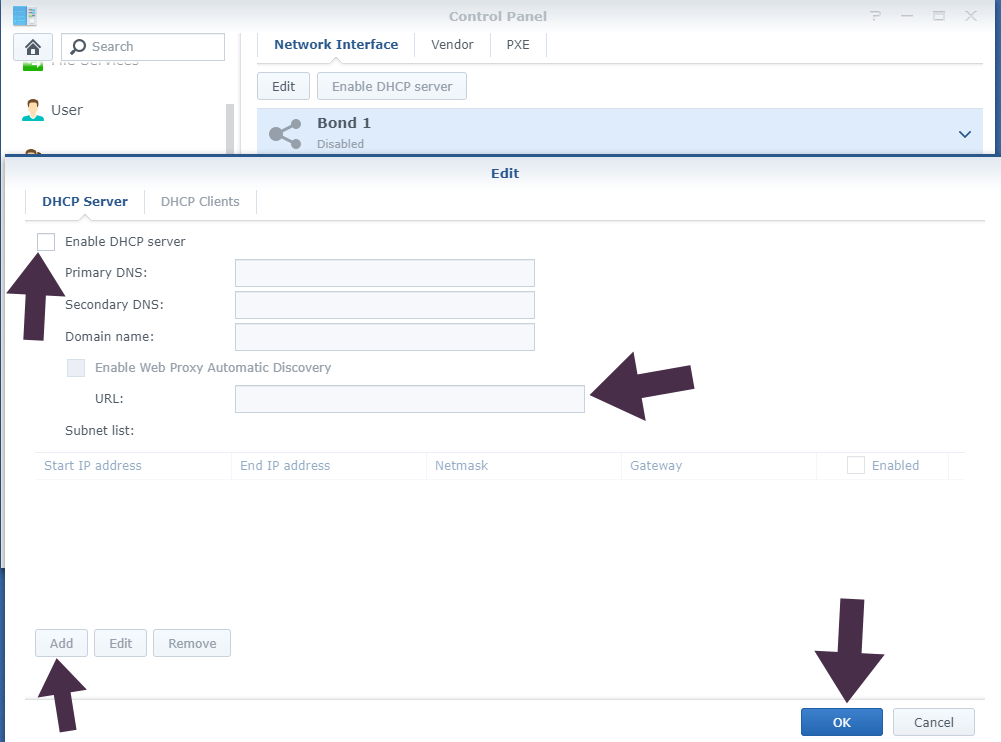
Enable Web Proxy Automatic Discovery (optional). Set up at least one subnet. For the subnet setup, click Add to specify the following information:
- Start IP address.
- End IP address.
- Netmask.
- Gateway.
Click Create to show the created subnet in the list. After you create enough subnets, remember to enable at least one subnet. Then click OK.
This post was updated on Monday / September 30th, 2019 at 9:27 PM
