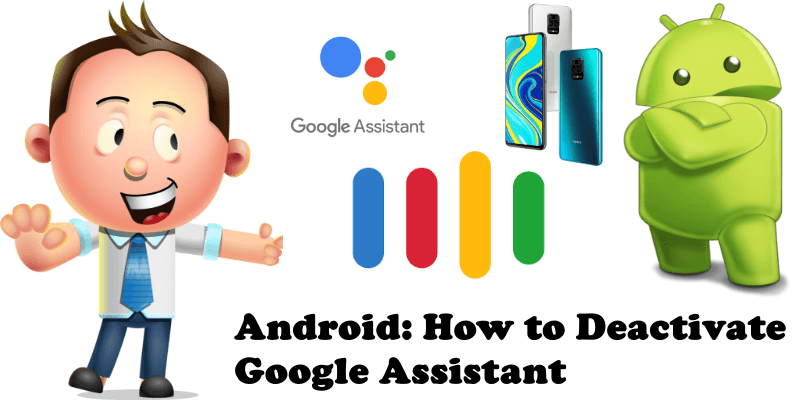
Doesn’t it bother you that every time you long press the home button icon on your Android phone, your Google Assistant service automatically pops up? Say you are writing a message to a friend and you want to go back to the main home screen of your phone, and there it is again: Google Assistant. Some people, like myself, find this feature intrusive and simply don’t like it. Today I will teach you how to completely disable Google Assistant from your Android phone with this simple step by step guide below.
STEP 1
Please Support My work by Making a Donation.
STEP 2
Go to your phone Settings, then click on Google. Follow the instructions in the image below. Note: the appearance of the Google icon may vary depending on the phone model.
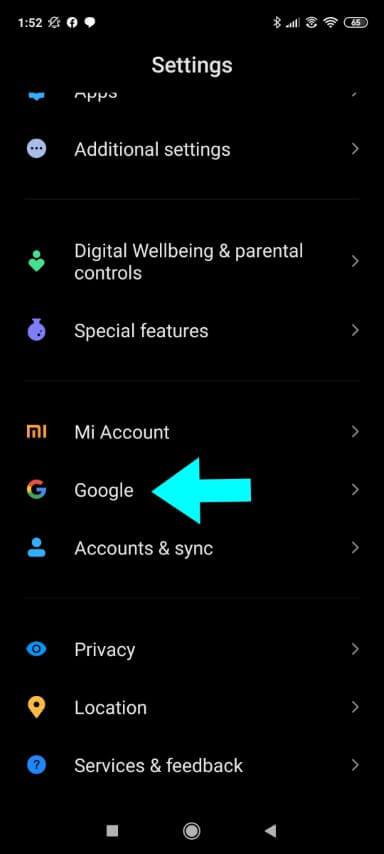
STEP 3
Next window: Click on Account services. Follow the instructions in the image below.
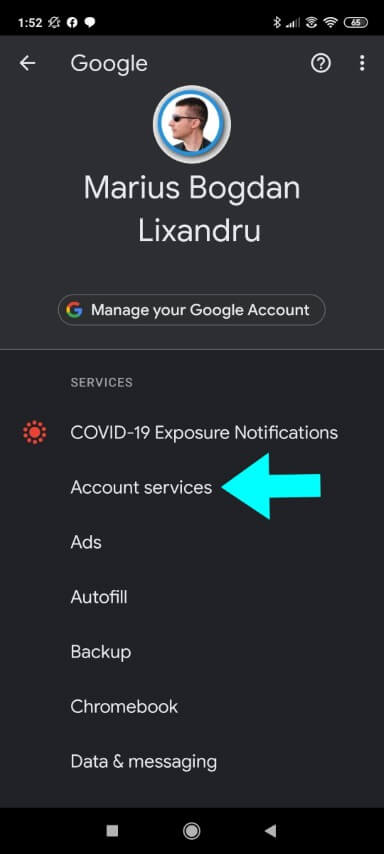
STEP 4
Next window: click on Search, Assistant & Voice. Follow the instructions in the image below.
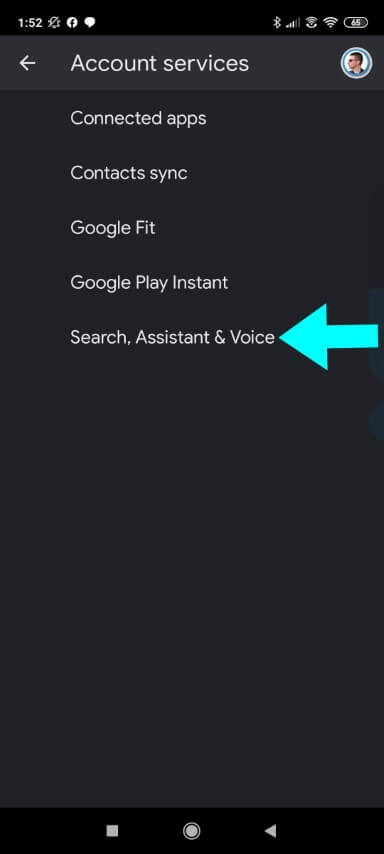
STEP 5
Next window: click on Google Assistant. Follow the instructions in the image below.
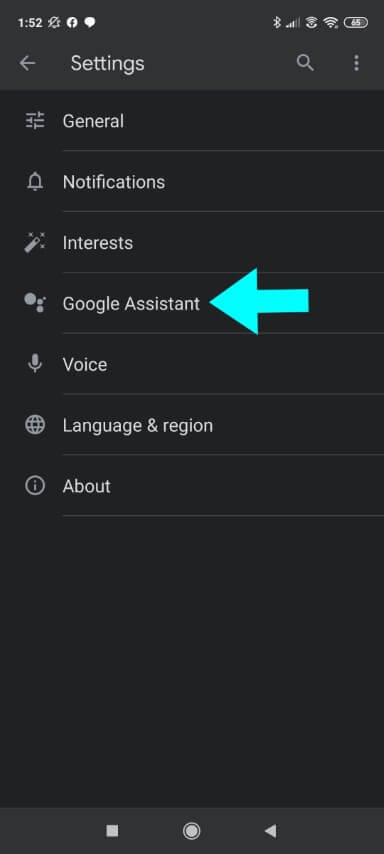
STEP 6
Next window: click on Assistant at the top of the screen. Follow the instructions in the image below.
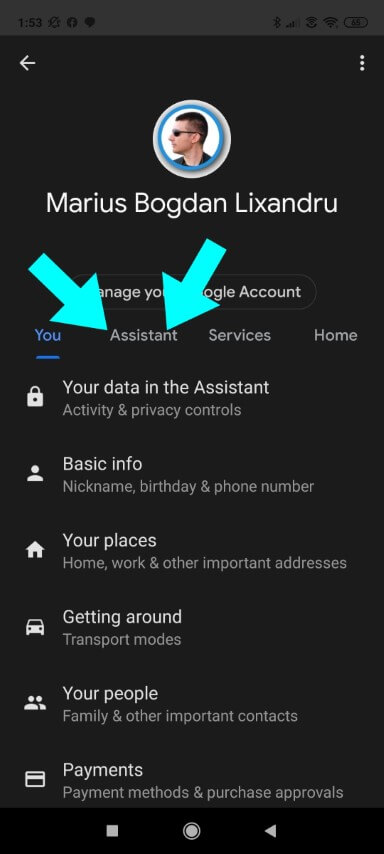
STEP 7
Next window: scroll to the end of the page where you will find the “Assistant devices” option. Click on Phone. Follow the instructions in the image below.
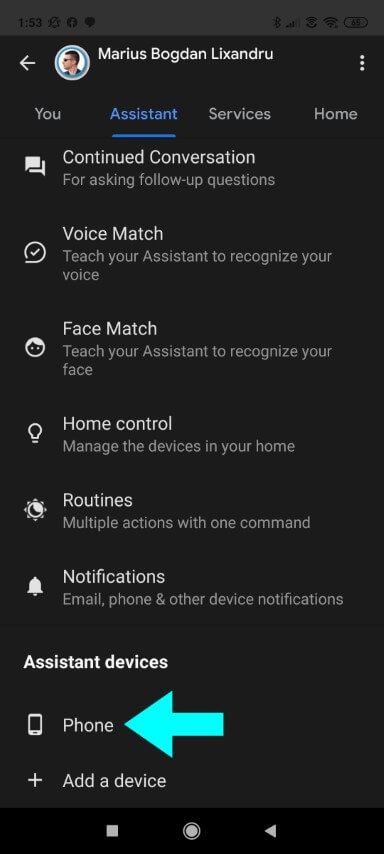
STEP 8
Next window: Switch off Google Assistant. Follow the instructions in the image below.
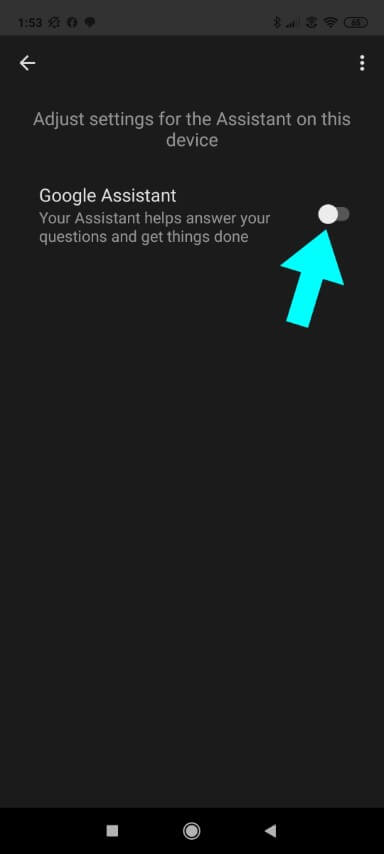
Enjoy your Android Operating System without any distractions because Google Assistant is gone now!
This post was updated on Sunday / June 28th, 2020 at 2:45 AM
