
Do you remember my ASUSTOR LOCKERSTOR 4 Gen2 AS6704T review that I made last month? Well, today I’m excited to introduce you to another very powerful ASUSTOR brand NAS called FLASHTOR 6 (FS6706T). The main special feature of this NAS model is the exclusive use of M.2 2280 SSD disks for storage. ASUSTOR offers quality, performing products and focuses not only on home users, but also business users. ASUSTOR devices come with a powerful operating system called ADM which stands for ASUSTOR DATA MANAGER. I was also surprised to find ADM applications are kept up to date, as is the hardware environment.
At the time of writing, ASUSTOR’s Linux Kernel sits at version 5.4; their Docker Engine sits at version 27.1.1; PHP is at version 8.3; Hardware Acceleration Engine H.264 (AVC), H.265(HEVC), MPEG-4 Part 2, MPEG-2, VC-1, not to mention the operating system has a full OS Dark mode option and many more interesting features.
How much does the FLASHSTOR 6 NAS cost? At the time of writing, the price is about $449 or 450 EUR, according to Amazon.
First of all, what is an M.2 SSD? The M.2 SSD is used to enable high-performance storage in thin, power-constrained devices like the FLASHSTOR 6. M.2 SSDs are usually smaller than mSATA SSDs and can replace them.
FLASHSTOR 6 – landed at the mariushosting residence!
The new ASUSTOR FLASHSTOR 6 (FS6706T) has landed at the mariushosting residence! The FLASHSTOR 6 is a small NAS with an Intel Celeron N5105 heart. A small black box that packs a powerful hardware inside.

Inside The ASUSTOR FLASHSTOR 6 Box
What did I find when I opened the box? The NAS packed in an antistatic casing, while the accessories are packed separately in a smaller black box. ASUSTOR has put a lot of thought into the details, such as this very elegant box.

Package Contents
- FLASHSTOR 6 (FS6706T) (x1)
- Power cord (x1)
- Power Adapter (x1)
- RJ-45 CAT 5E network cable (x2)
- Quick Installation Guide (x1)
- Screws (a few)

Front View
The ASUSTOR FLASHSTOR series supports USB 3.2 Gen 2×1. Enjoy up to double the performance compared with USB 3.2 Gen 1×1 at up to 10 Gbps.

Back View
The ASUSTOR FLASHSTOR 6 comes with dual 2.5-Gigabit Ethernet, 1x HDMI 2.0b, 1x S/PDIF, 2x USB 3.2 Gen 2 (10Gbps), 1 in the back and another one at the front, 2x USB 2.0.

Big Power Button
There is a big power button at the center of a complex design on the lateral part of the NAS.

Ventilated at The Bottom
There is a sizable 80mm fan on the bottom of the device for heat dissipation.

Access the M.2 SSDs Drive Slots
Remove the 4 screws to access the M.2 drive slots as in the picture below.

6x M.2 Drive Slots
The M.2 drive slots’ position is easily accessible.

Insert your M.2 SSDs
Check out the easy to understand video on how to install the M.2 SSDs on your FLASHSTOR 6.

FLASHSTOR 6 Preinstalled RAM
The ASUSTOR FLASHSTOR 6 comes with 4GB of memory which you can upgrade to a maximum of 16GB, although this means opening up the top cover and parting company with the SODIMM already installed.

Ventilation at a glance
Below is a clear picture of the 80mm fan at a glance.

Turn on the NAS
Turn on the NAS. Check out how beautiful the red LED light on the power button is!

Everything Up and Running
Once you connect all the cables and turn on the NAS, all the led lights will be on.
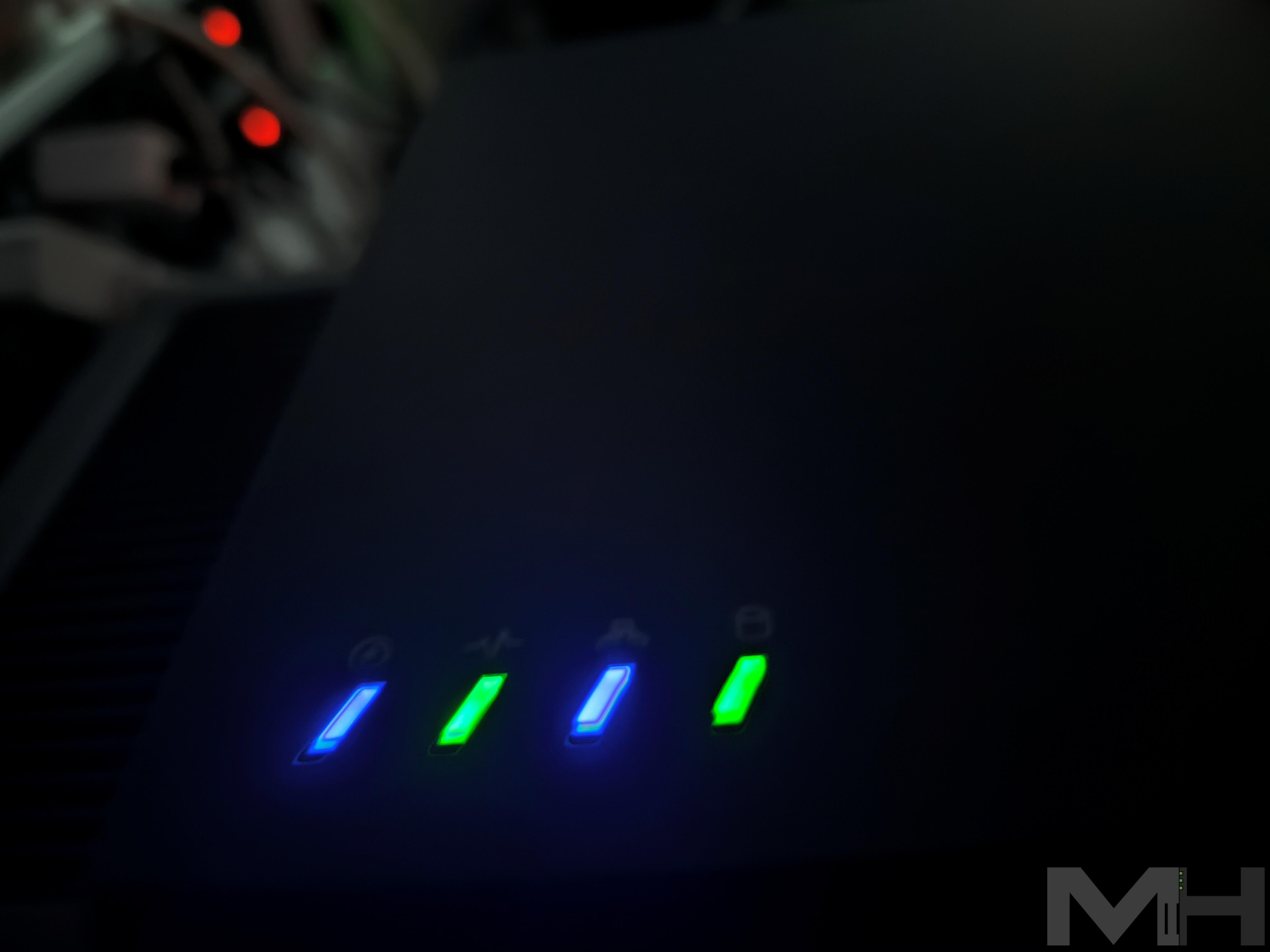
Download the ASUSTOR Control Center
On your PC, install the ASUSTOR Control Center software from the official ASUSTOR website. Once the ASUSTOR Control Center software is installed, hit the Scan button on your NAS. Your NAS will then be found on your network. Select it, then click the Uninitialized button to start the NAS Initialization.
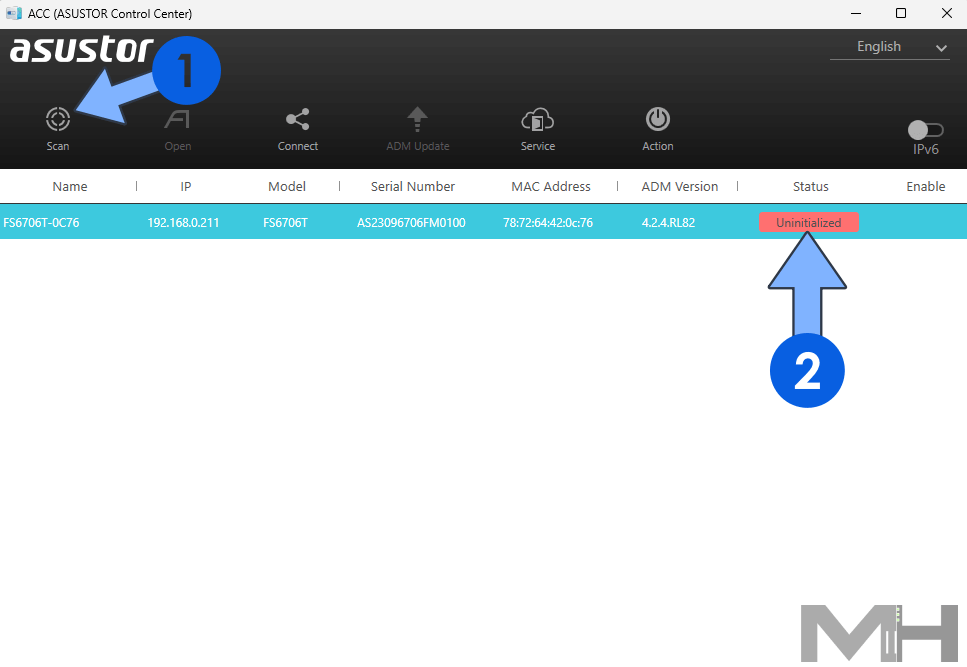
A welcome screen will appear on your browser once you click Uninitialized. Click the arrow on the right to Continue.
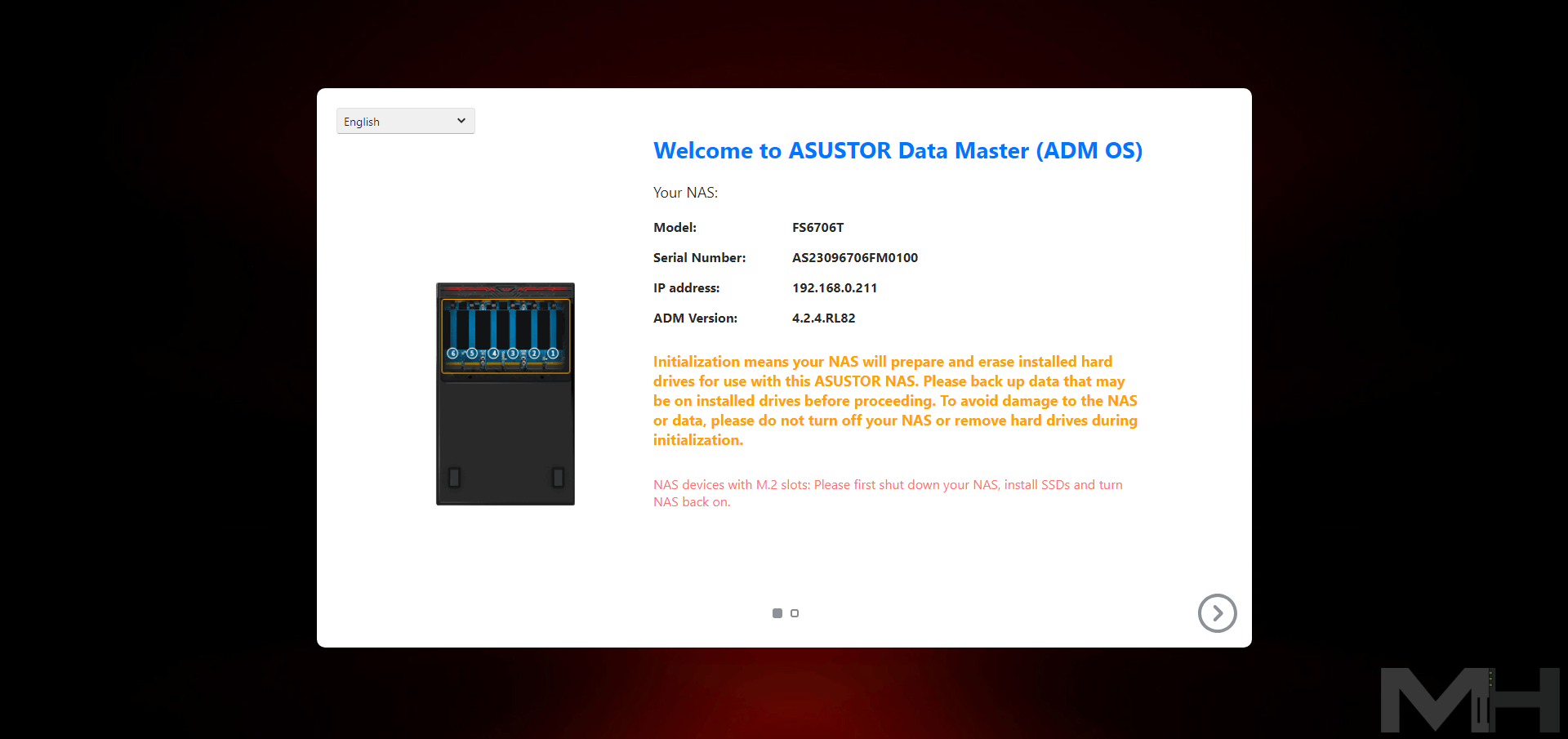
Select the ASUSTOR Live Update to update your ADM operating system. Click the arrow on the right to Continue.
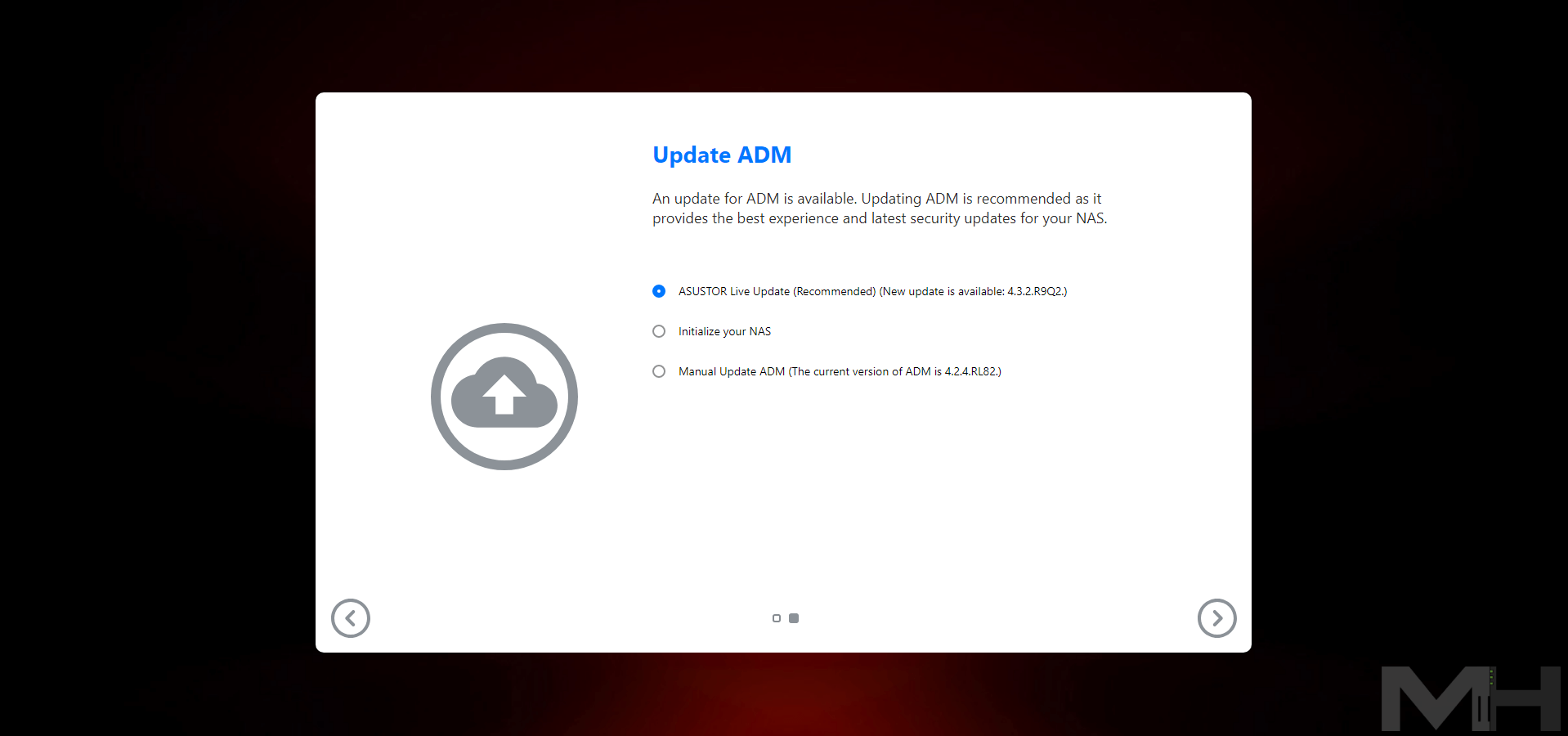
Wait for the OS to be updated.
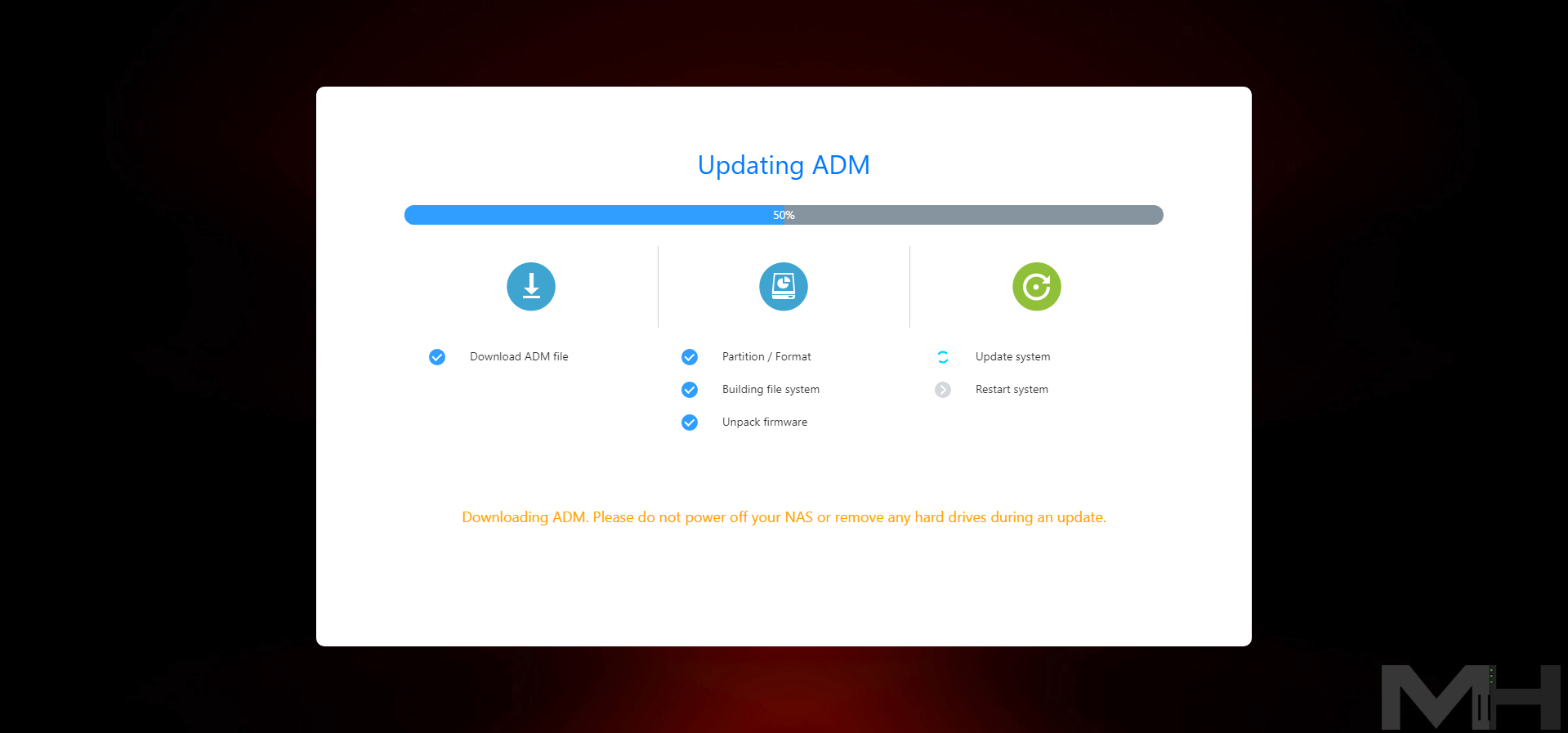
Choose how you would like to initialize the System.

Choose your server name and add your administrator account credentials, then click Start initialization.
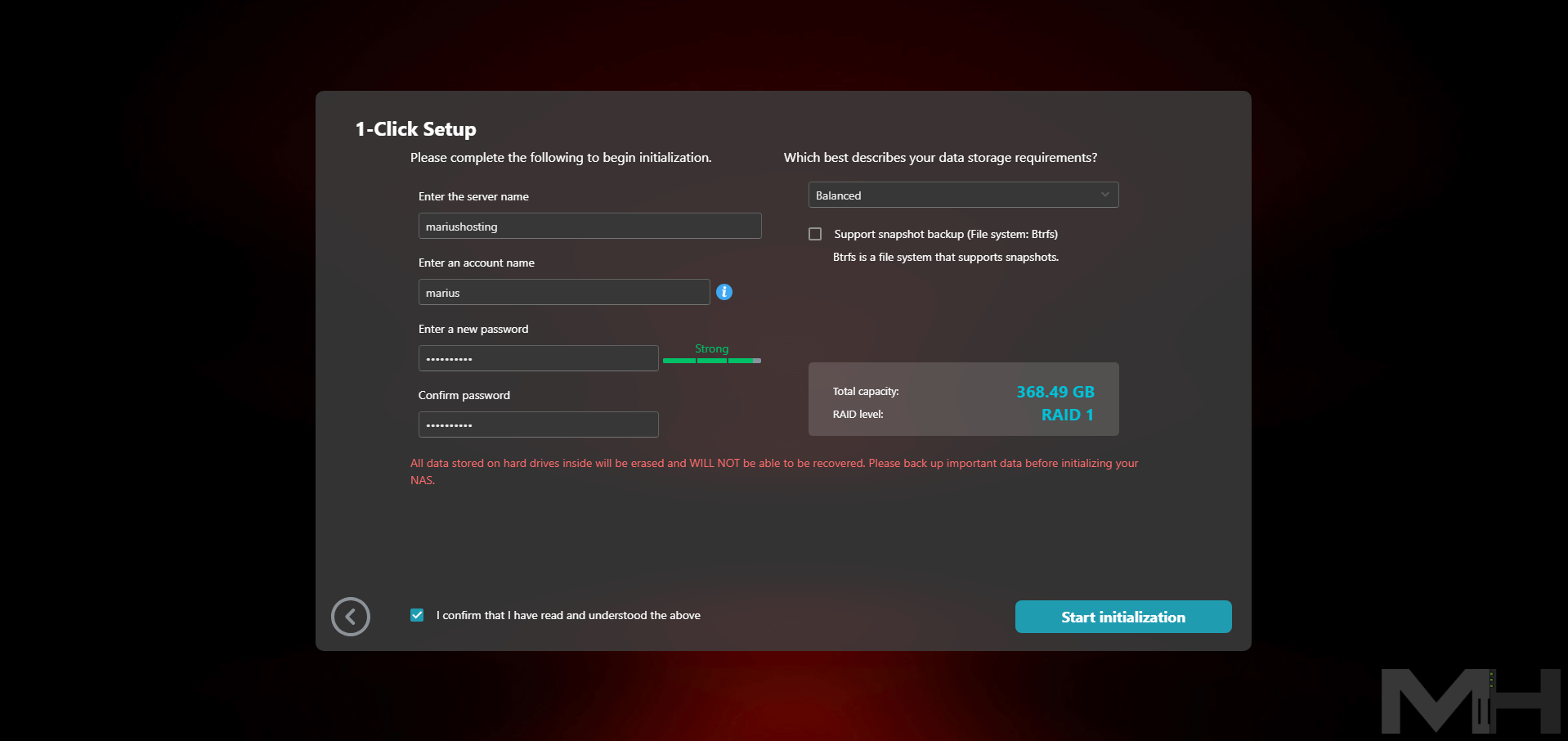
Wait until the initialization is complete.
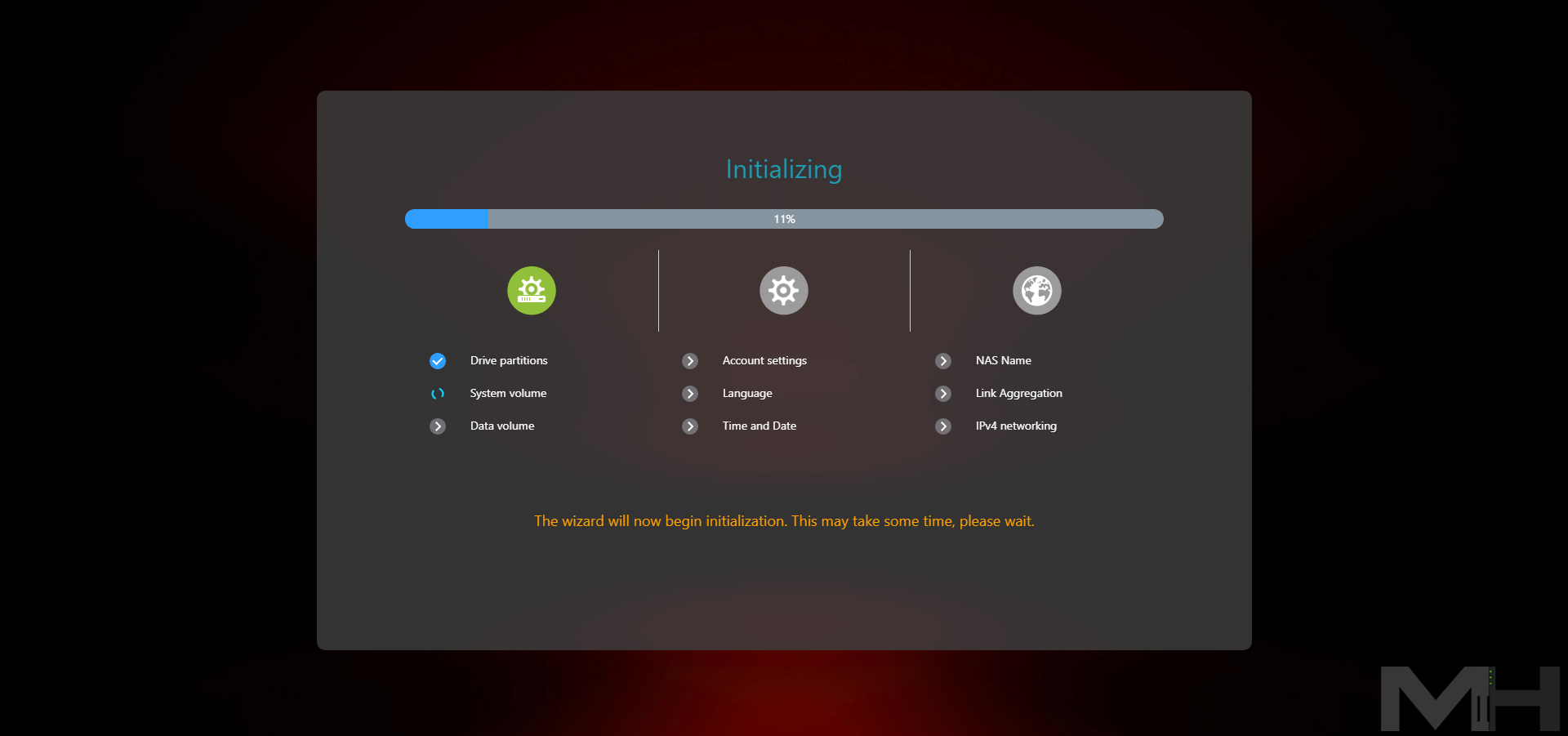
Click Start to enjoy the magic.
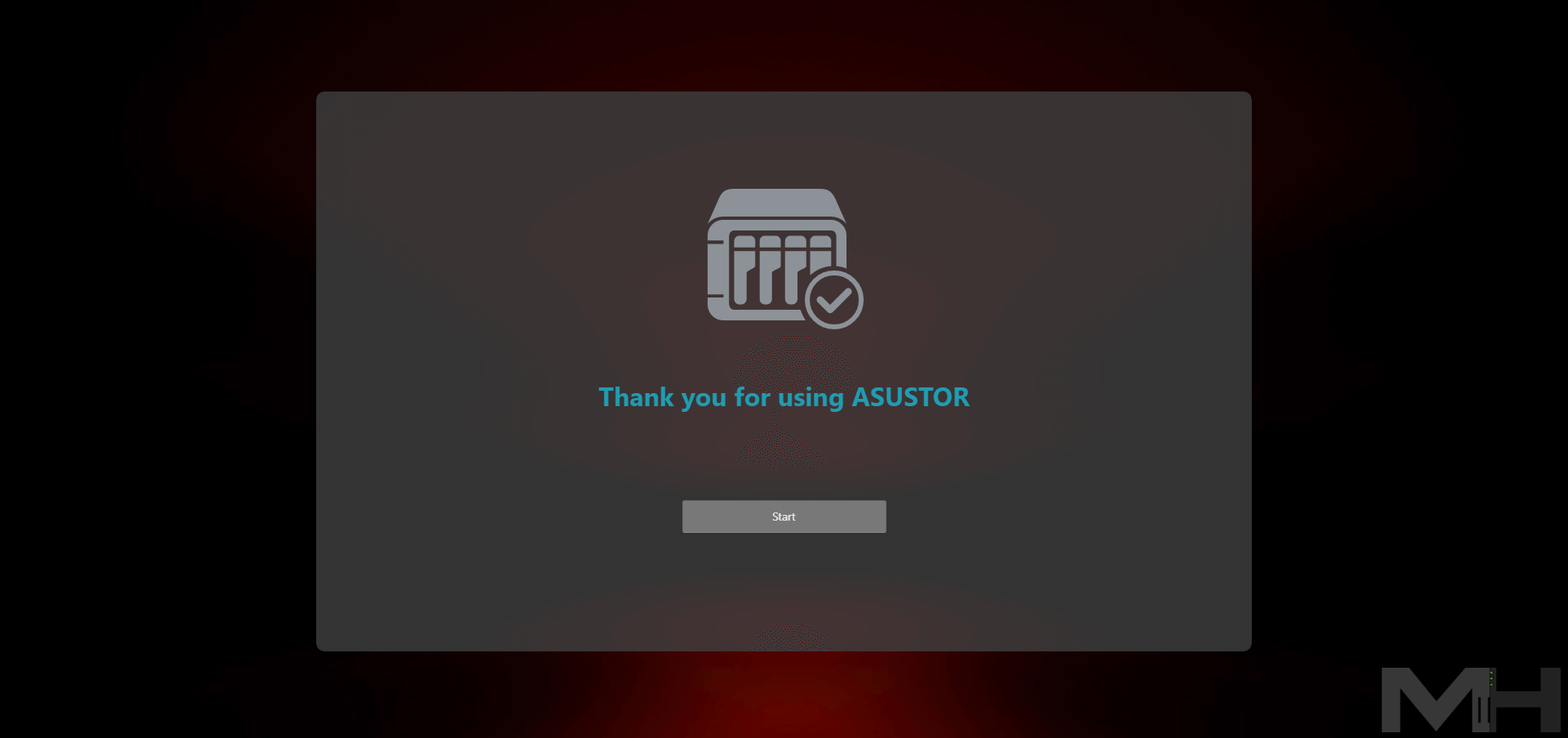
Your ADM operating system at a glance! The ADM OS allows you to add new designs to the login page. In addition to light and dark modes, there are more styles for you to choose from, creating a welcoming environment every time you log into your NAS.
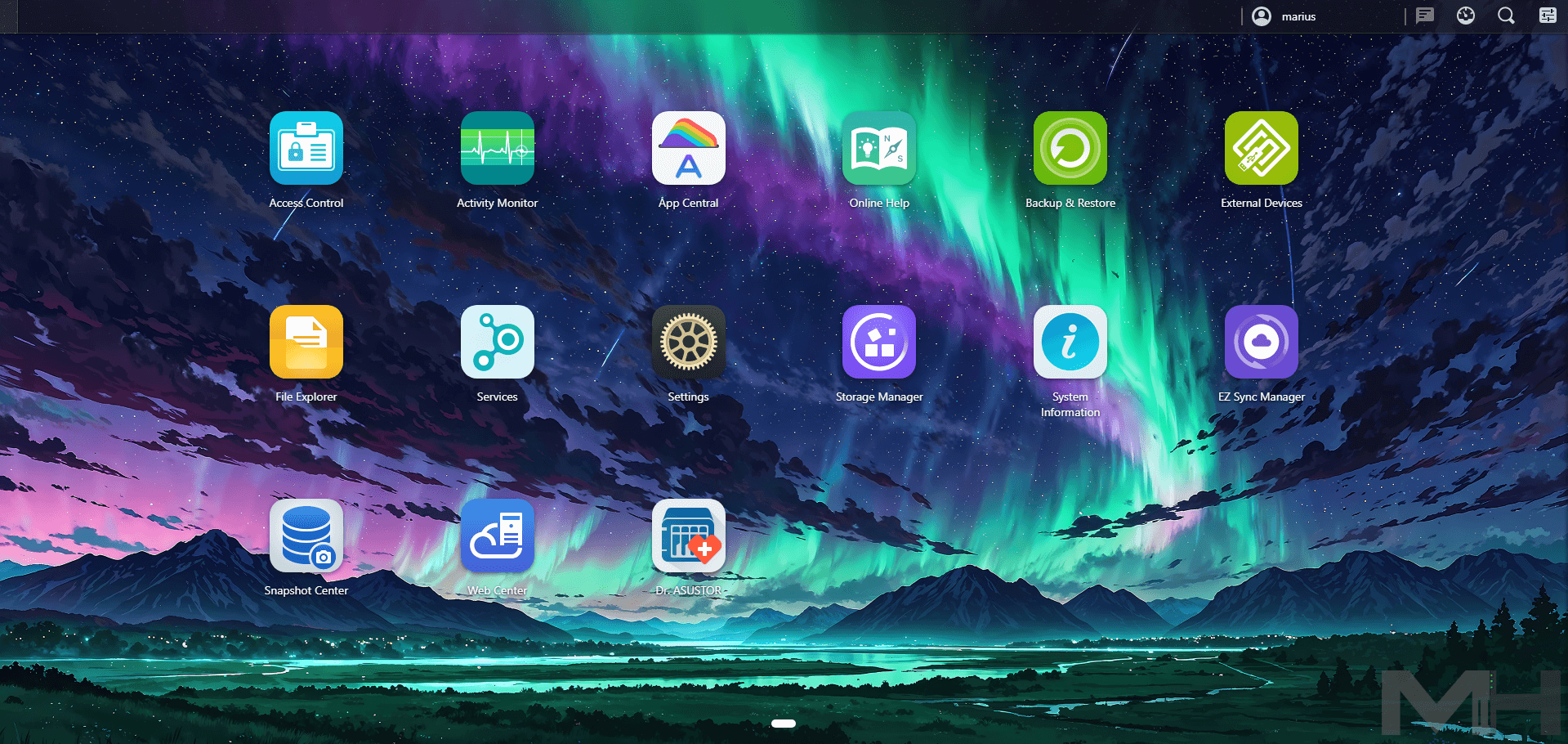
The ADM operating system is similar to the Synology DSM operating system so you might feel a tinge of familiarity even if it’s your first time with an ASUSTOR NAS. Multimedia, Plex, Jellyfin, Surveillance, DDNS, Firewall, Certificates, Scheduling, Groups control, FTP, SMB, Terminal etc.
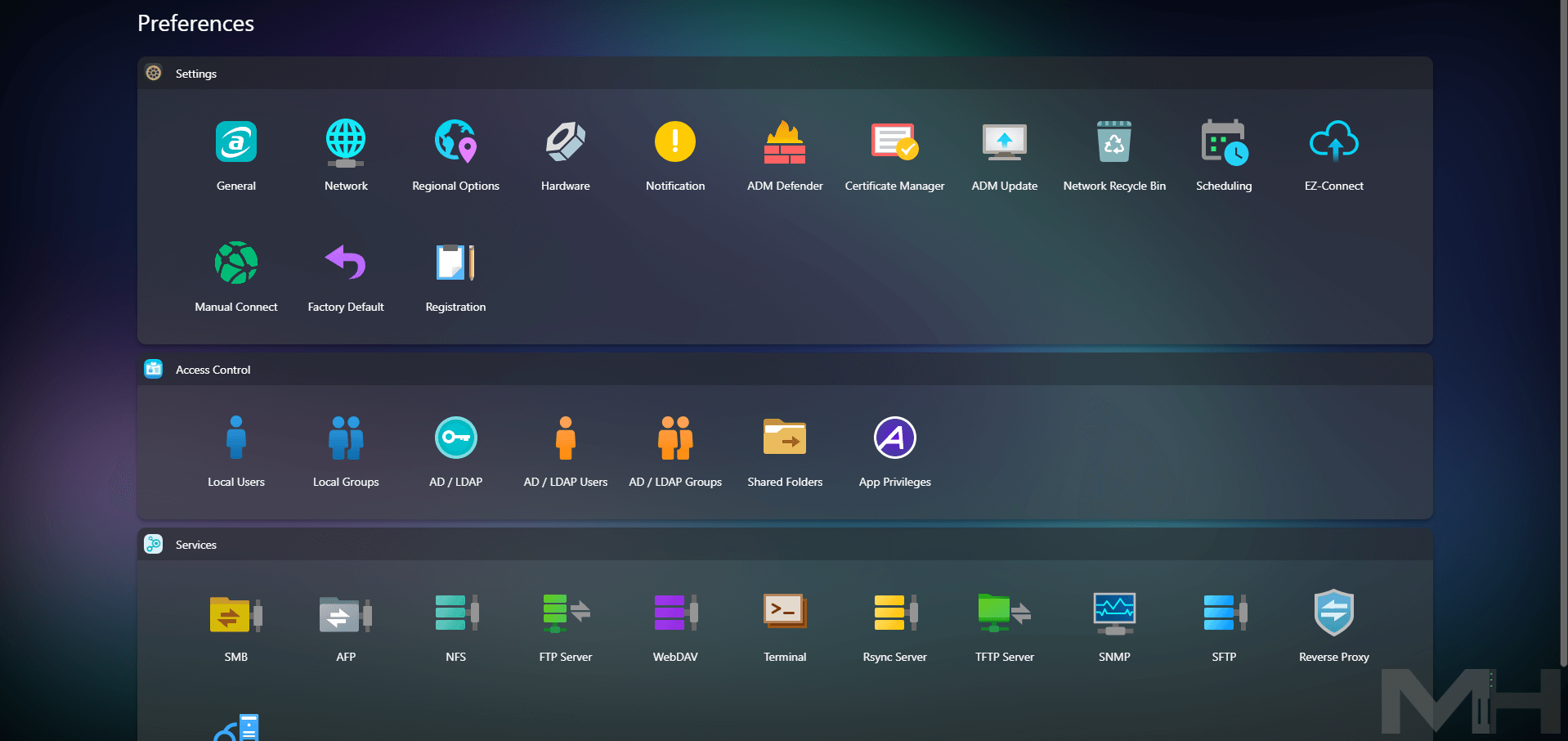
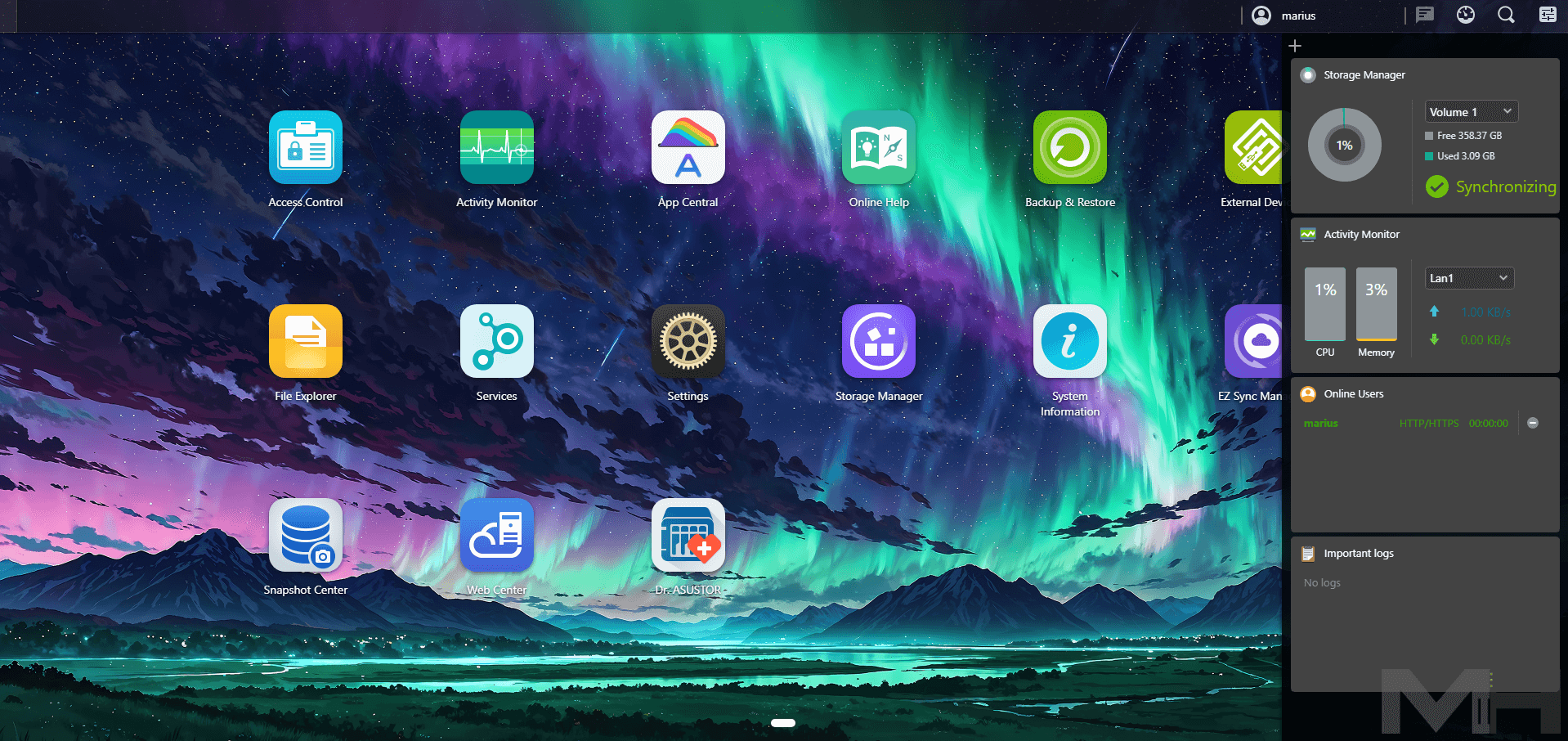
Below you can see the System Information at a glance.
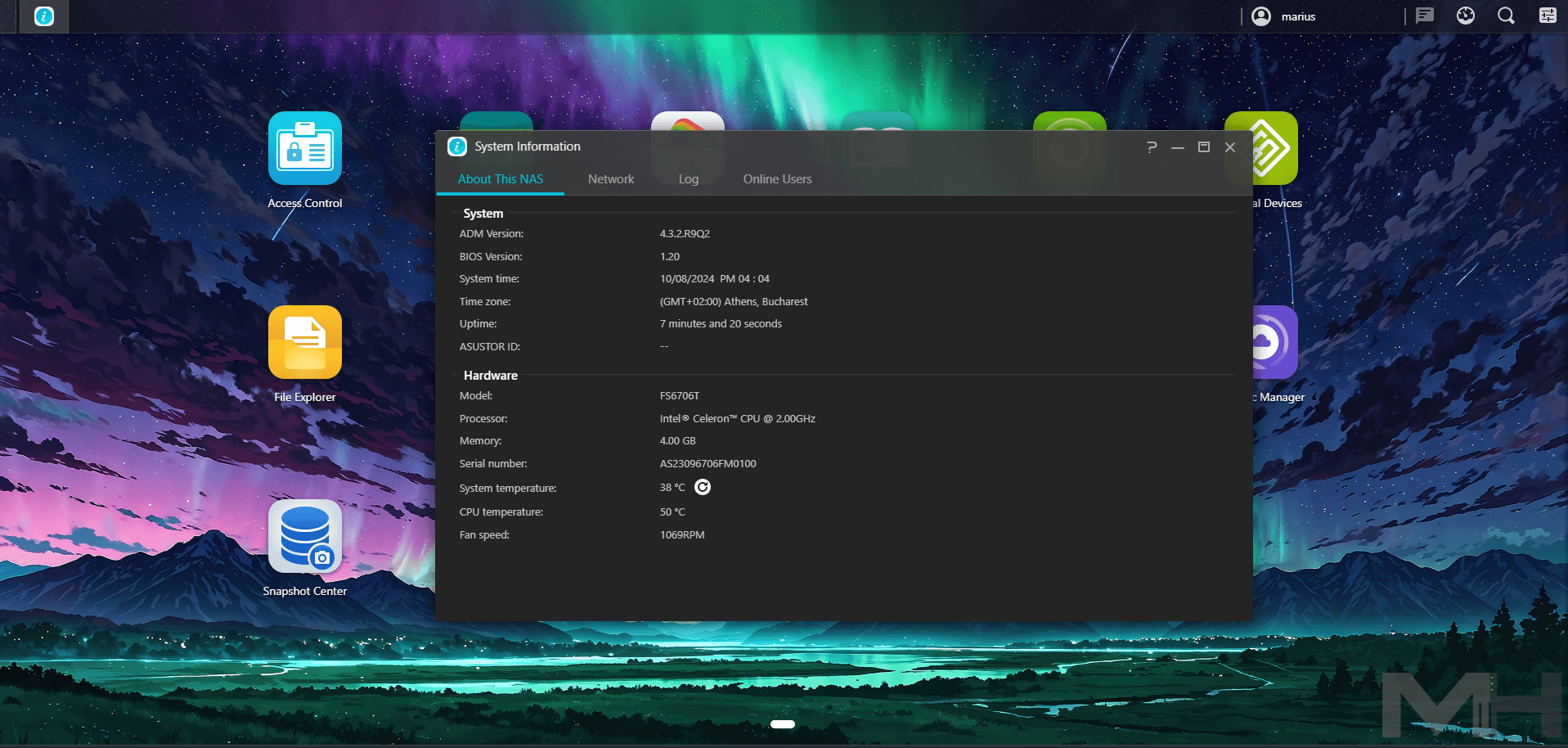
An overview of Storage Manager. Very easy to check your if your disks are healthy.
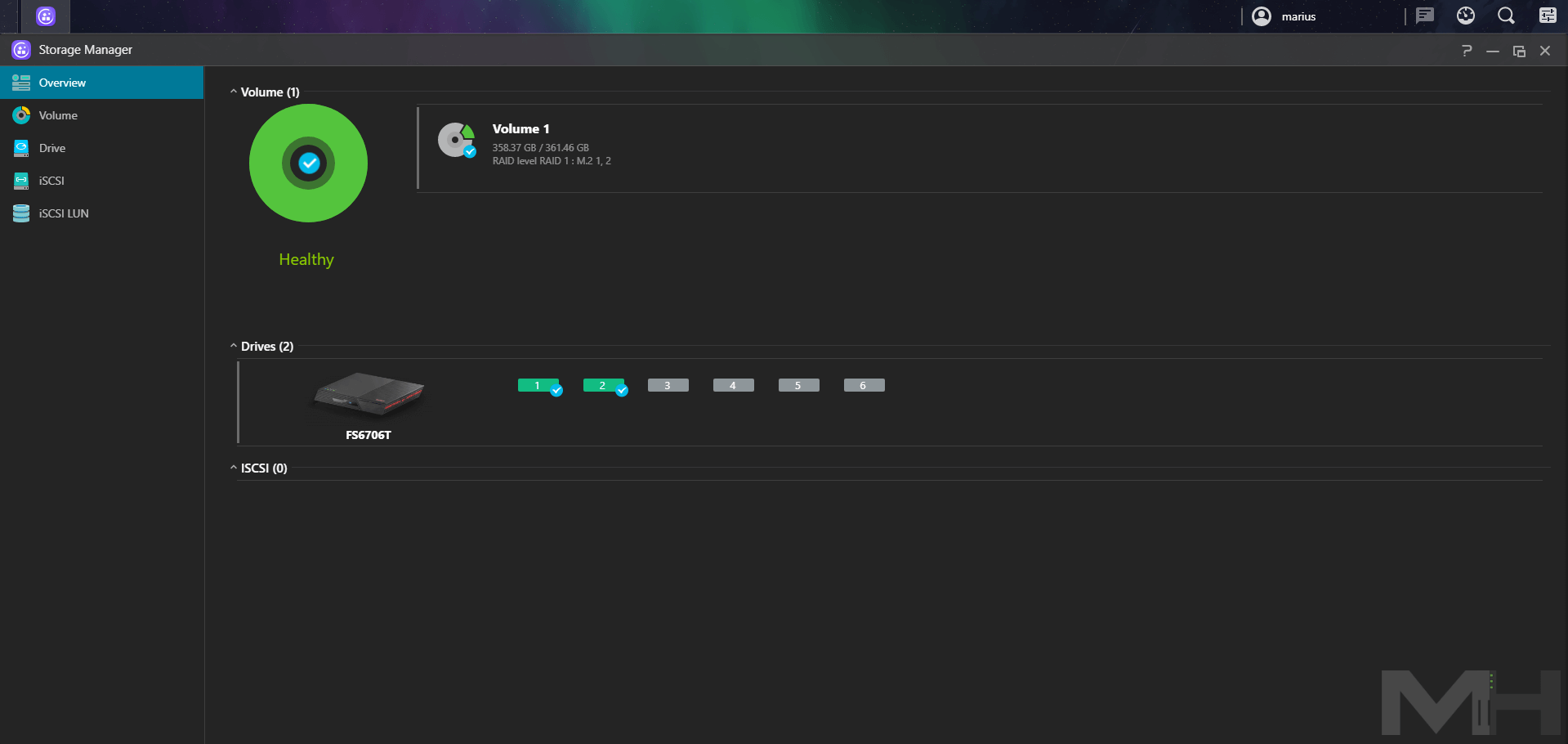
In the Drive section, under Storage Manager, you can see all the info on your M.2 SSD drives.
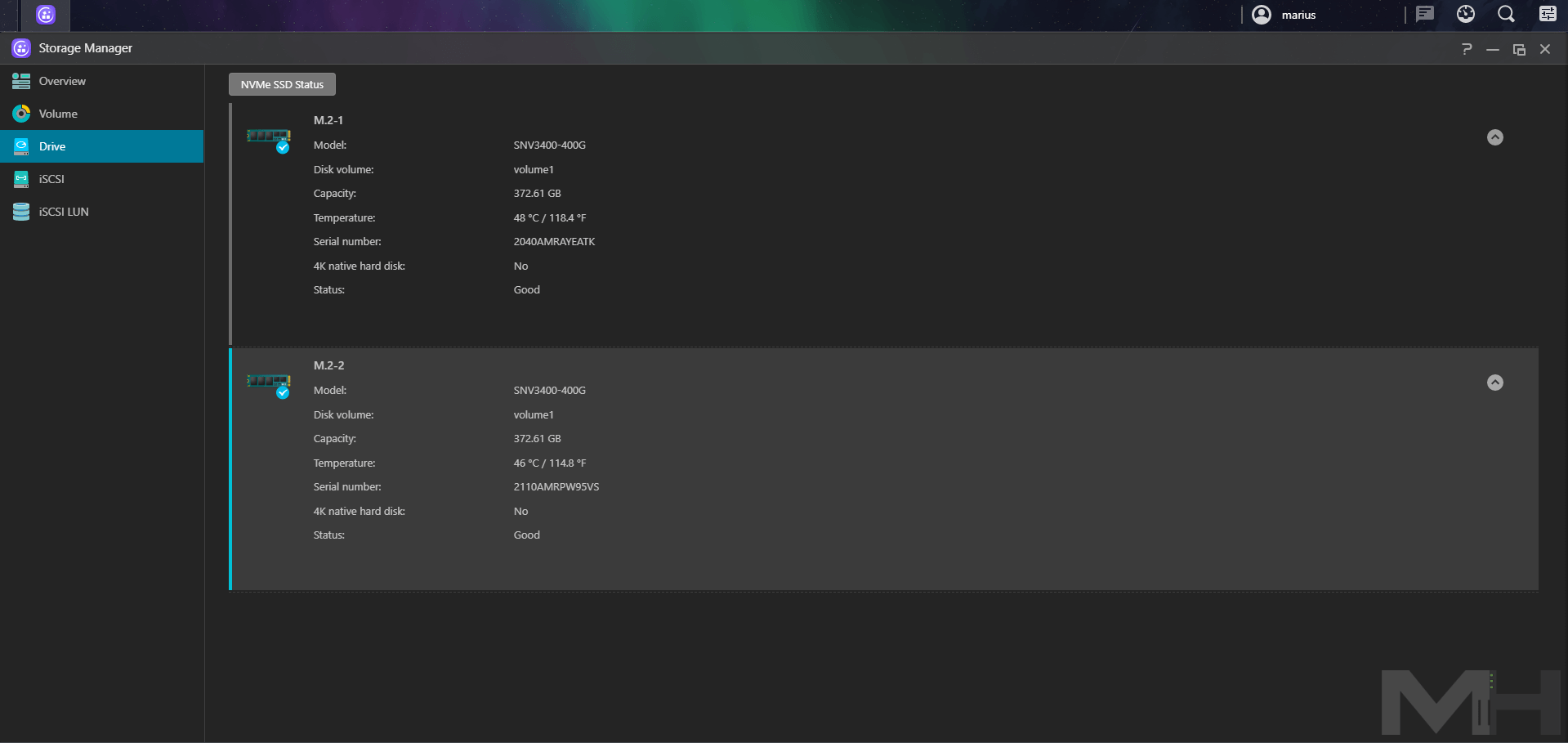
Note: As you well know, I do not sponsor any products, nor does my website sell or earn anything or make any kind of profit off the sale of any product. My recommendations are genuine.
This post was updated on Wednesday / October 16th, 2024 at 2:38 AM
