
If you are a NAS enthusiast, then you’ll be delighted to know that the TerraMaster NAS family of products is expanding. TerraMaster has officially launched 9 new NAS models globally, available starting September 19. This includes the very small and powerful F8 SSD Plus that we are going to review today. Another big piece of news is the launch of the powerful TOS 6 operating system which, paired with the new additions to the lineup of NAS models, creates a winning ecosystem for the user. TOS 6 is based on the latest Linux Kernel 6.1 LTS It should be noted that Linux Kernel 6.1 is a Super-Long-Term-Support version, not just LTS. If there is something to say about this, then that is that TerraMaster wants to become a leader in NAS distribution, covering both home users as well as large-scale Business and Enterprise distribution.
TerraMaster F8 SSD Plus
The new TerraMaster F8 SSD Plus has landed at the mariushosting residence! The F8 SSD plus is a small NAS with a big Intel i3 heart. A small black box that packs a powerful hardware inside.

Inside The TerraMaster F8 SSD Plus Box
What did I find when I opened the box? Obviously, the NAS sitting in its protective black Styrofoam encasing, and a smaller box with the AC Power Cord and Power Adapter, a few SSD and HDD screws as well as a 1-meter long LAN cable and a user manual.

Attention to Details
TerraMaster has put a lot of thought into the details, such as a very elegant and well-detailed User Manual.
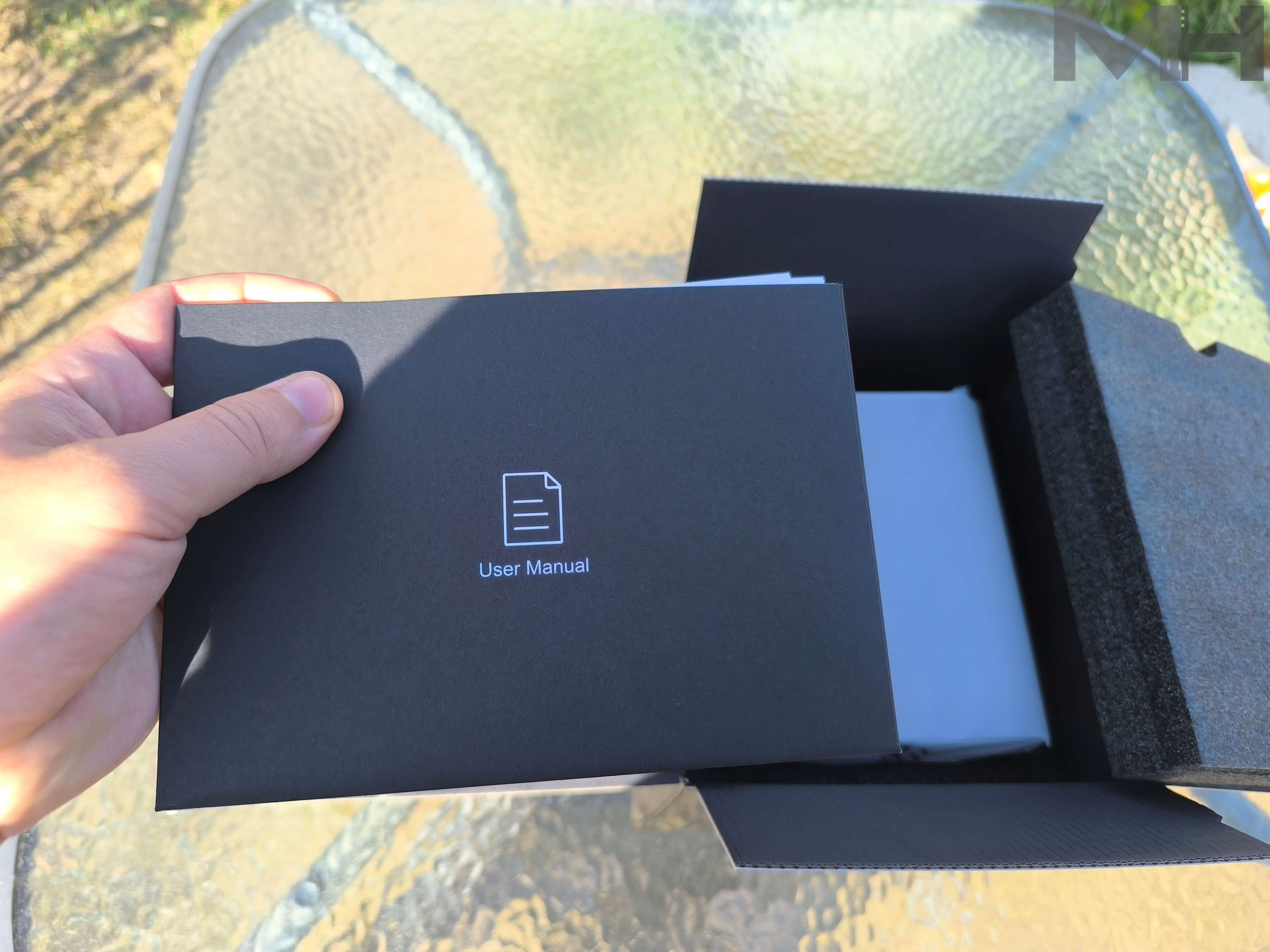
Package Contents
- F8 SSD Plus (x1)
- Power cord (x1)
- Power Adapter (x1)
- RJ-45 CAT 6 network cable (x1)
- Quick Installation Guide (x1)
- Limited Warranty Note (x1)
- Screws (a few)
- Screwdriver (x1)
- (x8) ready-to-use heat sinks for every SSD and (x8) thermal pads for better heat dissipation

Close-Up of the Back of the NAS
3x 10Gbps USB 3.2 Gen2 ports, 1x 10Gbps Ethernet port, 1 HDMI port, a DC-IN port and a reset button.

TerraMaster F8 SSD at a Glance!
- Intel Core i3 8-core, 8-thread processor with a turbo frequency up to 3.8GHz. It features integrated Intel UHD Graphics with a dynamic frequency of 1.25GHz, 32 execution units, 4K hardware decoding, and AES NI hardware encryption support.
- This powerhouse is further enhanced by 16GB of lightning-fast DDR5 4800MHz memory and a 10Gbps Ethernet port to unlock a world of high-performance network connectivity. Its bespoke design is perfect for small business users seeking to address virtualization and database demands while simultaneously functioning as the perfect multimedia server for domestic users.
- 8-bay, GEN4, all-SSD NAS designed specifically for small businesses.

Power Button and Ventilation
The NAS is built to have excellent ventilation, with a large grid for heat dissipation.

Compact Size for Seamless Blending
With its compact size, lightweight design and ultra-quiet operation, the F8 SSD Plus blends seamlessly into any home environment, meeting your placement needs effortlessly. Similar in size to the average paperback novel, it can be effortlessly integrated into any space including desks, bookshelves, and under-stairs areas.

Multiple Heat Dissipation Sources
Multiple heat dissipation methods ensure stable and efficient SSD performance. The F8 SSD Plus utilizes an innovative active cooling design, with heat sinks added to each SSD and multiple efficient heat dissipation tools such as two silent fans on the back added to ensure stable and efficient SSD performance even when the product is fully loaded.

You Hold It Up With One Hand
You can hold the new TerraMaster F8 SSD Plus in one hand. I must say that it’s ultra light, with a total gross weight of just 1.7KG.

Tool-free Installation, Maximizing Convenience
The F8 SSD Plus features an integrated drawer-style design that has several advantages over other models. Firstly, it allows users to quickly install SSDs (or expand memory) in under two minutes, without the need for any tools. Secondly, the integrated design simplifies connectors and optimizes the layout of components, resulting in improved performance and reduced power consumption. Finally, this design reduces the risks associated with moving the F8 SSD Plus which significantly enhances its portability.
Instant Access
The F8 SSD Plus allows instant access to add RAM and insert Gen 4 SSDs.

4 + 4 M.2 NVMe SSD Slots
A total of 8 SSDs can be inserted on either side of the NAS, 4 per side. The F8 SSD Plus impresses with its ability to house 8 M.2 2280 NVMe (M key) SSDs, offering an exceptional storage capacity of up to 64TB (based on 8TB SSDs).

Heat Sinks For Optimal Heat Dissipation
8 ready-to-use heat sinks for every SSD and 8 thermal pads for better heat dissipation.

F8 SSD Plus CPU
The F8 SSD Plus has an Intel Core i3, 8-core, 8-thread processor with a turbo frequency up to 3.8GHz. It features integrated Intel UHD Graphics with a dynamic frequency of 1.25GHz, 32 execution units, 4K hardware decoding, and AES NI hardware encryption support.
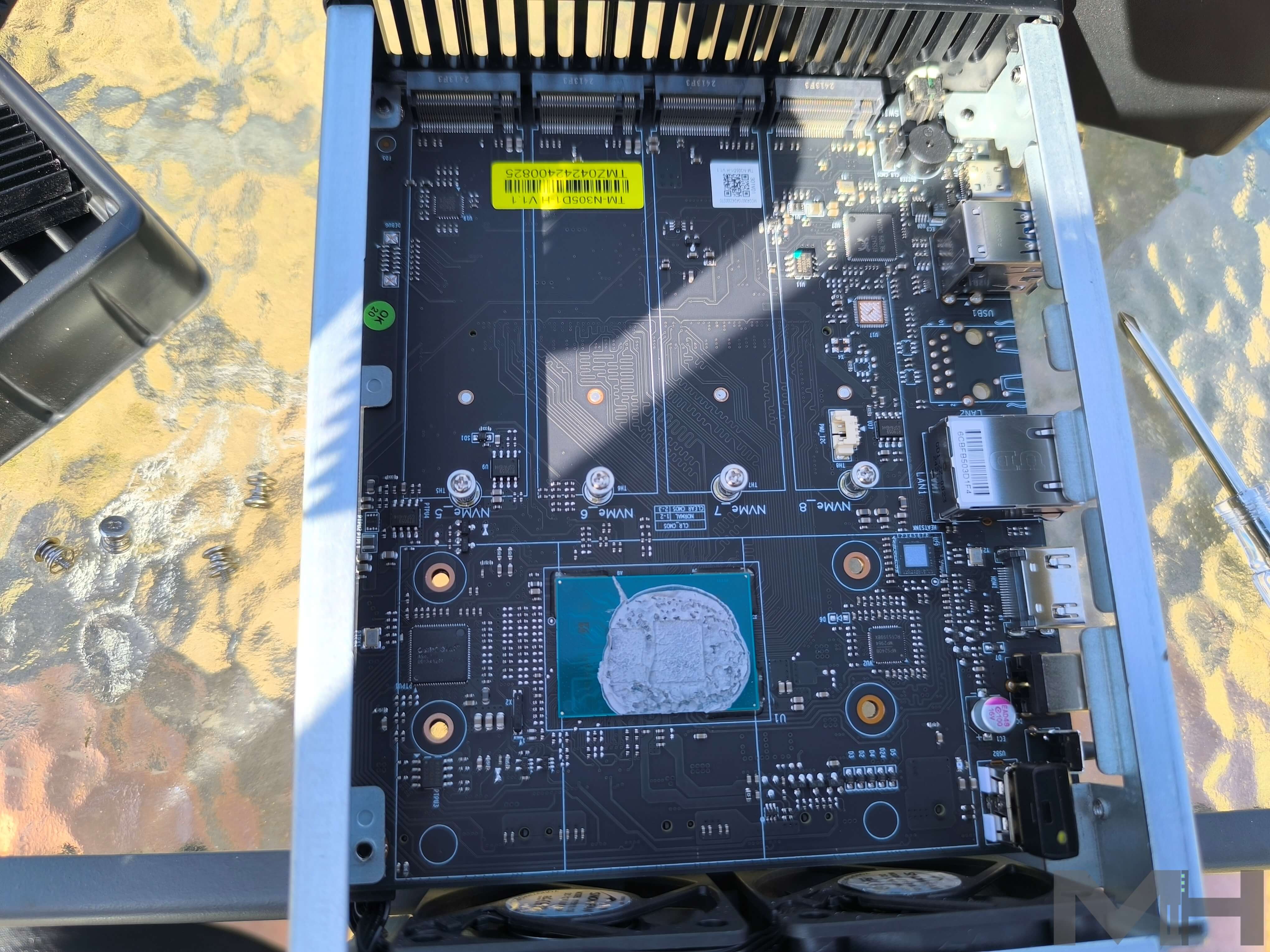
SSDs Inserted and Ready for Testing
I added two SSDs to start my first test of this wonderful NAS device.

Close Up View of SSDs and RAM
A close up photo of the SSDs and the RAM Memory.

TerraMaster F8 SSD Plus: First Power On
After I inserted the M2 SSDs, everything was up and running in a couple of minutes! To set up the TerraMaster F8 SSD Plus, connect the LAN cable, plug it in, then click the Power ON button.

Initializing The Device
Next, open your favorite browser and access the following address below to start the TOS 6 Operating System installation process. Once the device is found, click Connect. Initializing the device will only take a few seconds. Follow the easy step by step instructions to set up your NAS in a couple of minutes.

TOS 6 at a Glance!
TOS 6 introduces over 40 new functions while improving over 370 details, providing TNAS users with an unparalleled upgrade experience. From the new user interface to enhanced data security, every aspect has been carefully refined to ensure users have the most advanced solutions to storage and administration. The Dark Mode introduced in TOS 6 gives a stylish, modern look to one’s work environment.
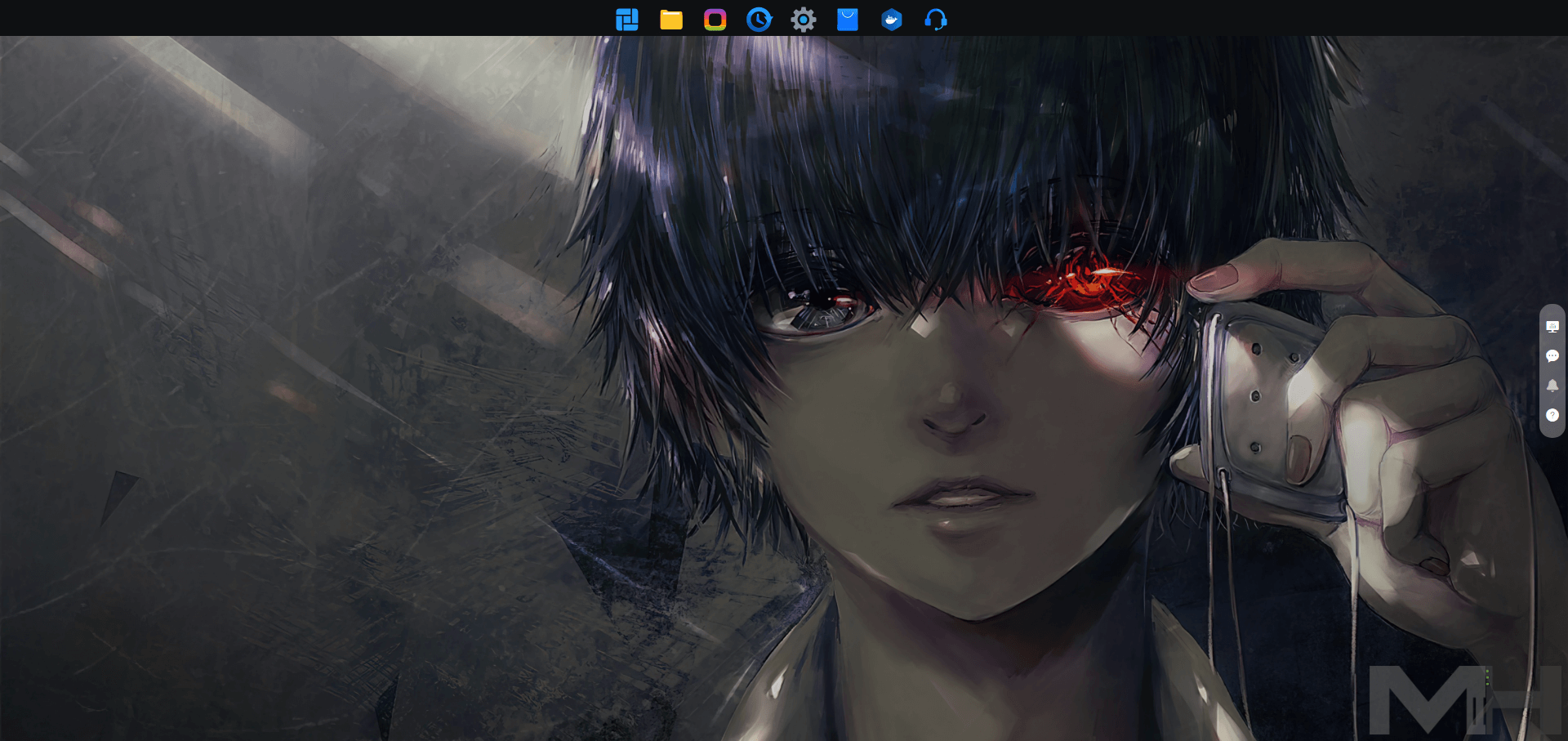
TOS 6: Awesome Design Interface
TOS 6’s newly designed interface and intelligent navigation make users’ tasks effortless to perform, while the fully upgraded data access mechanism ensures their data remains reliably stored and always secure. In short, TOS 6 gives users the ideal experience of convenience in use with confidence in data security.
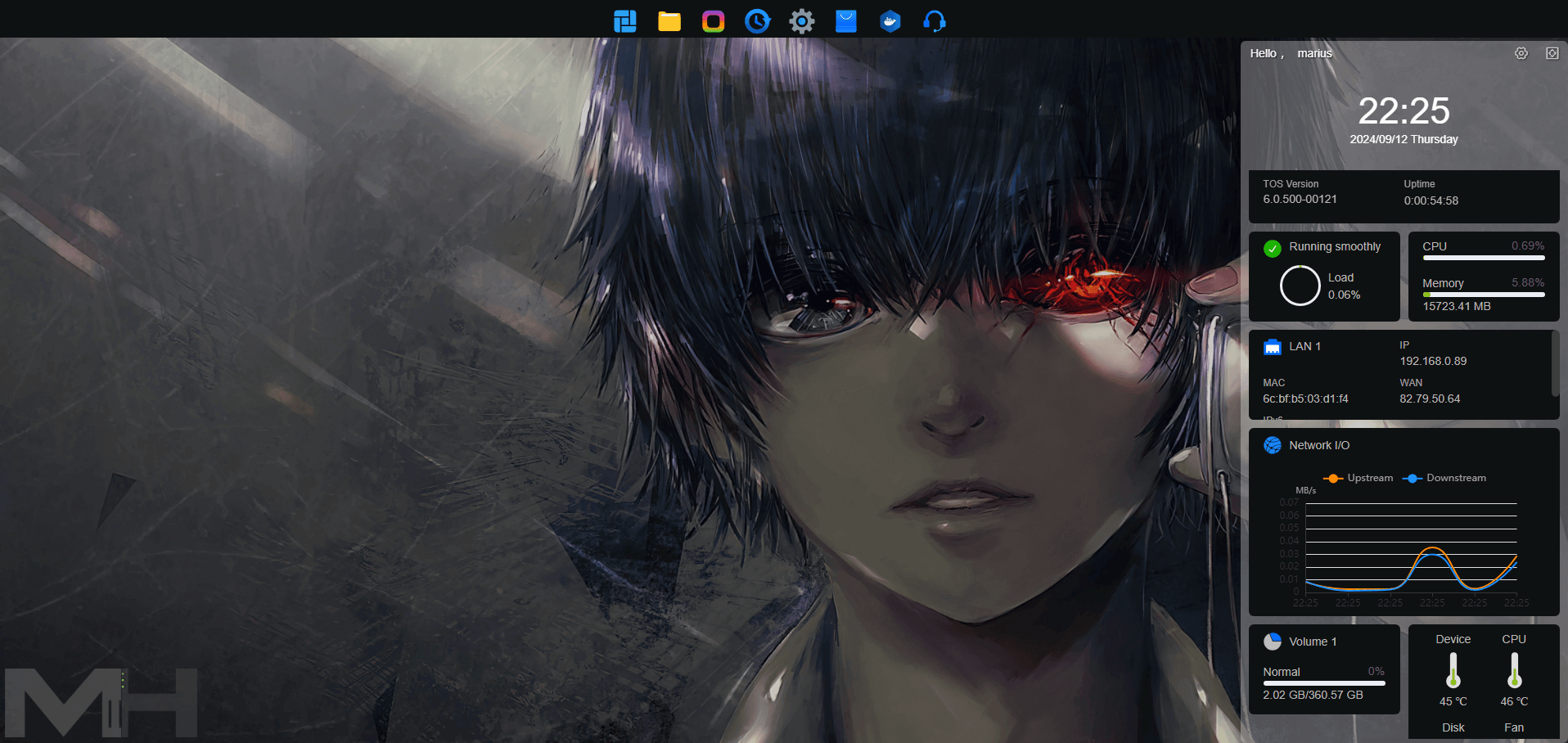
Disk Overview
Very modern Disk interface Overview.
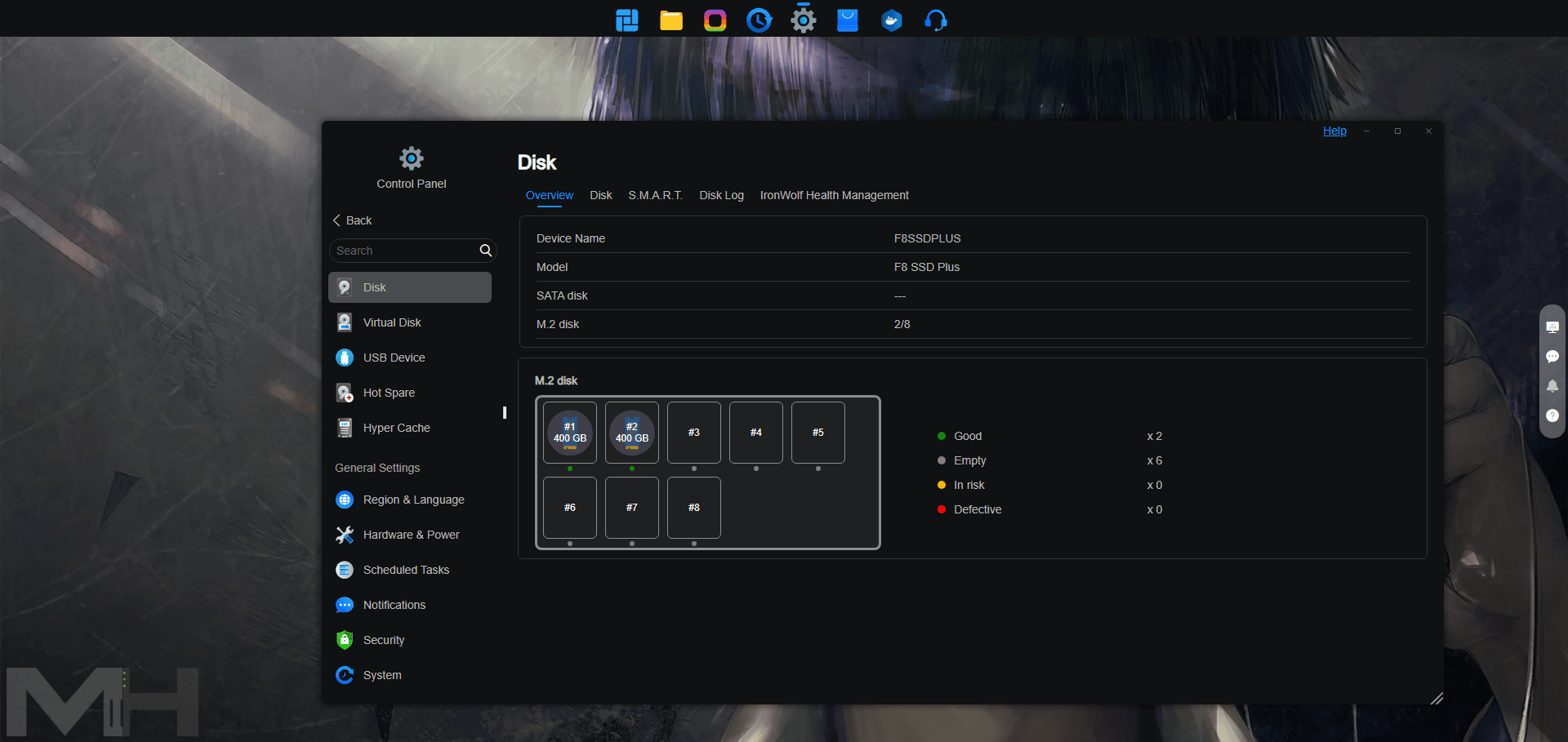
Control Panel at a Glance!
In the Control Panel you will find all the tools that you need to start your work!
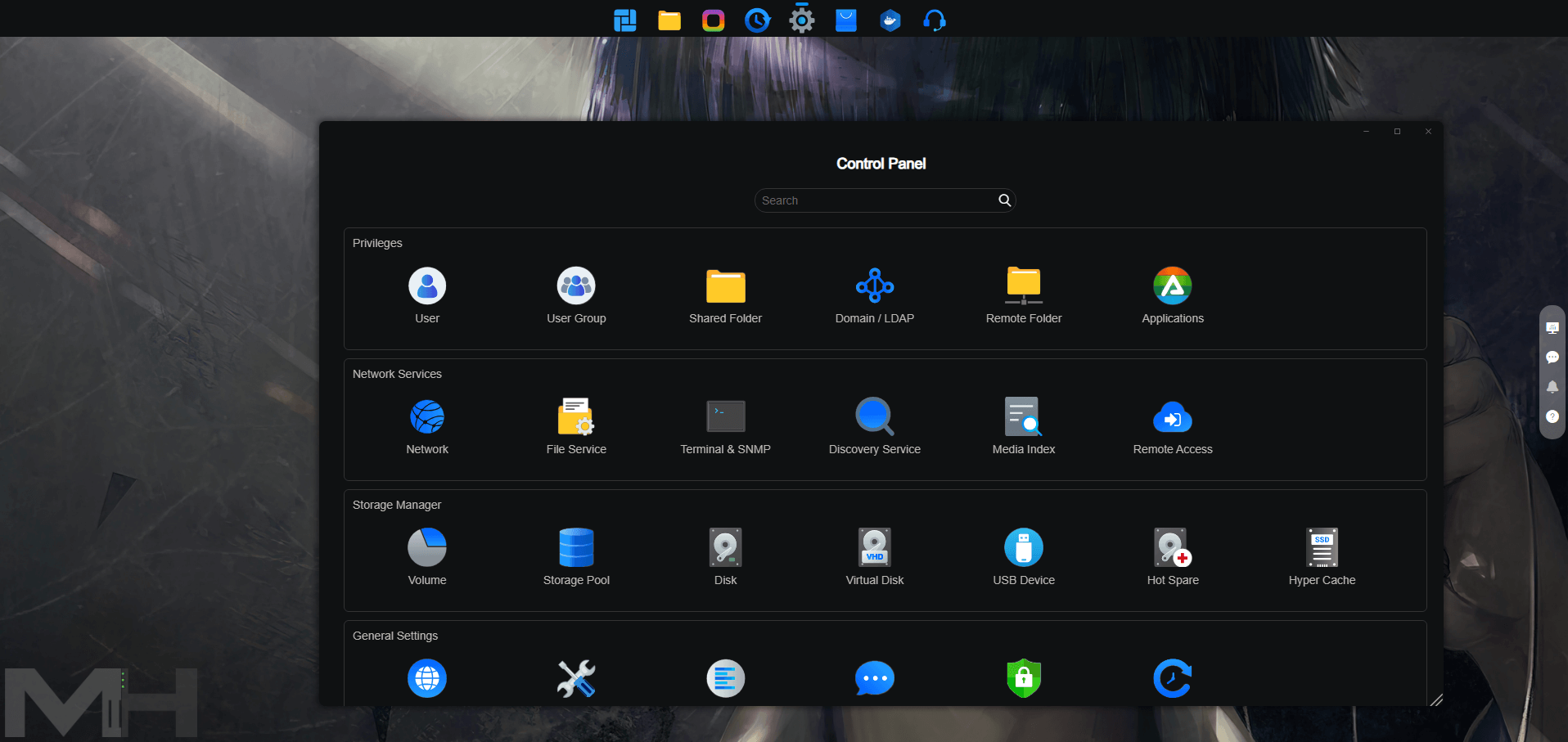
Best Backup Tools
Via its enhanced TOS 6 operating system, TerraMaster provides its users with a range of powerful tools for backup.
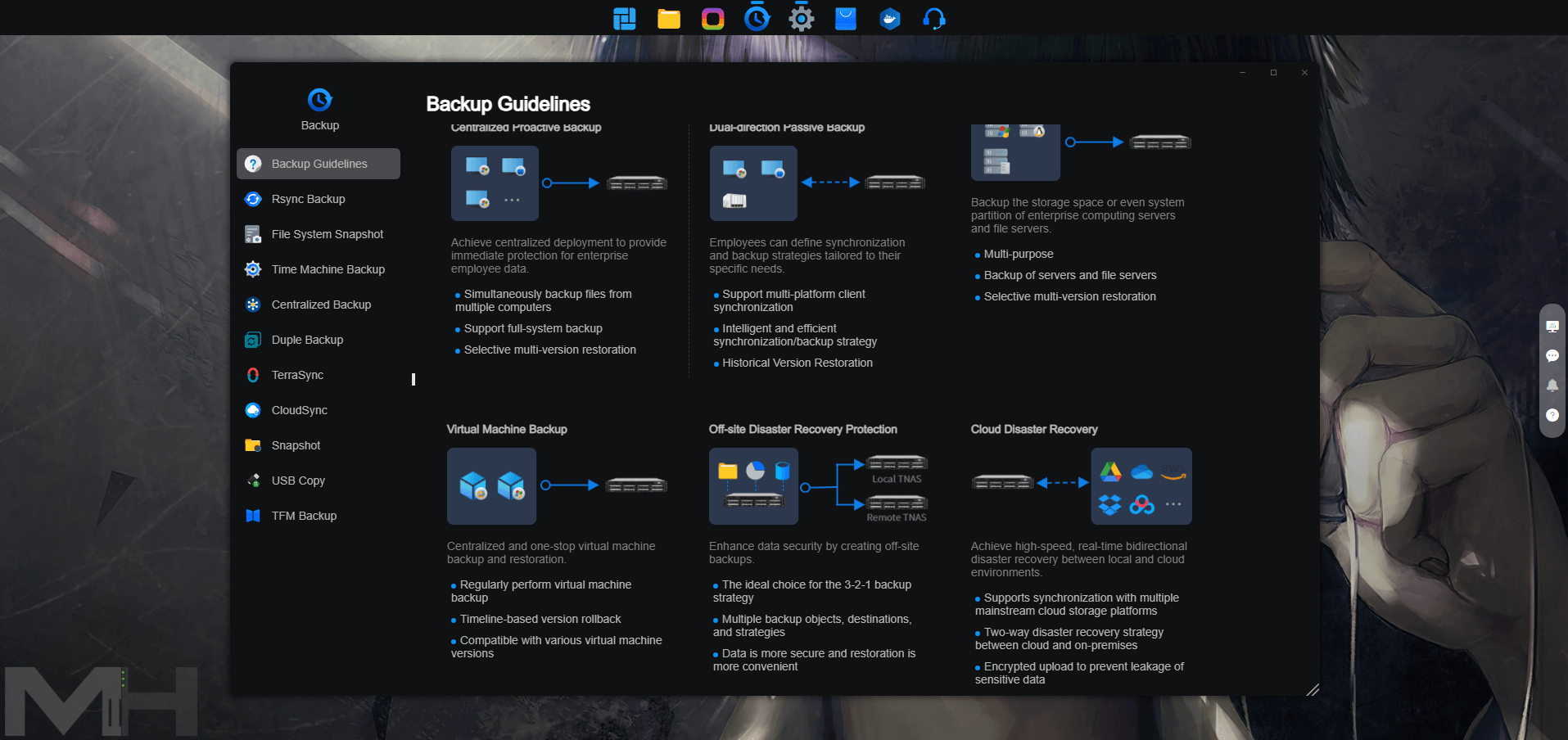
App Center
In the App Center, you’ll find everything you need to customize your NAS and use it the way you want.
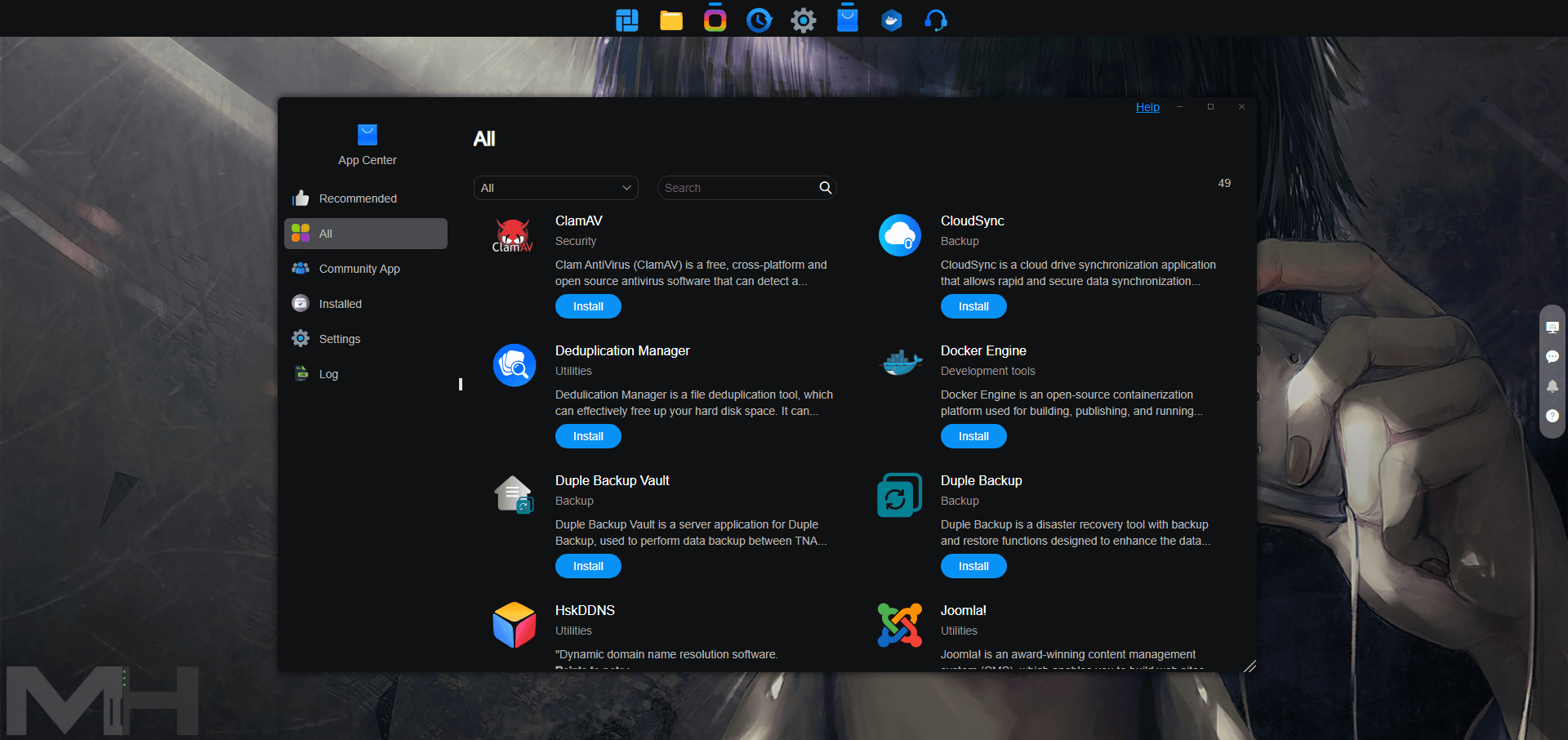
This post was updated on Thursday / September 19th, 2024 at 5:35 PM
