
One of the most important things to do when using Docker on your UGREEN NAS is to properly set permissions to the Docker folder. In this little guide I will teach you how to give read and write permissions to your Docker folder to avoid headaches in the future.
STEP 1
Please Support My work by Making a Donation.
STEP 2
Install Docker via the UGREEN “App Center”. Search for Docker, then click Install App. Follow the instructions in the image below.
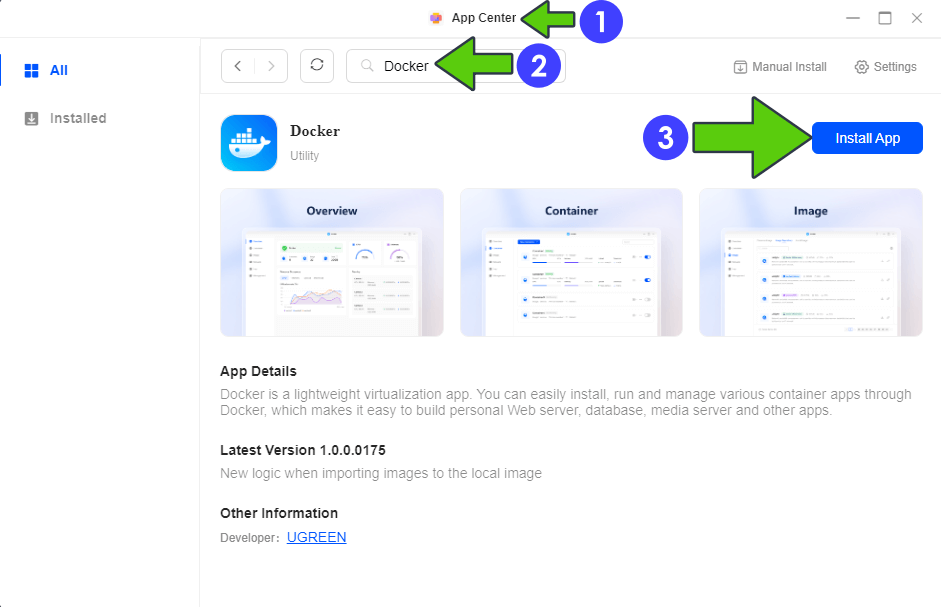
STEP 3
Open Files On the left sidebar, open the Shared Folder, then click Docker. Right click on the main docker folder, then click Properties. Follow the instructions in the image below.
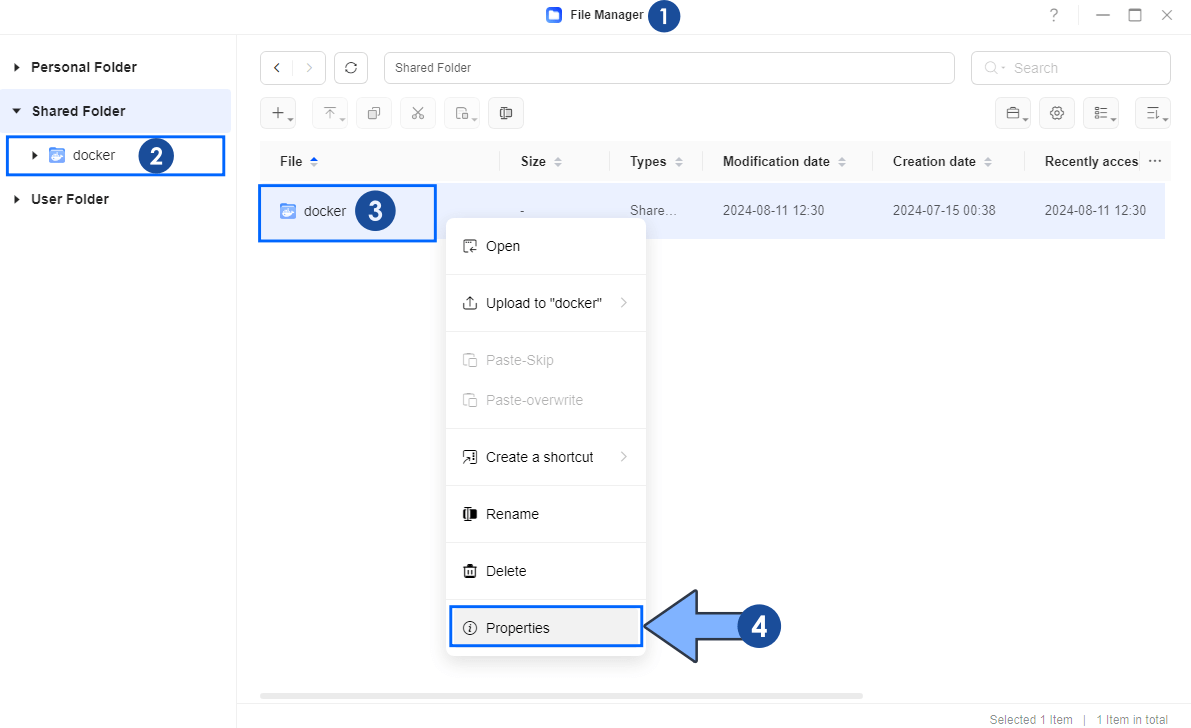
STEP 4
A new pop up window will open. Click the Permissions tab. Select your owner/admin account and check Read And Write permissions, then click OK. Follow the instructions in the image below.
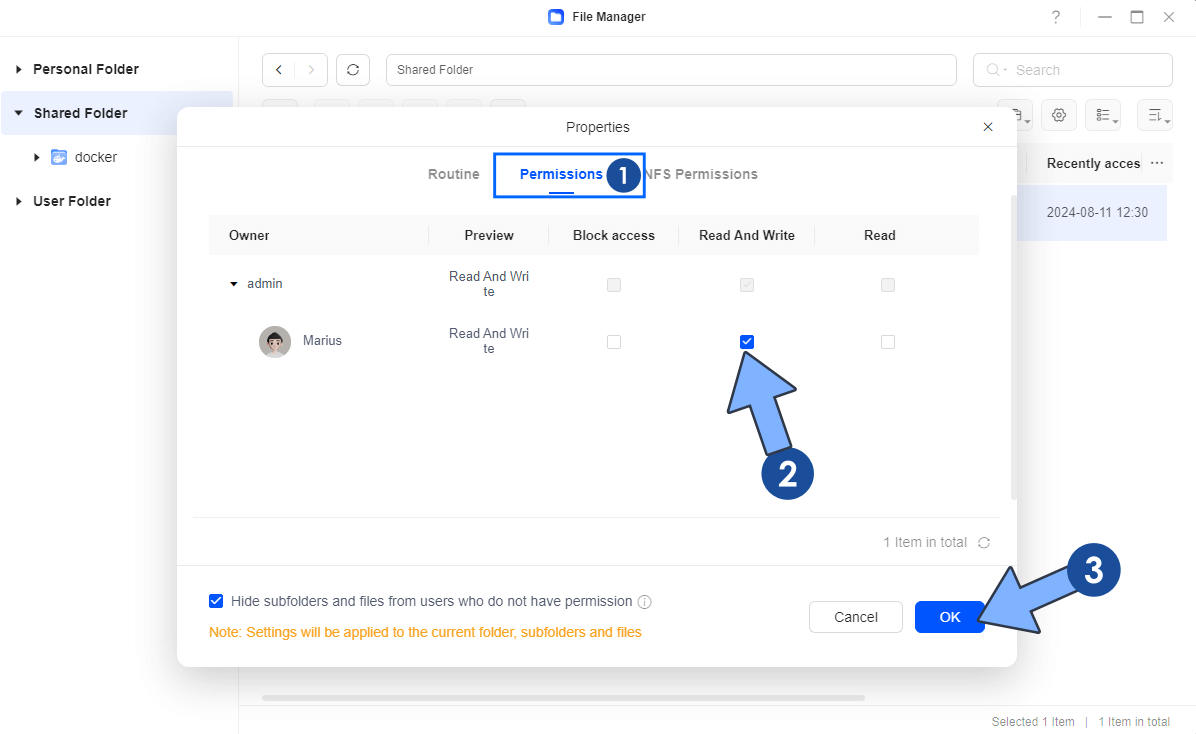
STEP 5
A new pop up window will open. Click OK. Follow the instructions in the image below.
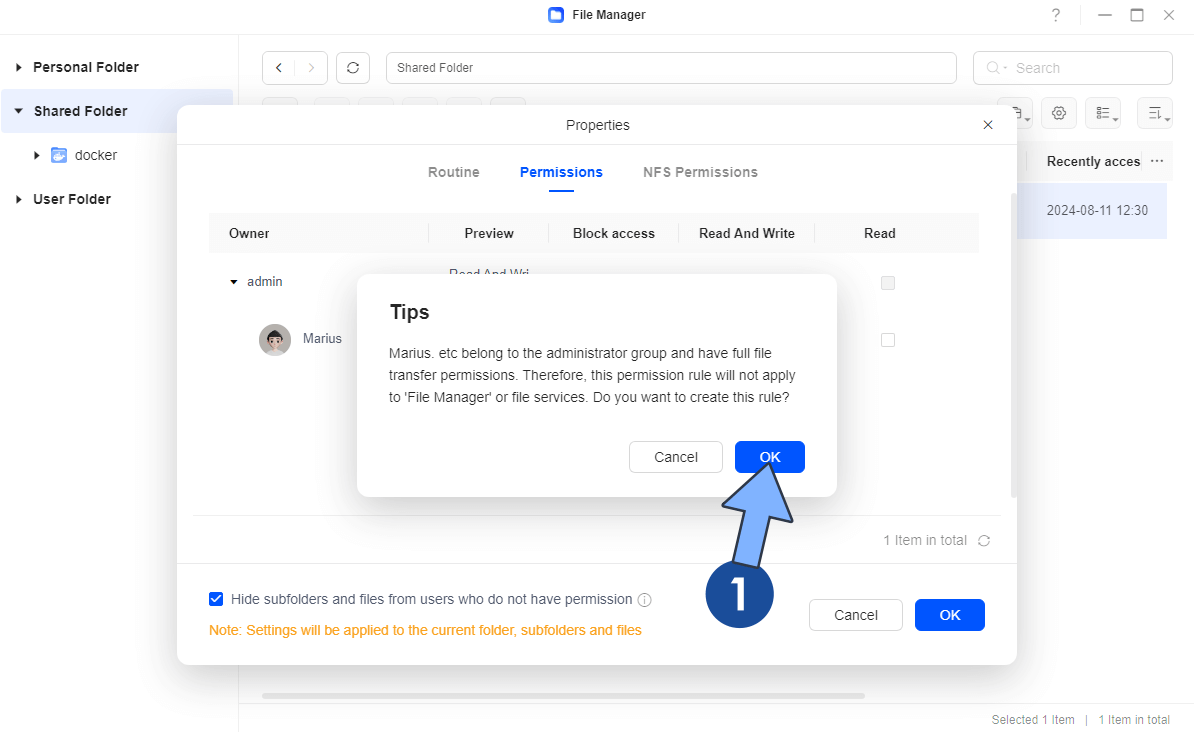
Your new Read and Write rule is now applied to the entire Docker folder in File Manager.
This post was updated on Tuesday / July 15th, 2025 at 1:08 AM
