
On April 12, 2023, Synology released a new DSM version called DSM 7.1.1-42962 Update 5. Below I will guide you step by step through the process of installing the new DSM 7.1.1-42962 Update 5. This mini Update 5 proposes to fix multiple security vulnerabilities related to OpenSSL. It’s mandatory to upgrade since multiple issues have been fixed in this new version. The full changelog can be seen below.
- Updated OpenSSL to version 1.1.1t to fix multiple security vulnerabilities (CVE-2023-0286, CVE-2023-0215, CVE-2022-4450, CVE-2022-4304).
- Fixed an issue where users couldn’t access DSM via the Bonjour service.
- Fixed stability issue of QuickConnect connections.
- Fixed an issue where Synology mobile apps remained signed in after users ended all connections following a password change.
- Fixed an issue of space reclamation not running according to the set schedule.
- Fixed a display issue concerning the notification about incompatible network interface cards.
STEP 1
Manually Download DSM 7.1.1-42962 Update 5 by following the blue link below. Select NAS then your model. Choose OS Version DSM 7.1 Series then click Download the latest DSM 7.1.1 version. Follow the instructions in the image below.
Note: If Update 5 is not listed for download on the official page, you can download it from the other official Synology website named “Download Archive“.
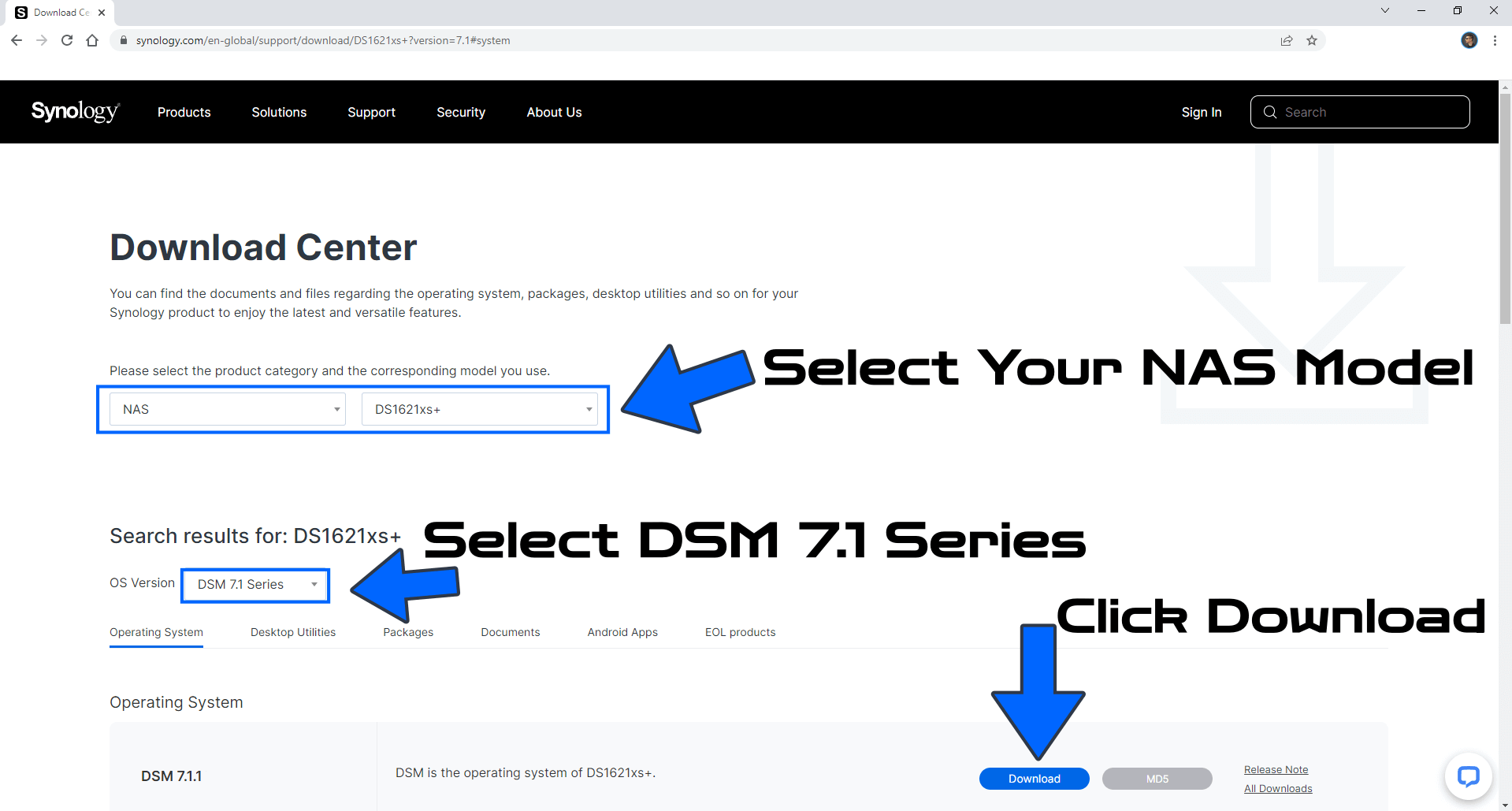
STEP 2
Go to Control Panel / Update & Restore then click on Manual DSM Update. Select the file you have previously downloaded at STEP 1 then click OK. Follow the instructions in the image below.
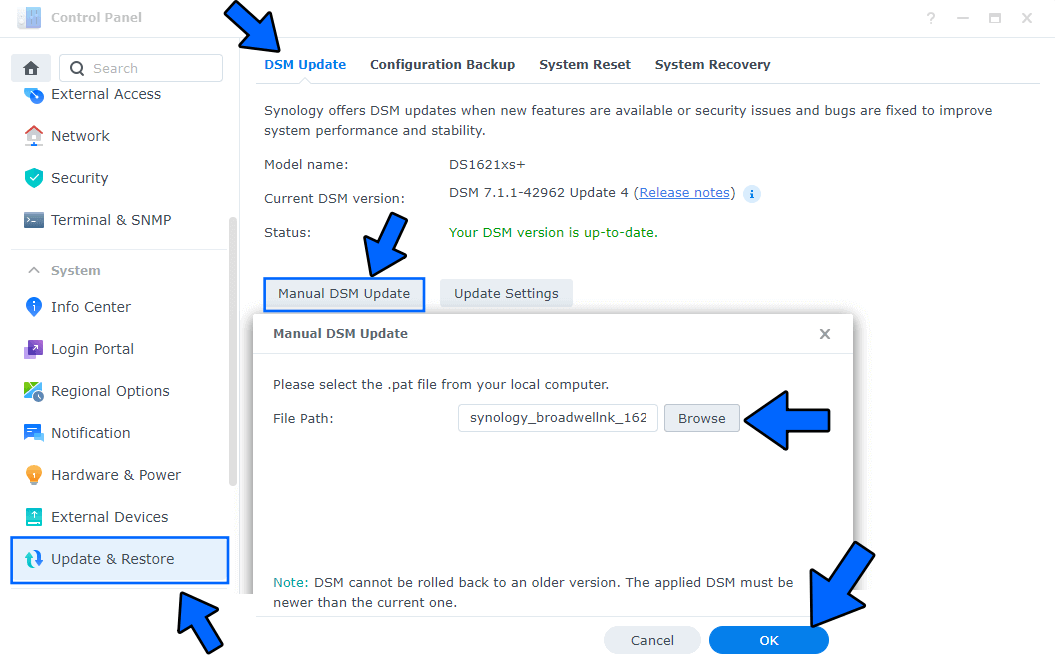
STEP 3
After you click OK at STEP 2, a new pop up window will open. Click Yes. Follow the instructions in the image below.
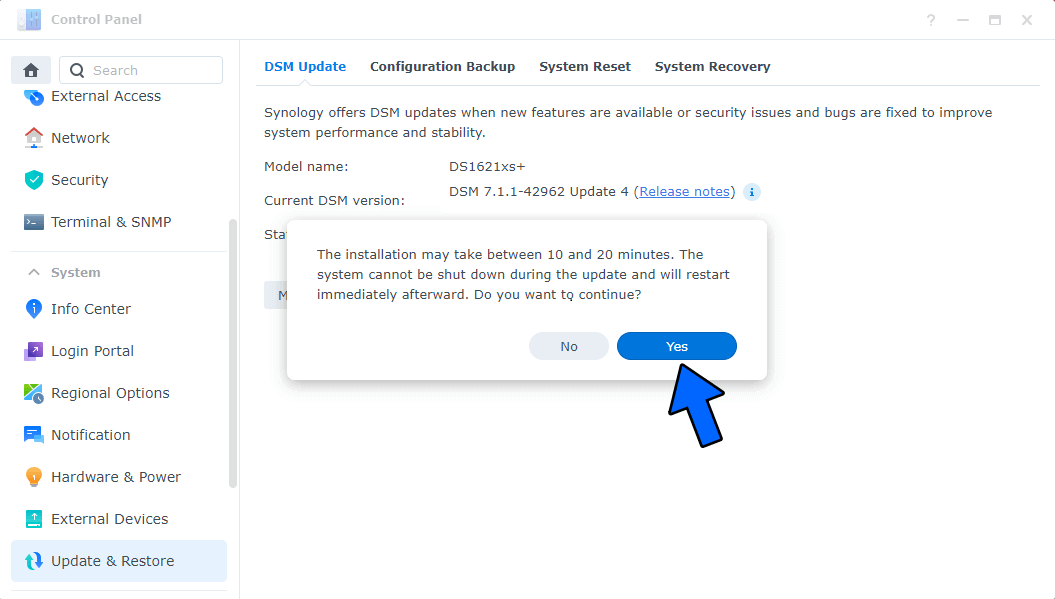
STEP 4
After approximately 5-10 minutes your new 7.1.1-42962 Update 5 release will be installed on your Synology NAS device.
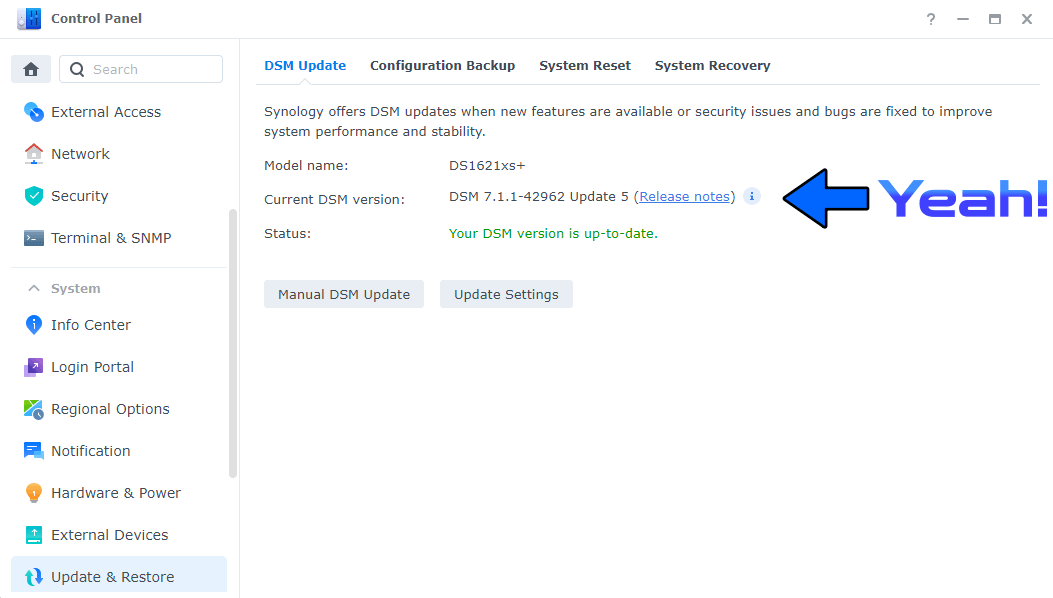
This post was updated on Tuesday / April 18th, 2023 at 10:39 PM
