
Did you know that you can add action rules to Synology Surveillance Station? When you go for a powerful video surveillance system such as the Synology Surveillance Station app, you get to enjoy privacy, complete control and a range of interesting and useful features. For example, you can create action rules for your cameras to perform to make your surveillance experience easier. In today’s guide I will teach you how to create and enable an action rule in Surveillance Station.
STEP 1
Please Support My work by Making a Donation.
STEP 2
Open Surveillance Station and click on the Main Menu. After you click on the main menu, click on the package called “Action Rule“. Follow the instructions in the image below.
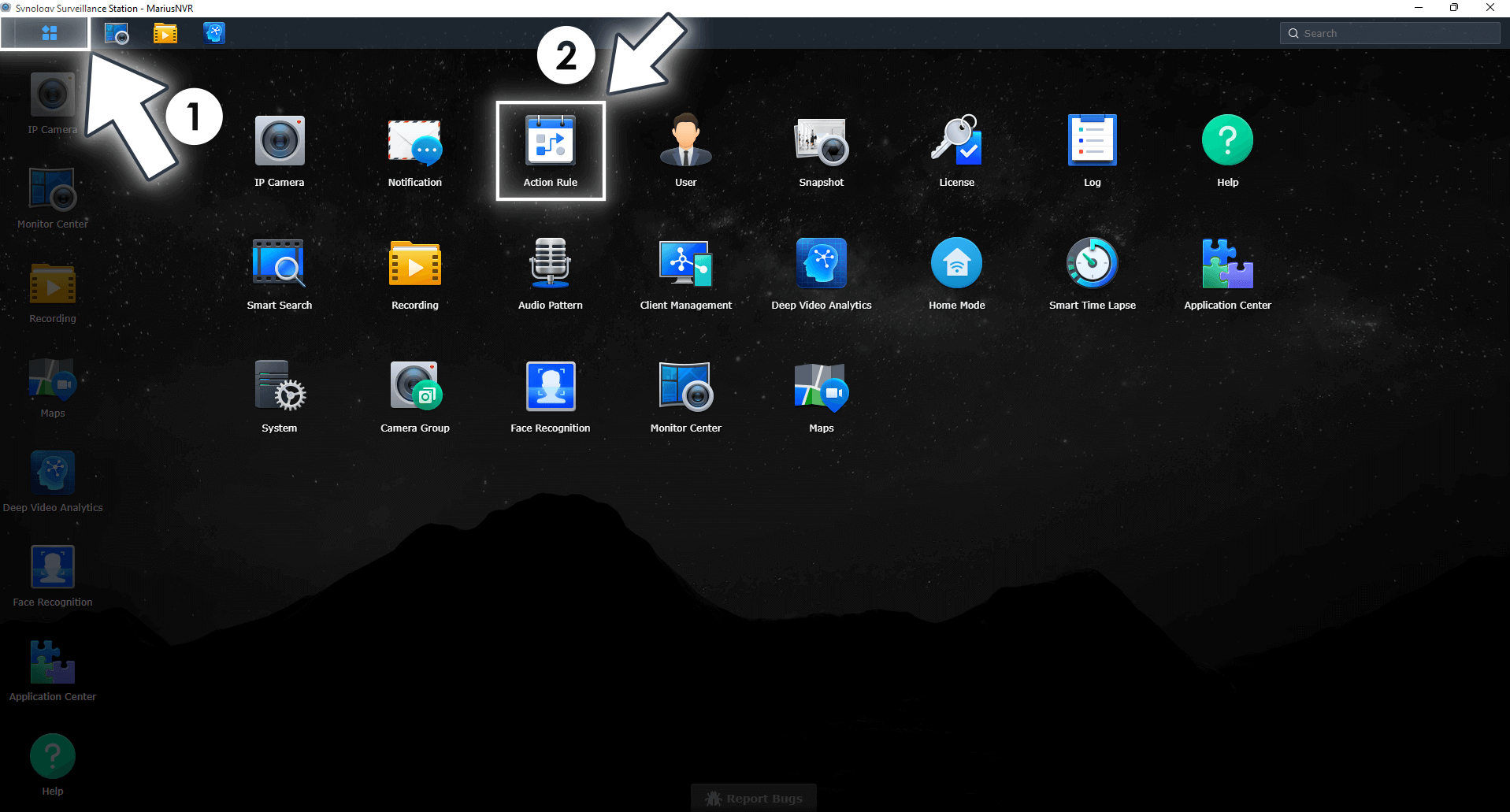
STEP 3
Click Add to add your first action rule. Follow the instructions in the image below.
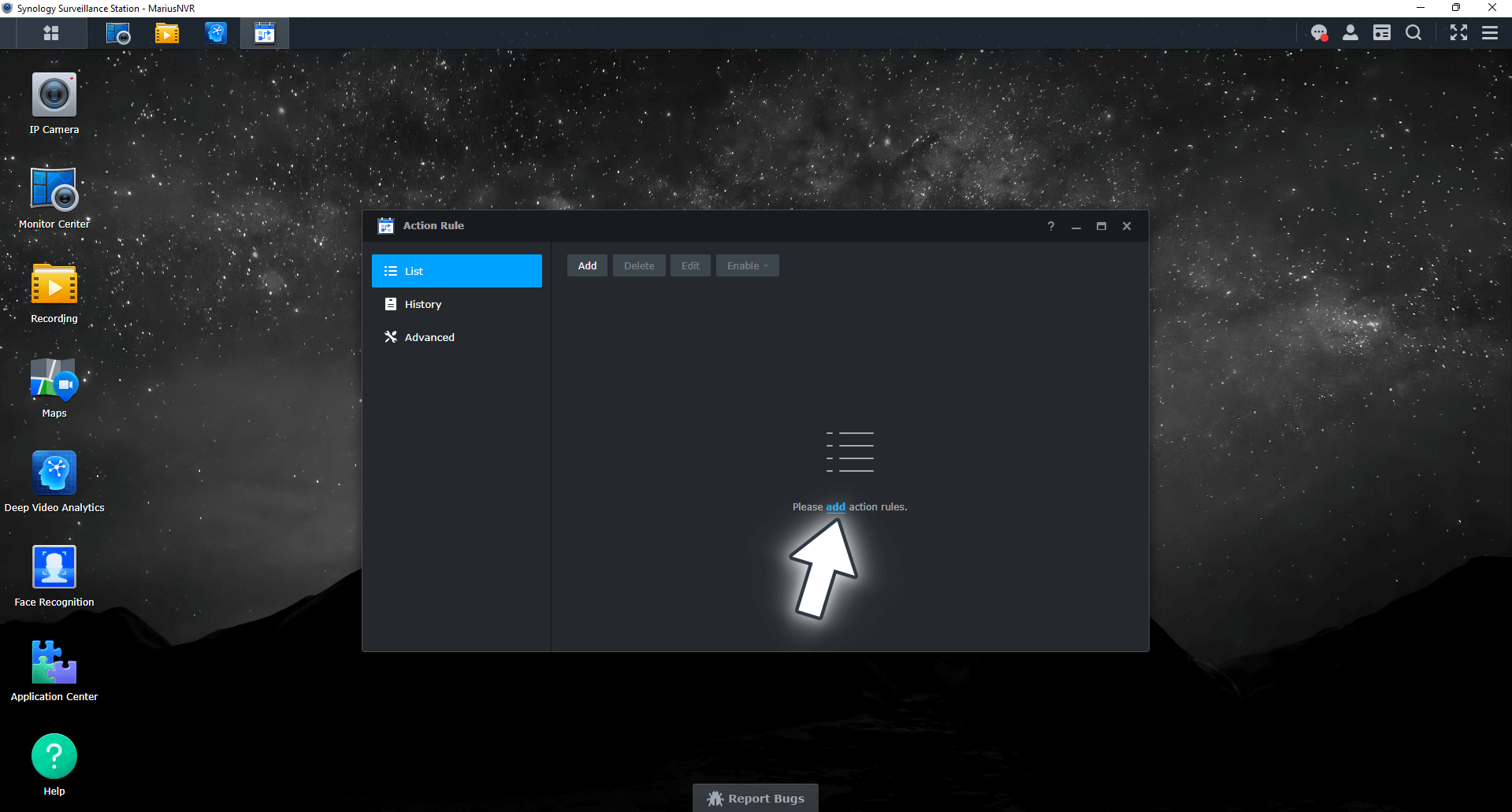
STEP 4
Give a name to the action rule to easily remember it. Select the Rule type. In the example below the selected rule is “Scheduled”. Click Next. You can choose between Triggered and Scheduled Action Rules depending on your individual needs. Triggered Actions are actions triggered by events while Scheduled actions are actions executed on a schedule. Follow the instructions in the image below.
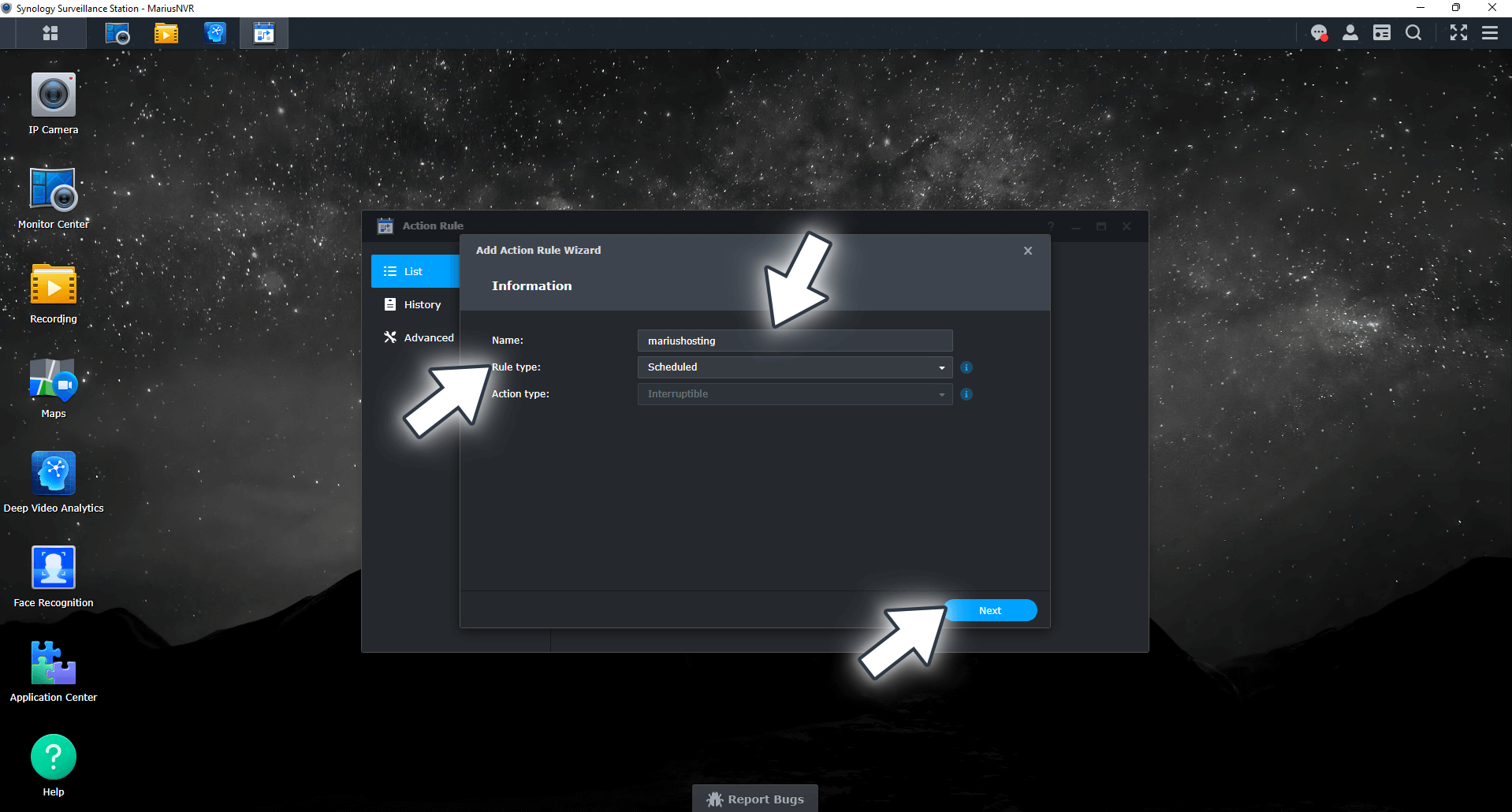
STEP 5
Select the camera you want to make the action rule available for, then select the Action. You can choose between 3 different actions to be performed by the specified camera. In the example below I set up “Take Snapshots” as the Action. Click Next. Follow the instructions in the image below.
- Take Snapshots.
- Enable Camera.
- Disable Camera.
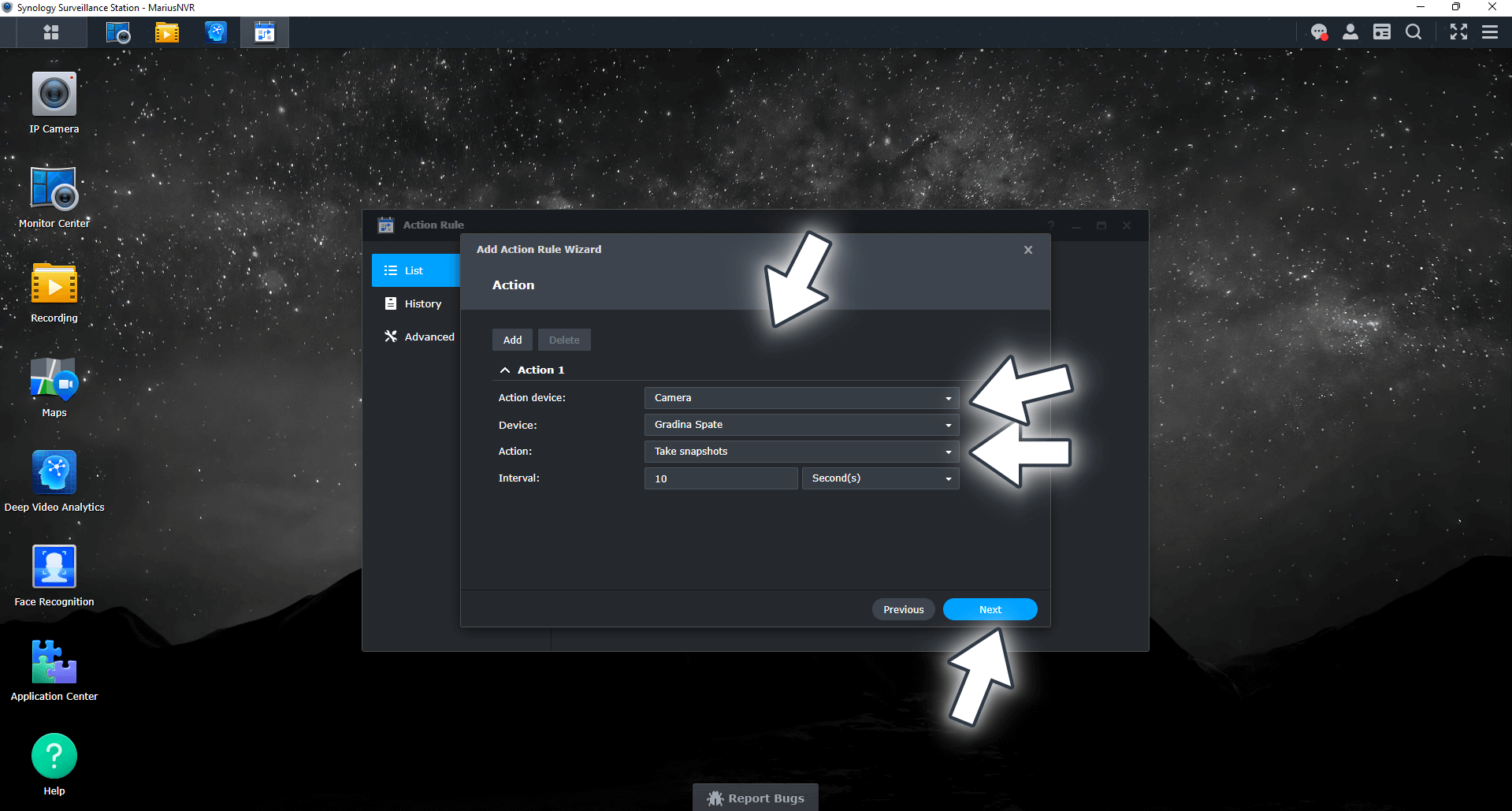
STEP 6
Select a scheduled time during which the camera is to perform the action rule you have previously added at STEP 5. Click Next. Follow the instructions in the image below.
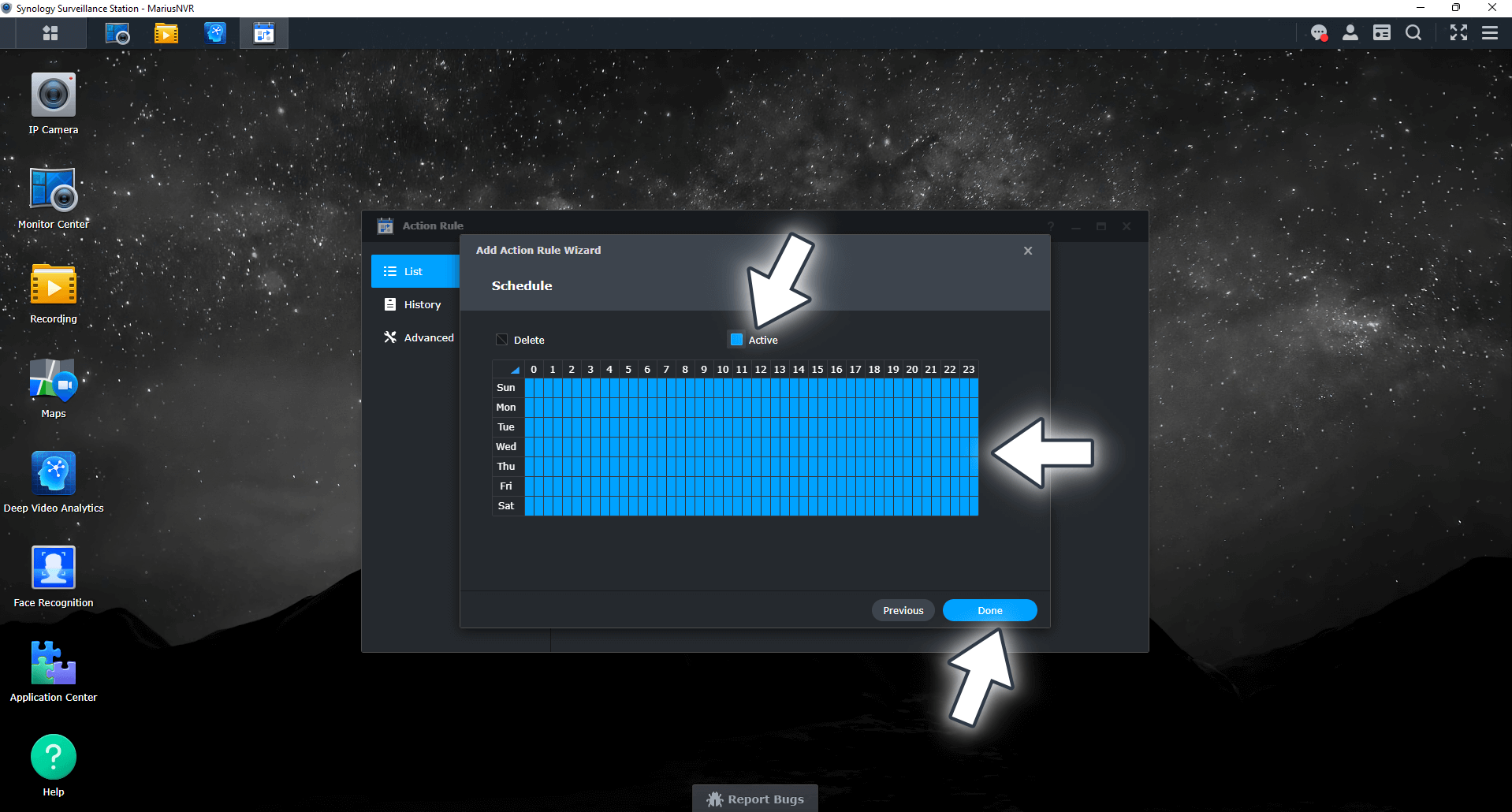
STEP 7
Your action rule is correctly created!
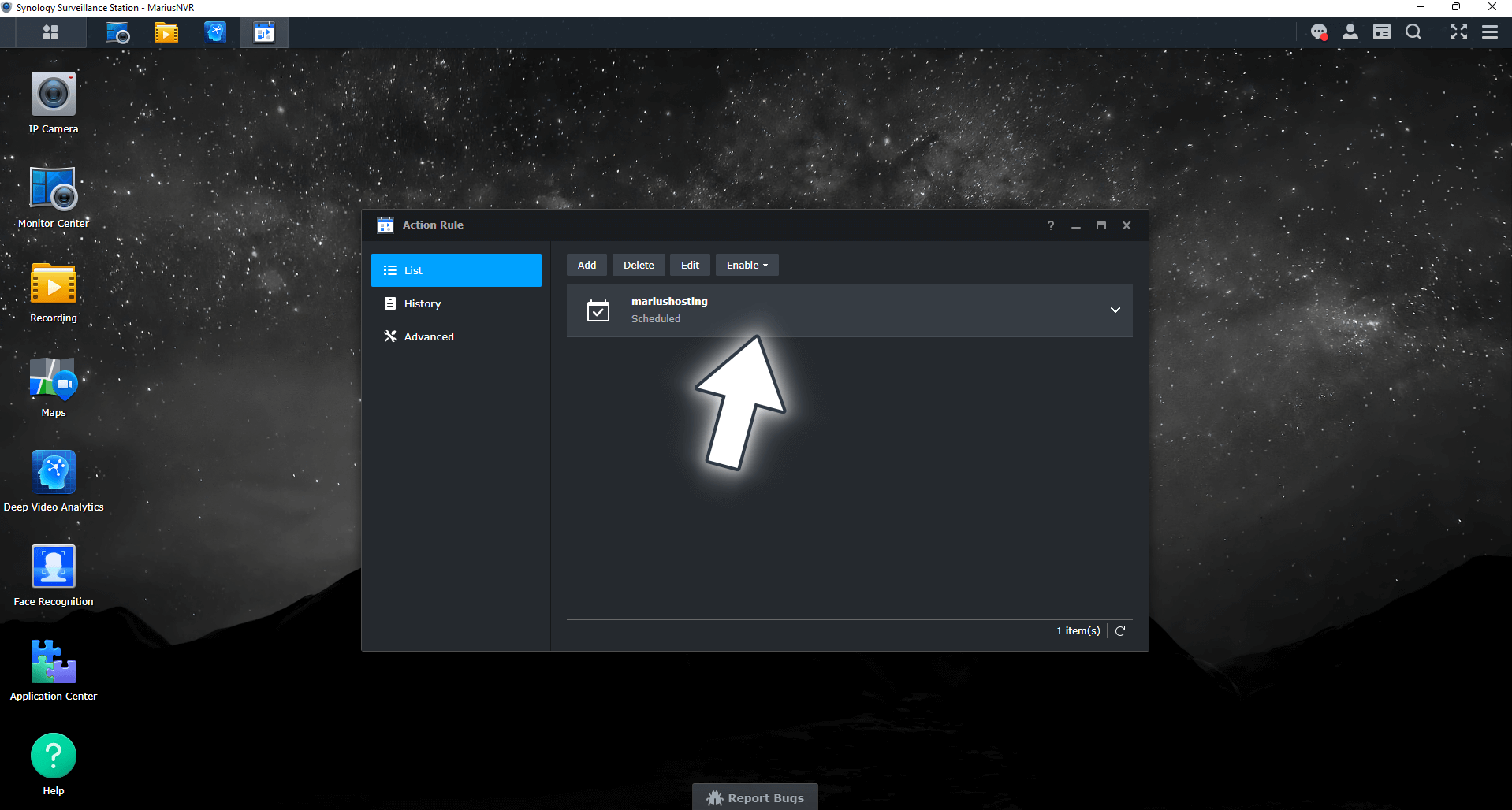
STEP 8
If you want to delete any action rule in your list, simply select it and then click the Delete tab. Follow the instructions in the image below.
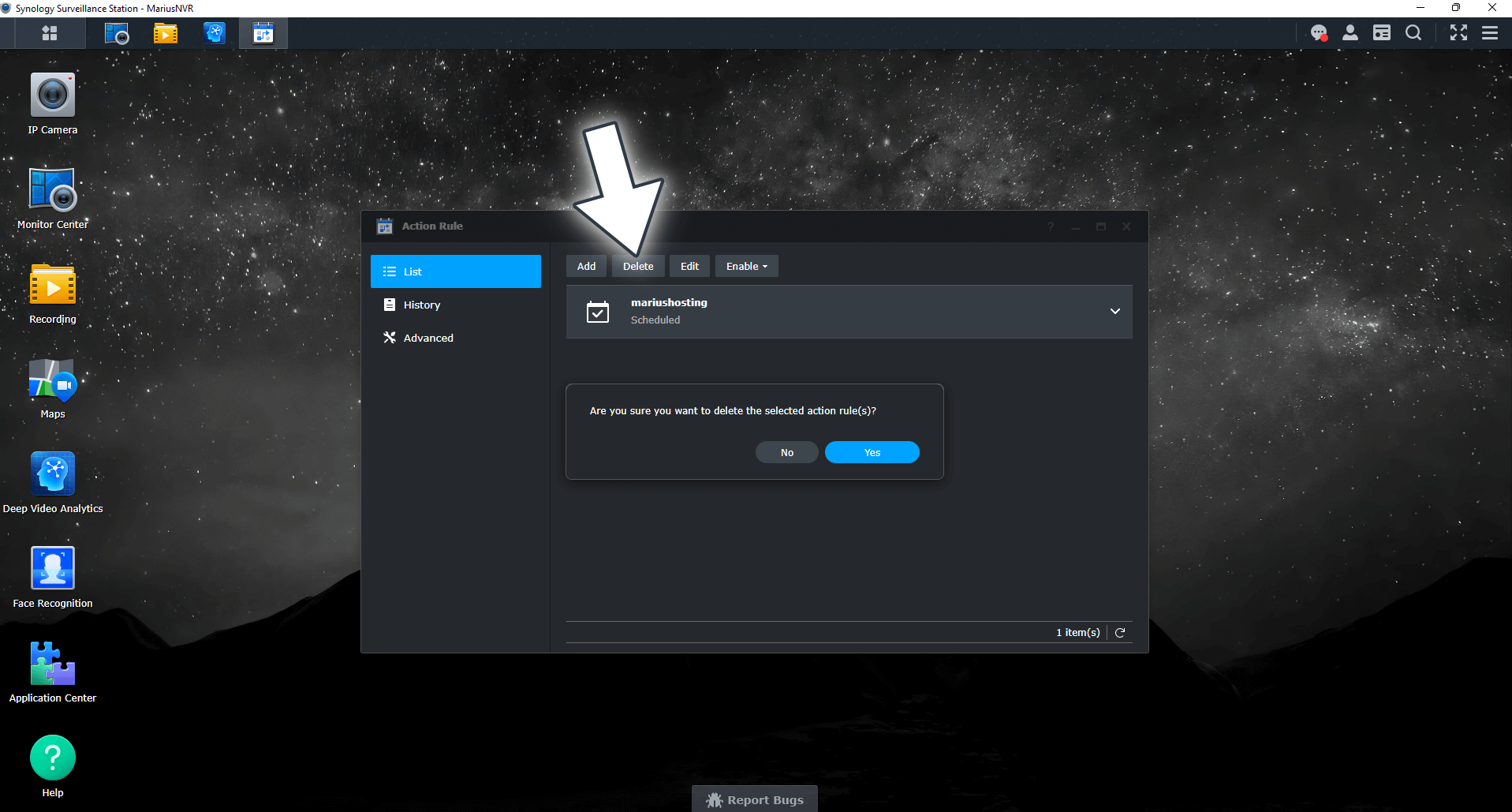
Note: My Surveillance Station Posts.
Note: You can set up to five events for any one of your action rules.
This post was updated on Wednesday / August 10th, 2022 at 10:06 PM
