
With Watchtower you can update the running version of your docker container app simply by pushing a new image to the Docker Hub or your own image registry. Watchtower will pull down your new image, gracefully shut down your existing container and restart it with the same options that were used when it was deployed initially. In this step by step guide I will show you how to install WatchTower on your Synology NAS.
STEP 1
Please Support My work by Making a Donation.
STEP 2
Install Portainer by following my easy step by step guide. At STEP 13 and STEP 14 (in the Portainer article), after you install Portainer, install Watchtower using the code below:
sudo docker run --name="watchtower" -d --restart=always -v /var/run/docker.sock:/var/run/docker.sock containrrr/watchtower
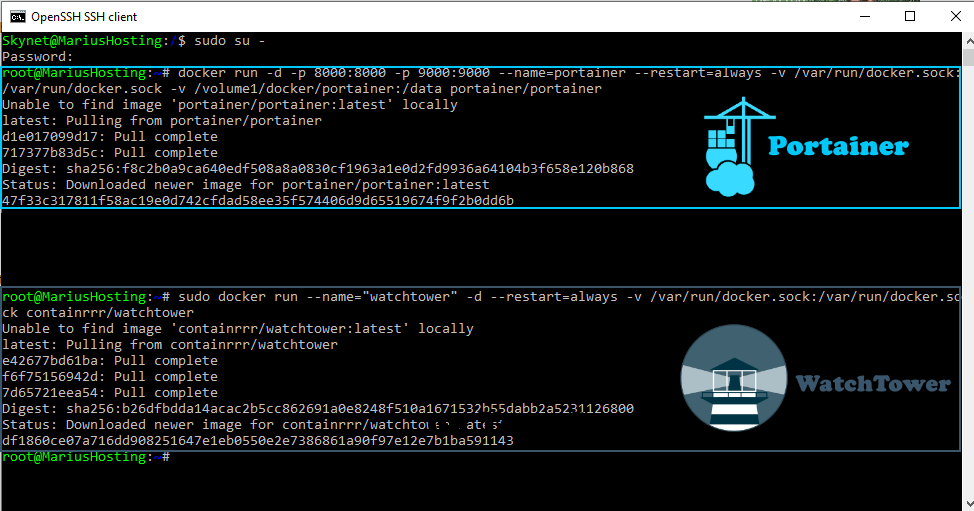
STEP 3
Open your browser and type in http://Synology-ip-address:9000/
On the left sidebar in the portainer app, click on Containers and you will be able too see all the containers you have installed. Click on the file icon right after the watchtower Name. Follow the instructions in the image below.
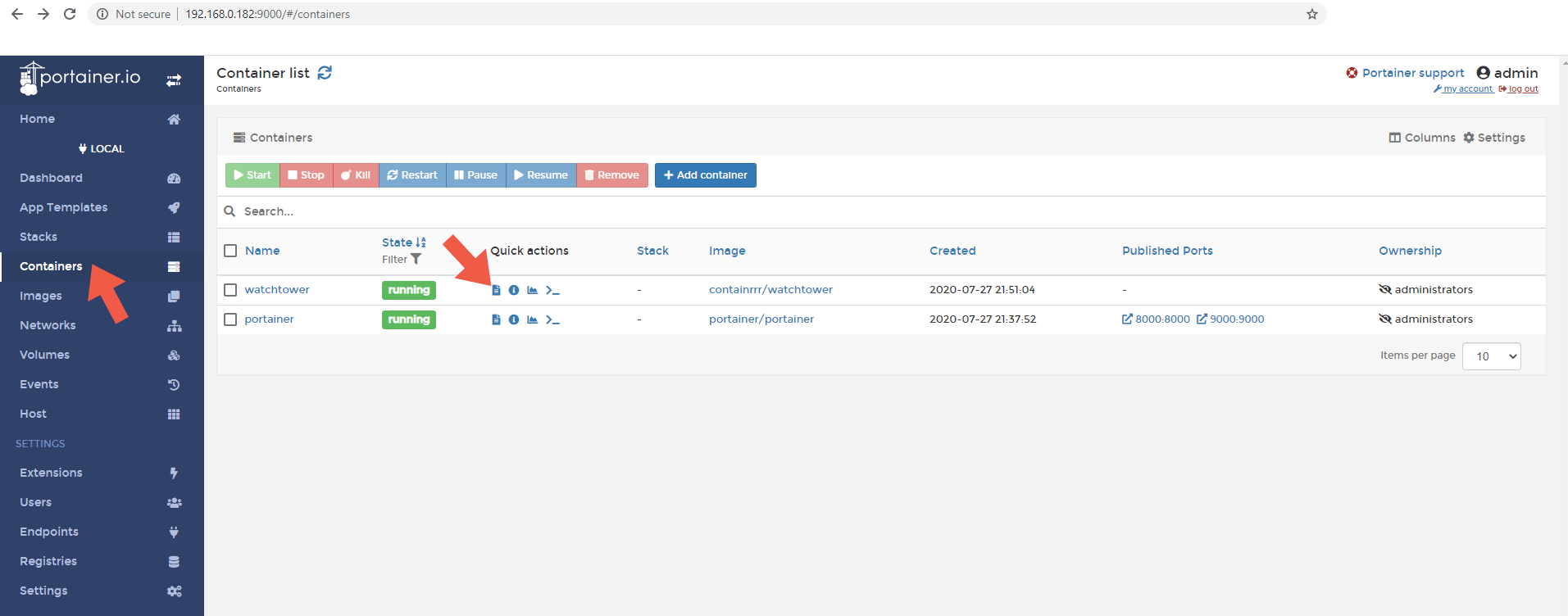
STEP 4
That file icon stands for the “logs” area of your container. In the Watchtower logs area you can see when your containers are updated in real time.
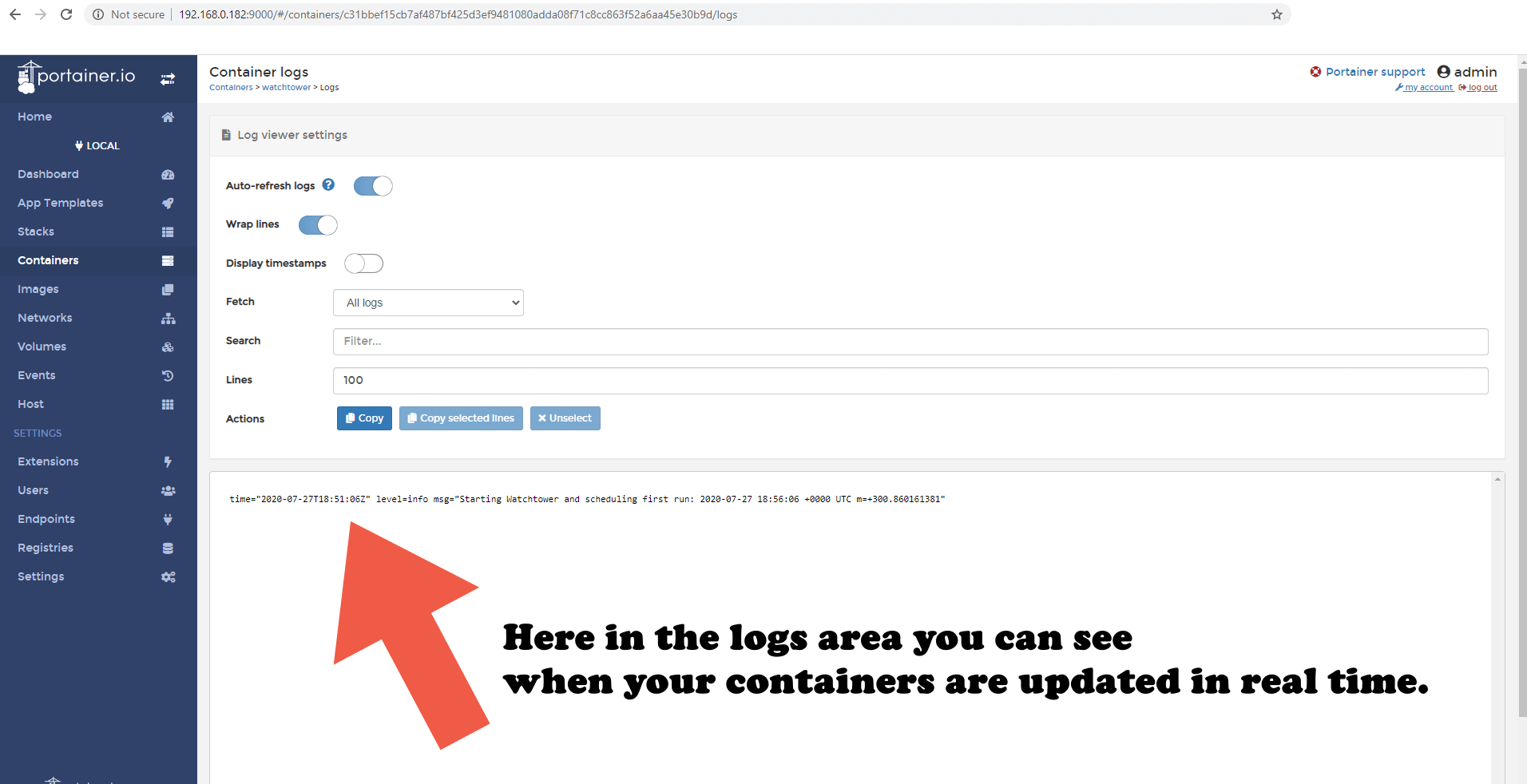
Note: Portainer will make everything easy and allow you to have full control of your containers. This is the reason why I recommend you use it: Watchtower doesn’t have its own interface, but rather works in the background.
Note: You can install Watchtower without Portainer by following my Portainer step by step guide starting from STEP 6 to STEP 12. After STEP 12 just add the code below in the command prompt then press Enter. Your Watchtower container will be installed automatically on your Docker console.
sudo docker run --name="watchtower" -d --restart=always -v /var/run/docker.sock:/var/run/docker.sock containrrr/watchtower
Note: If you try to install Watchtower using Docker console, your container image will stop unexpectedly all the time: Docker container watchtower stopped unexpectedly. Use my step by step guide above to correctly install Watchtower on your Synology NAS without any errors.
This post was updated on Friday / October 15th, 2021 at 5:25 PM
