
Today I will teach you how to install the latest Portainer 2.33.6 CE on your UGREEN NAS without SSH. Portainer is a lightweight management UI which allows you to easily manage your Docker host or Swarm cluster. Portainer is meant to be as simple to deploy as it is to use. It consists of a single container that can run on any Docker engine (Docker for Linux, Docker for UGREEN NAS and Docker for Windows are all supported). Portainer allows you to manage your Docker stacks, containers, images, volumes, networks and more! It is compatible with the standalone Docker engine and with Docker Swarm. The operating system for UGREEN NAS is called UGOS. In my previous guide, I showed you How to Install Portainer on Your UGREEN NAS using SSH. In the guide below, I will teach you How to Install Portainer without SSH.
This guide works perfectly with the latest Portainer CE 2.33.6 release.
If you want, you can uninstall your Portainer container that you have previously installed via SSH. You just need to follow these STEPS.
- In App Center, open Docker.
- On the left sidebar in Docker, click Container – Switch the blue button to Shutdown your current portainer container.
- Right click on the portainer container that has been shutdown. Click Delete.
- On the left sidebar in Docker, click Image – Click the Local tab. Select your current portainer-portainer-ce image, then click the Delete tab.
- Do NOT delete the portainer folder in the docker folder. Follow this guide from STEP 1 to STEP 8 and enjoy your Portainer without using SSH so that all your current containers that you have installed using Portainer will continue to work flawlessly.
STEP 1
Please Support My Work by Making a Donation.
STEP 2
Add Read & Write Permissions to the Docker Folder. If you have already added the Read and Write Permissions to the Docker Folder, skip this STEP.
STEP 3
Install Docker via the UGREEN “App Center”. Search for Docker, then click Install App. Follow the instructions in the image below.

STEP 4
Open Docker. On the left sidebar, click Project then Create. Follow the instructions in the image below.

STEP 5
Type in the name of the project which is portainer. Click Storage path. Click Create folder. Name the folder portainer. Click Confirm. Follow the instructions in the image below. ⚠️Note: If you have come here from a previous SSH Portainer installation, you don’t need to create the portainer folder. You just need to select it as per the instructions at STEP 6.

STEP 6
Select the portainer folder, then click Confirm. Follow the instructions in the image below.
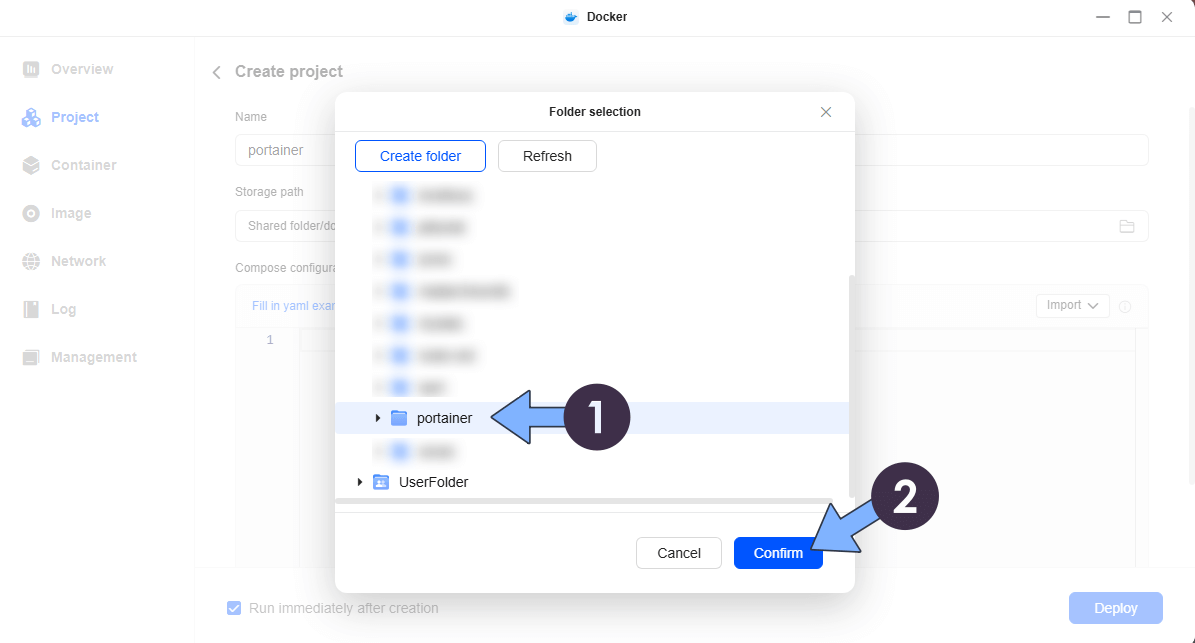
STEP 7
Select the Run immediately after creation option, then click Deploy. Follow the instructions in the image below.
services:
portainer:
image: portainer/portainer-ce
container_name: Portainer
ports:
- 8000:8000
- 9000:9000
volumes:
- /volume1/docker/portainer:/data:rw
- /var/run/docker.sock:/var/run/docker.sock
restart: always
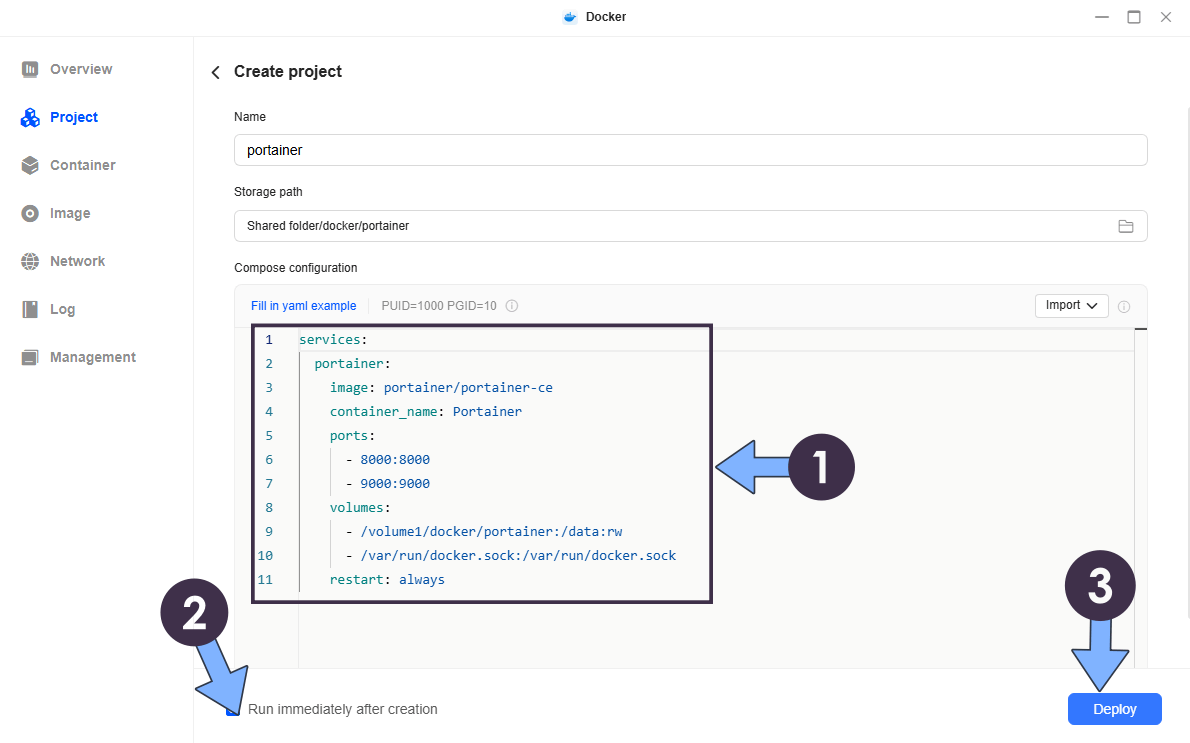
STEP 8
The Portainer installation will automatically start. Click OK. Follow the instructions in the image below.
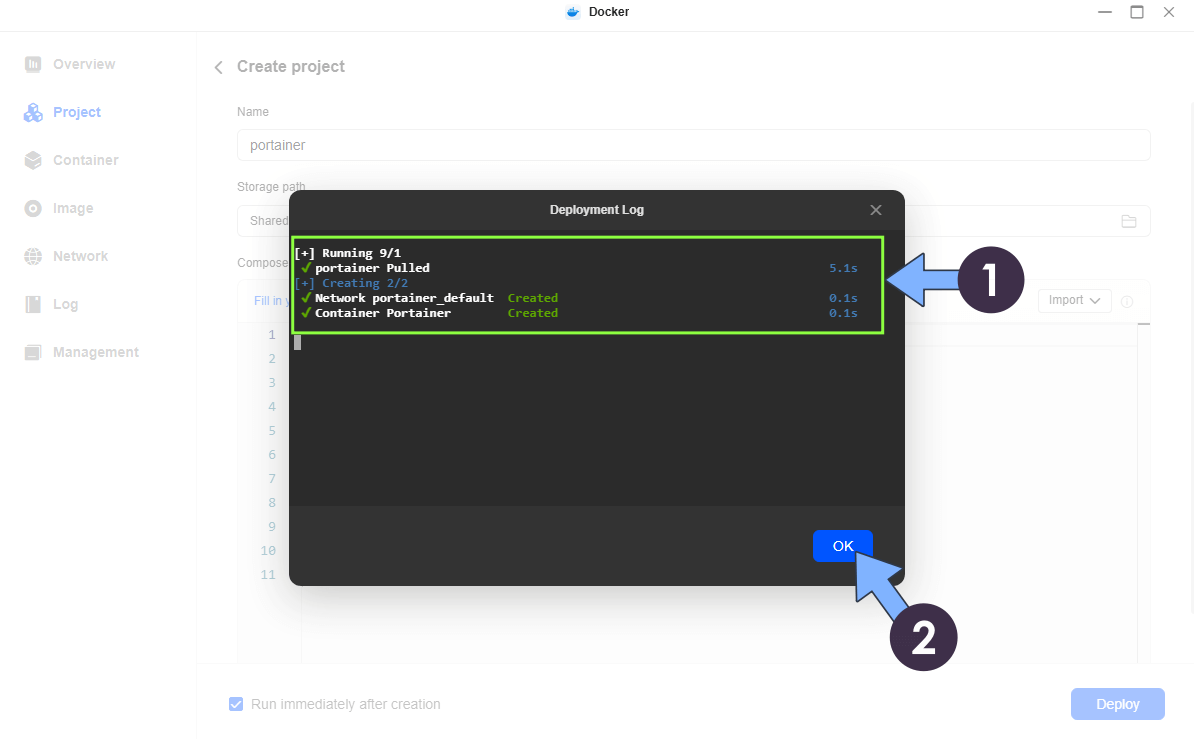
STEP 9
🟢Please Support My work by Making a Donation. Almost 99,9% of the people that install something using my guides forget to support my work, or just ignore STEP 1. I’ve been very honest about this aspect of my work since the beginning: I don’t run any ADS, I don’t require subscriptions, paid or otherwise, I don’t collect IPs, emails, and I don’t have any referral links from Amazon or other merchants. I also don’t have any POP-UPs or COOKIES. I have repeatedly been told over the years how much I have contributed to the community. It’s something I love doing and have been honest about my passion since the beginning. But I also Need The Community to Support me Back to be able to continue doing this work.
STEP 10
Open your browser and type in http://ugreenas-ip-address:9000 Follow the instructions in the image below. Choose a Username and a strong Password, confirm the password, then press Create user.
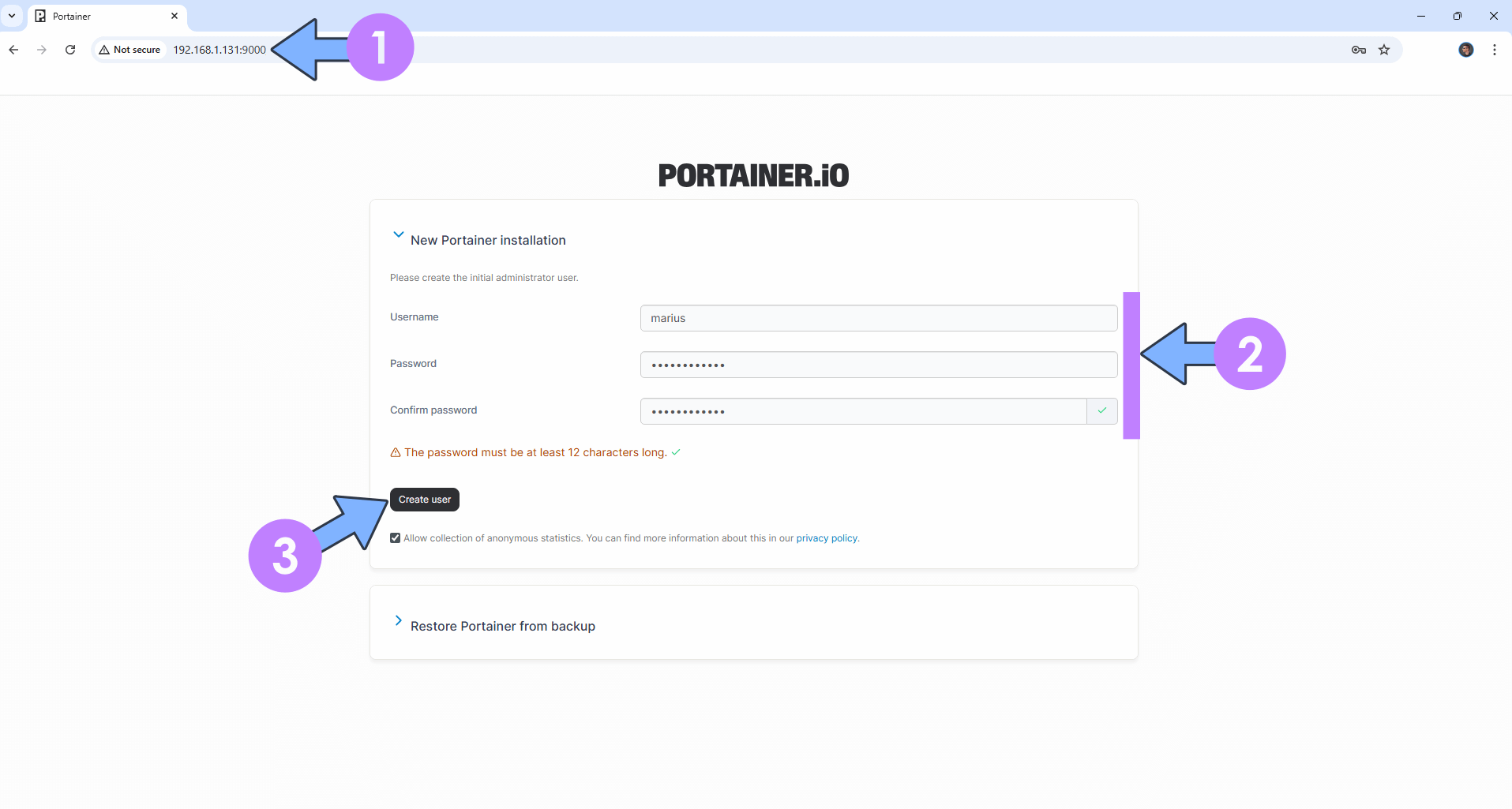
STEP 11
Click Get Started (proceed using the local environment in which Portainer is running in). Follow the instructions in the image below.

STEP 12
On the right in the Environments area, click on the little pencil icon. Follow the instructions in the image below.

STEP 13
After you click on the little pencil, a new page will open. On the Public IP area, type in your own UGREEN NAS Local IP which, in my case, is 192.168.1.131 then click Update environment. Follow the instructions in the image below.
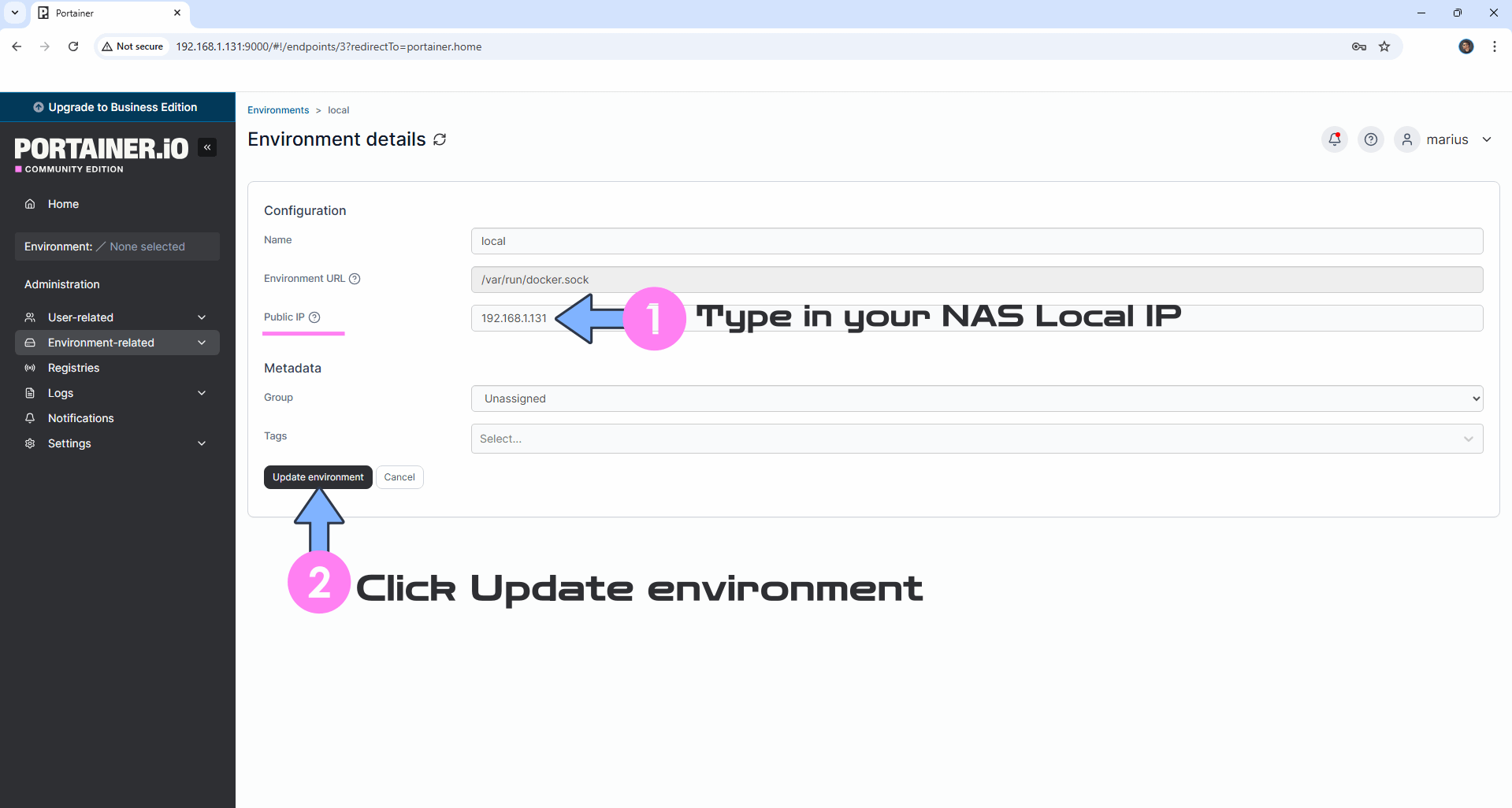
STEP 14
If everything goes right, you will see this message at the top right of your screen: “Environment updated“. Go straight to the next STEP.
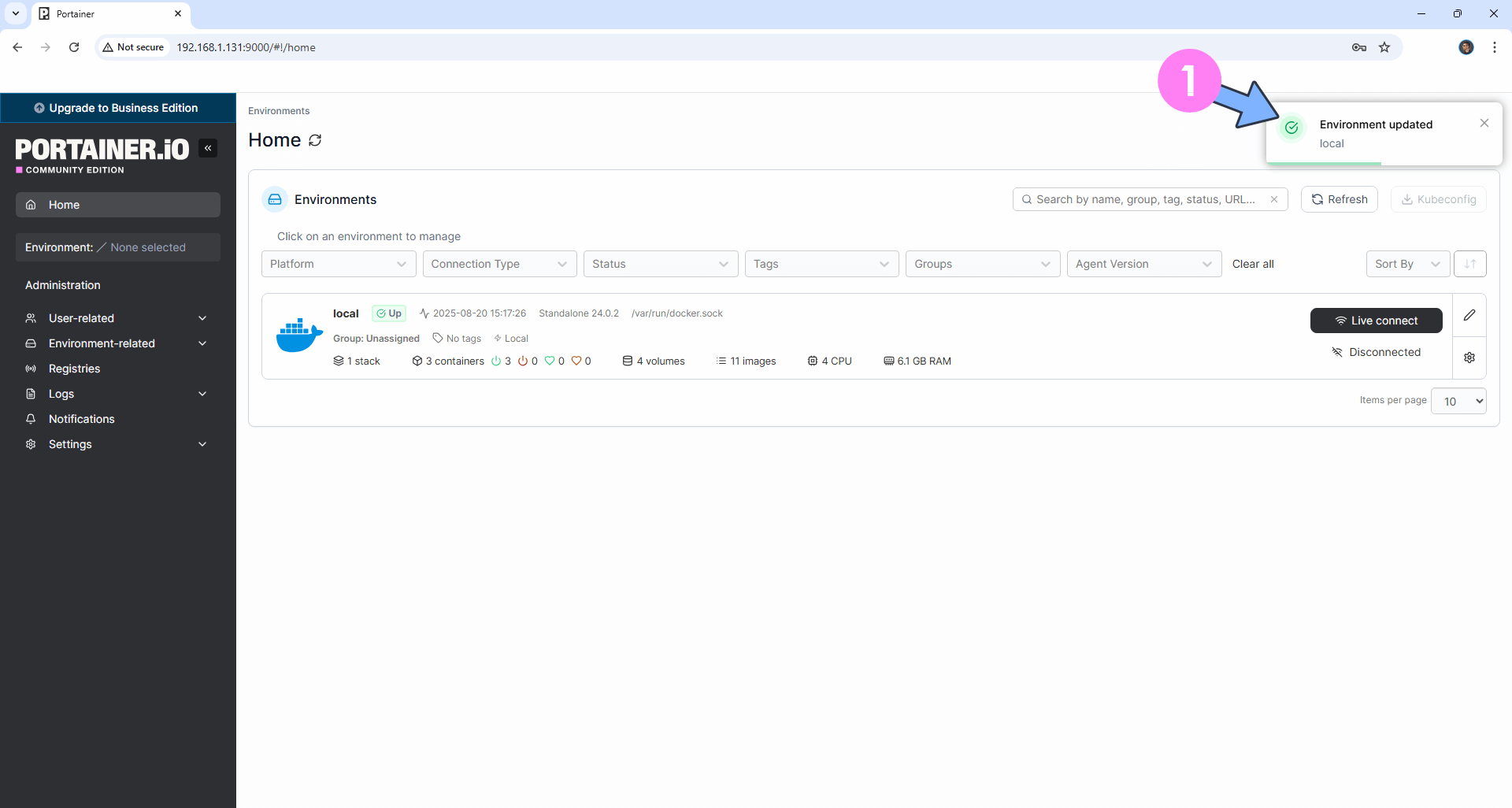
STEP 15
Click Live connect. Follow the instructions in the image below.
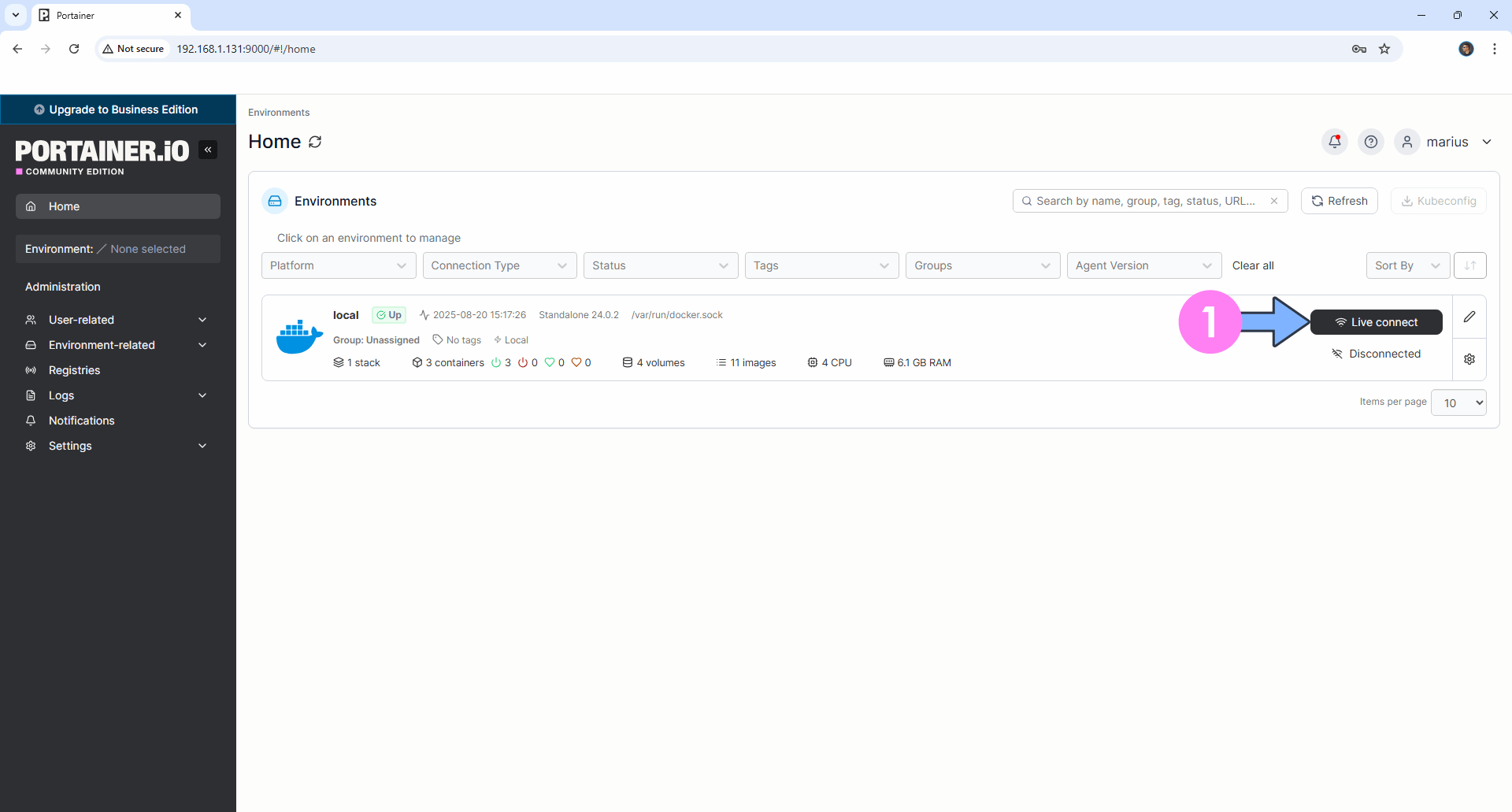
STEP 16
Your Dashboard will look like this. Go straight to the next STEP.
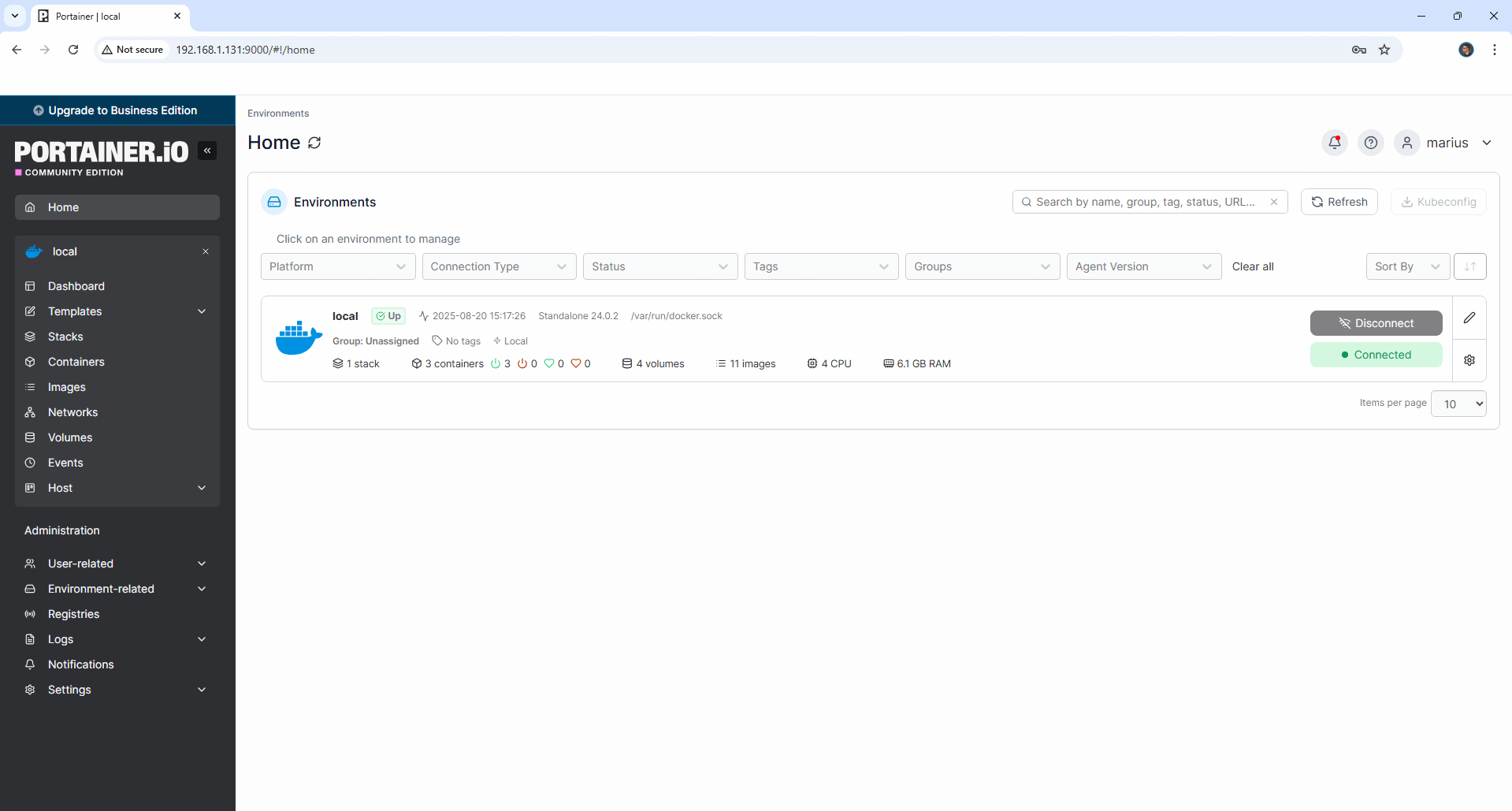
STEP 17
On the left Portainer sidebar, click on Registries then Click + Add registry. Follow the instructions in the image below.

STEP 18
Click on Custom registry. In the Name field area type in Github and in the Registry URL area type in ghcr.io
Click Add registry to save the settings. Follow the instructions in the image below.
Note: The ghcr.io registry is mandatory if you want to update Docker containers via Portainer that are served via the Github registry.
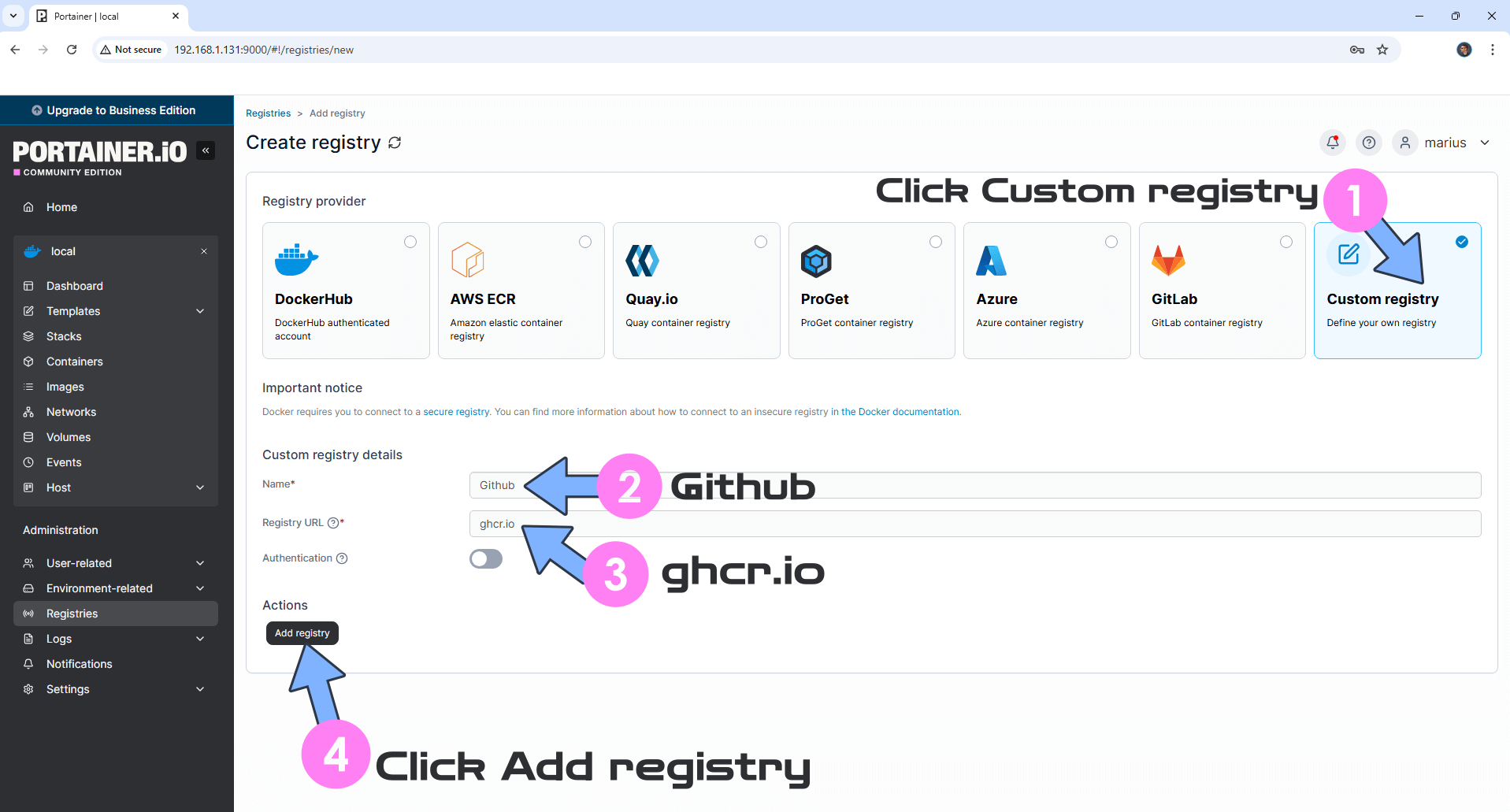
Click on +Add registry then Custom registry. In the Name field area type in CODEBERG and in the Registry URL area type in codeberg.org
Click Add registry to save the settings. Follow the instructions in the image below.
Note: The codeberg.org registry is mandatory if you want to update Docker containers via Portainer that are served via the codeberg.org registry.

Click on +Add registry then Custom registry. In the Name field area type in Quay.io and in the Registry URL area type in quay.io
Click Add registry to save the settings. Follow the instructions in the image below.
Note: The quay.io registry is mandatory if you want to update Docker containers via Portainer that are served via the quay.io registry.
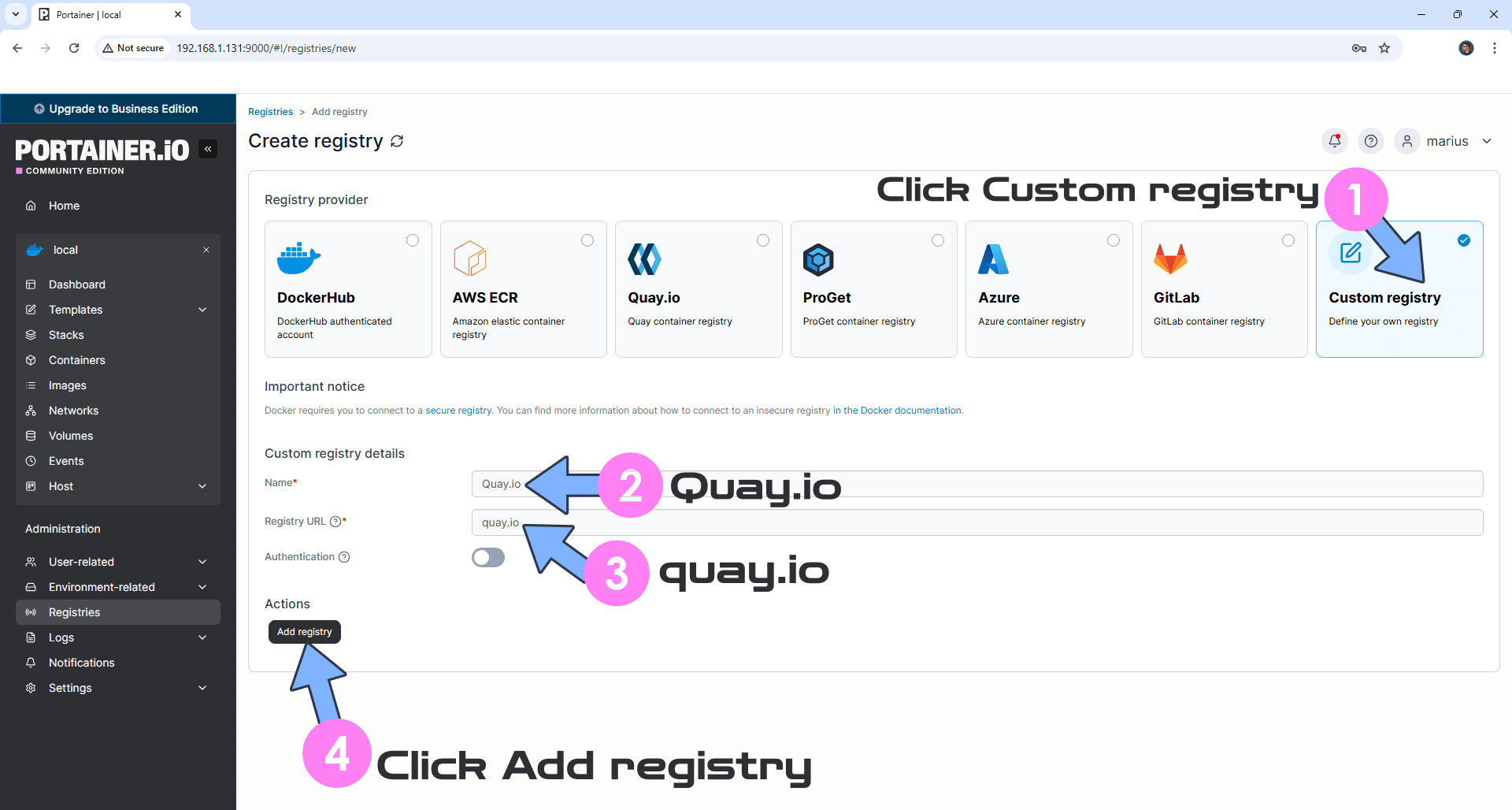
STEP 19
If everything goes right, your Registries area will look like this. Go straight to the next STEP.
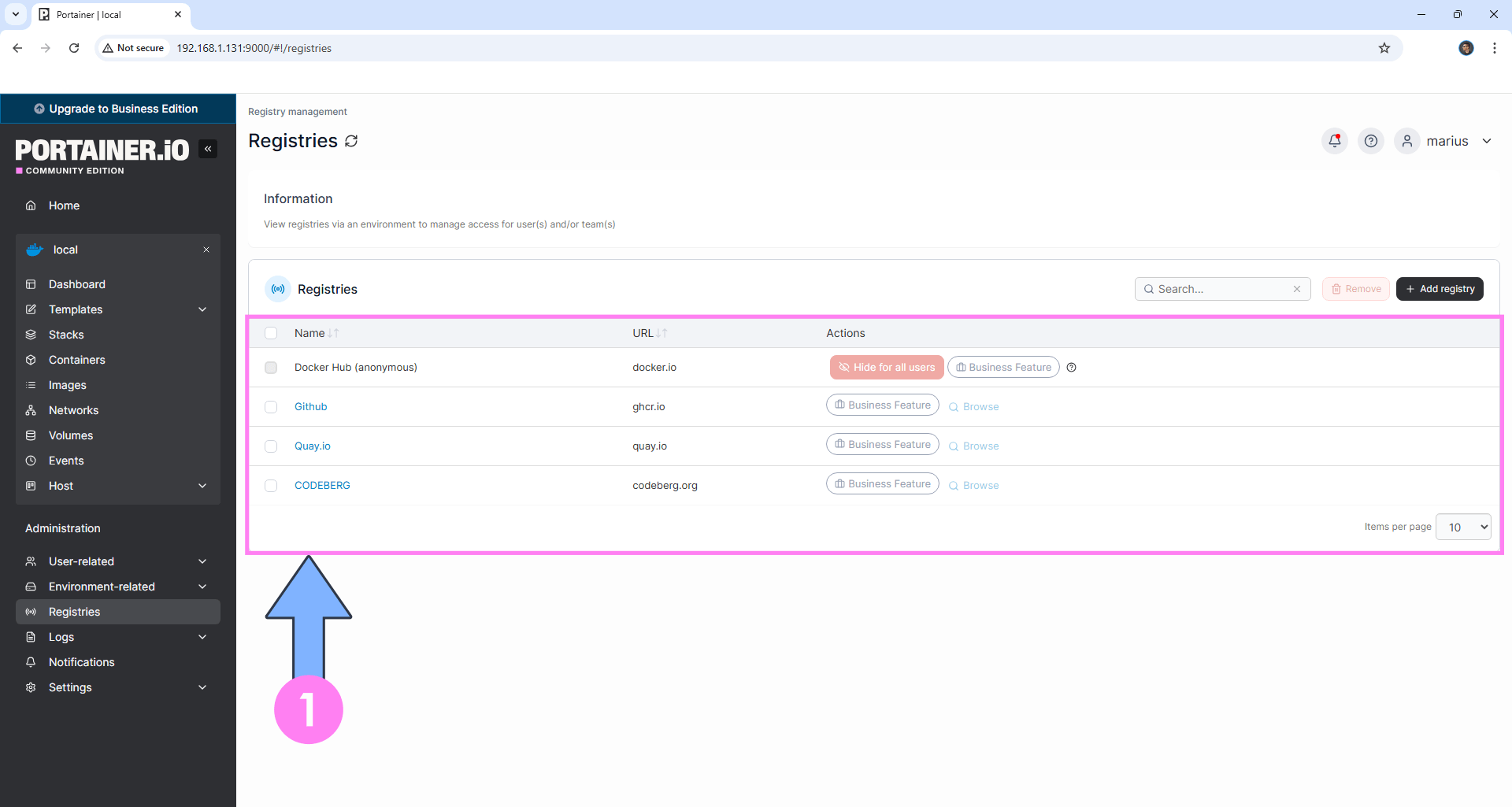
STEP 20
Follow the steps below to remove the blue attention seeking “Upgrade to Business Edition” button.

Download (click on the blue link below) the adBlocker extension for Chrome. Click to Add to Chrome. Follow the instructions in the image below.
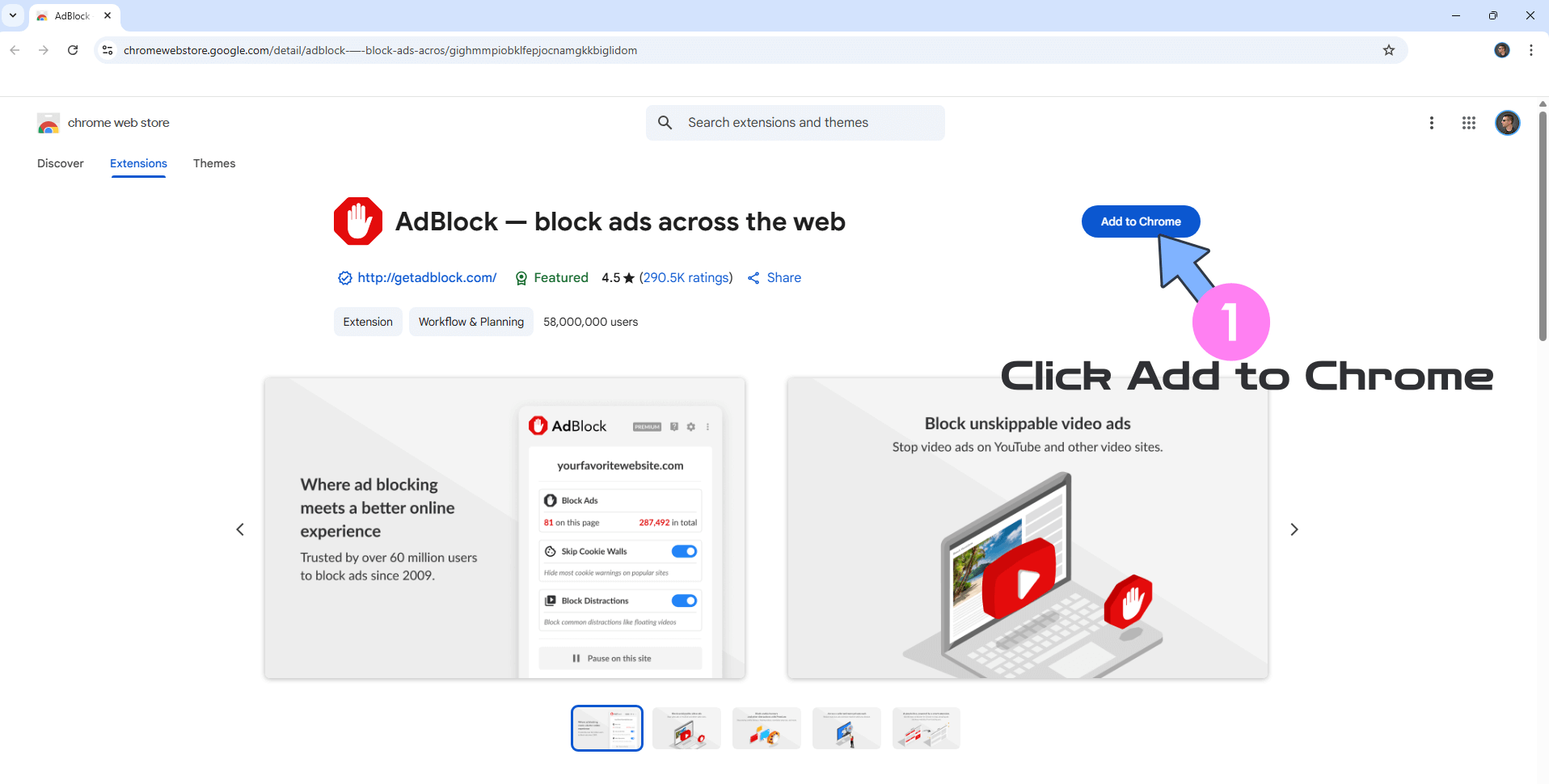
Click Add extension. Follow the instructions in the image below.
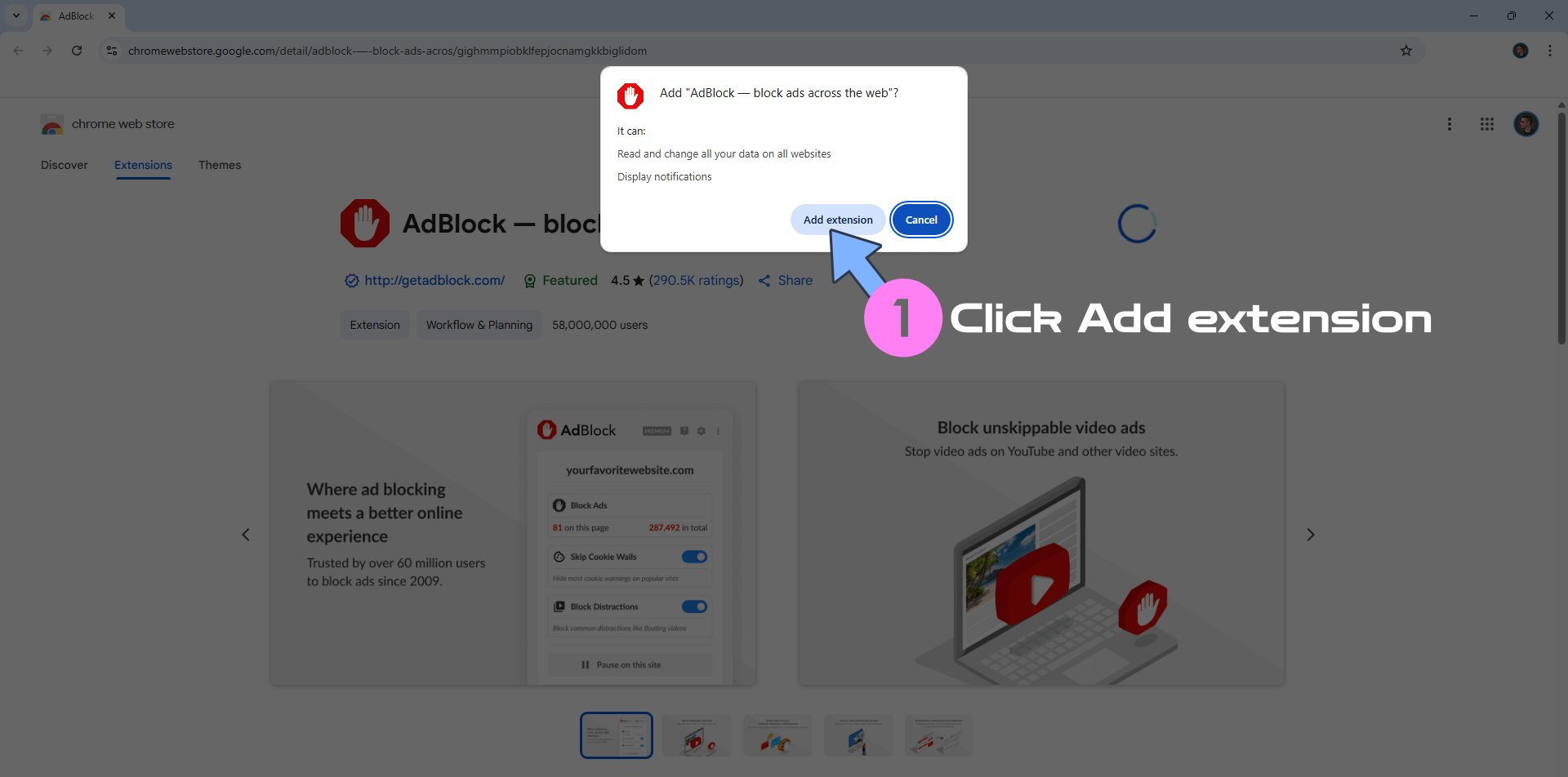
STEP 21
Go Back to your Portainer page. Right click on the blue “Upgrade to Business Edition” button. Select AdBlock then Block this ad. Follow the instructions in the image below.

STEP 22
Click Looks good. Follow the instructions in the image below.
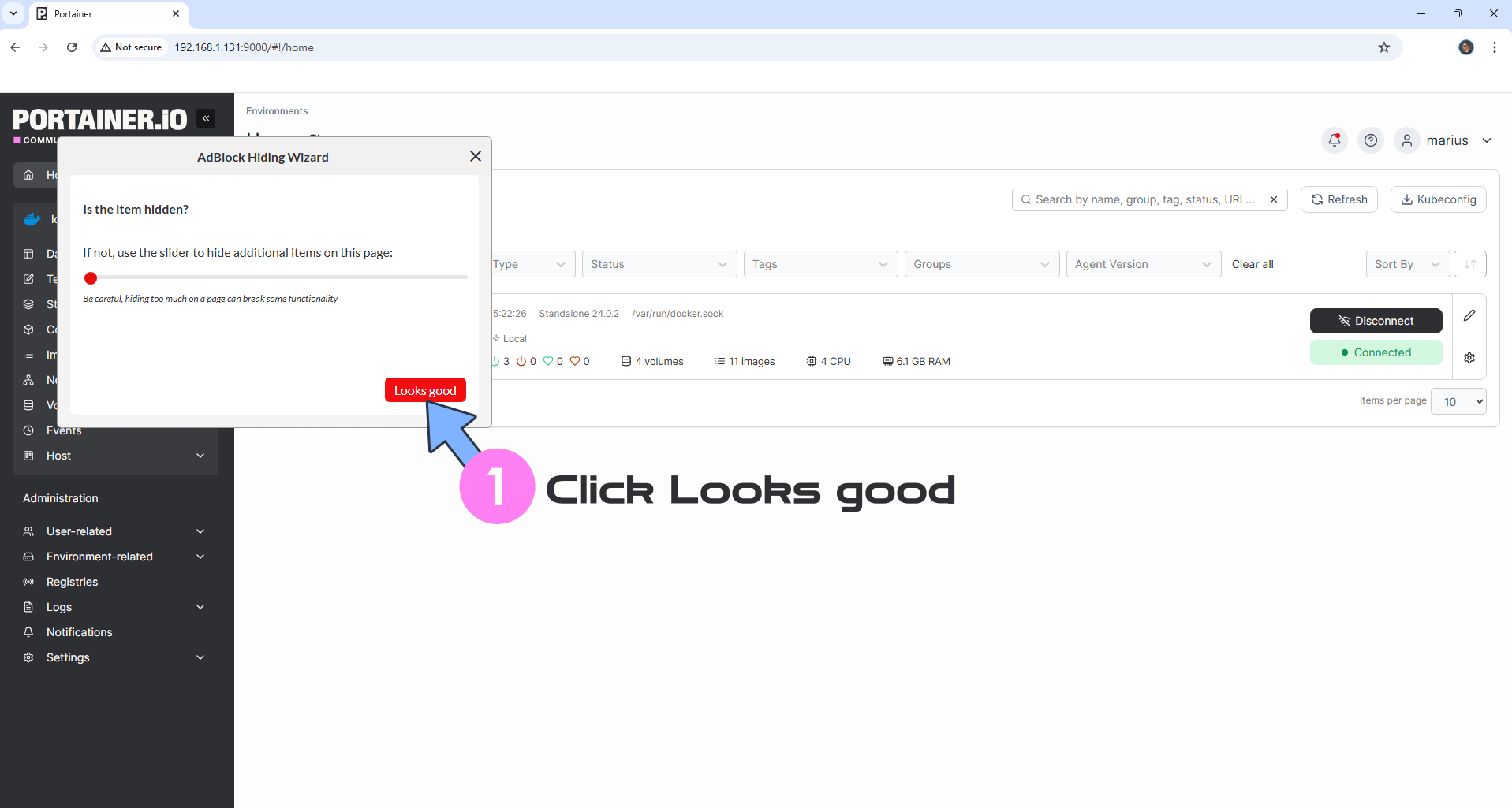
Click Confirm. Follow the instructions in the image below.
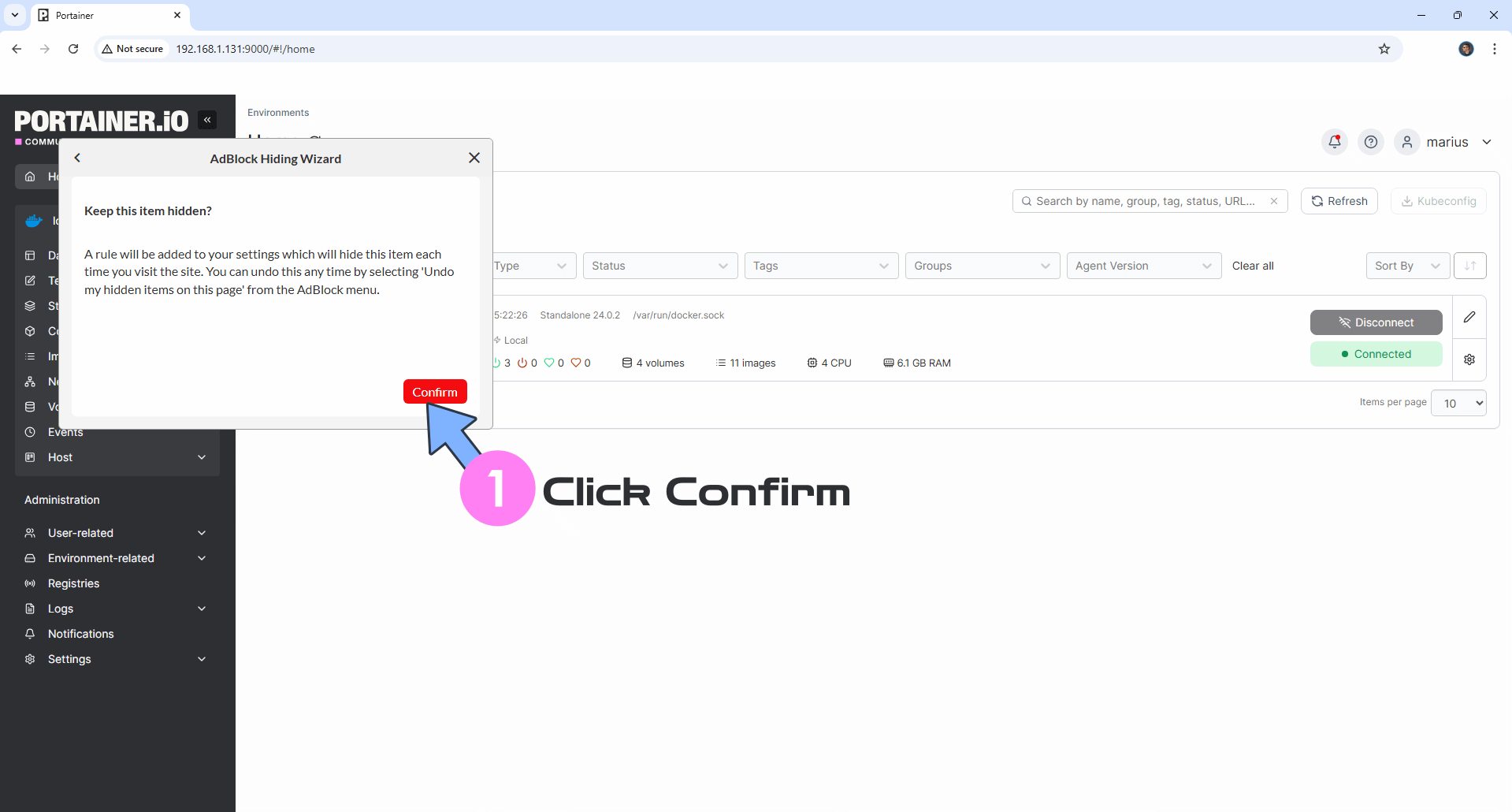
Enjoy your Portainer without the blue attention seeker “Upgrade to Business Edition” button.
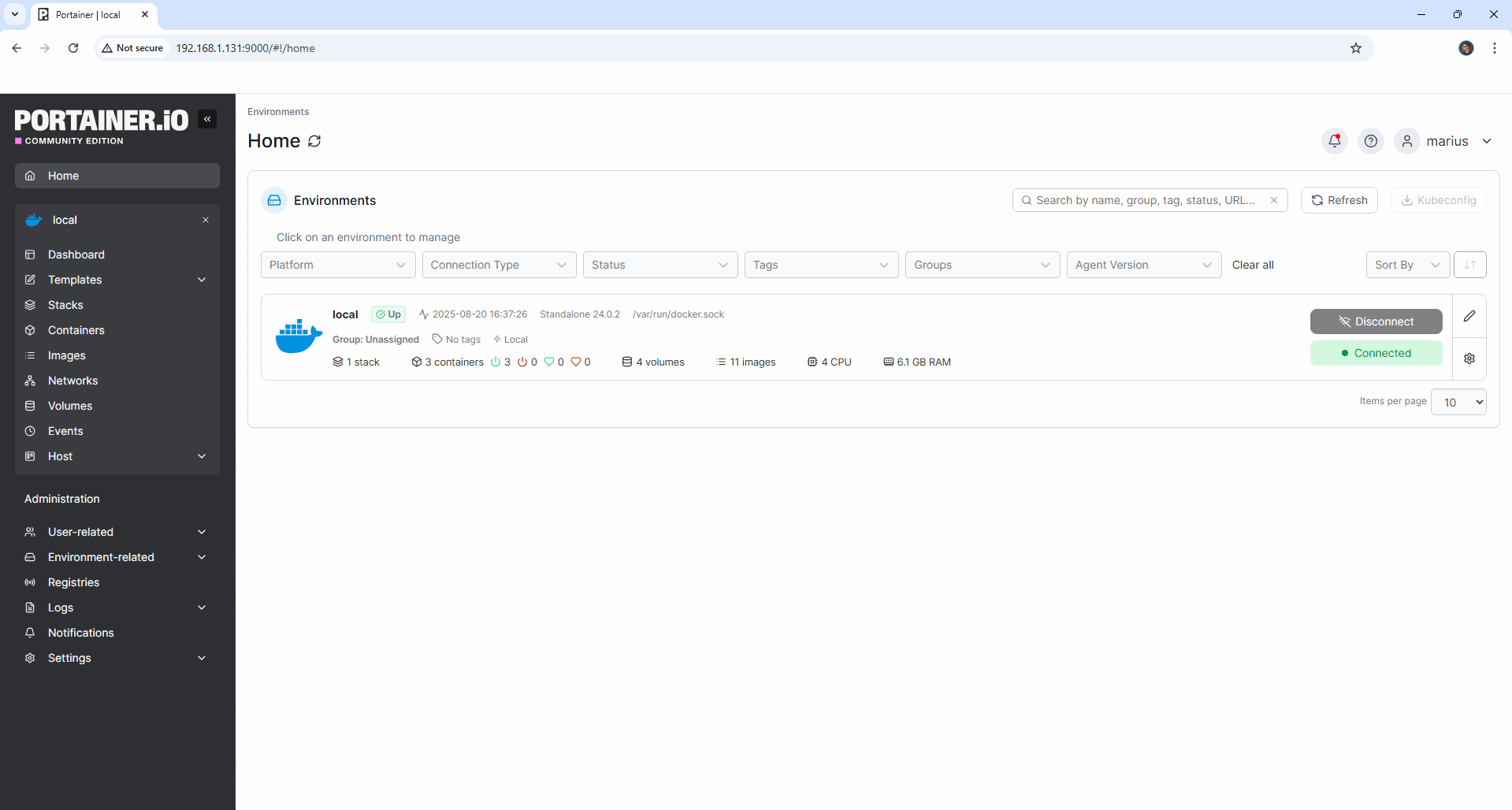
Note: CE stands for Portainer Community Edition.
Note: If you want to run the Portainer container over HTTPS, check out How to Run Docker Containers Over HTTPS on Your UGREEN NAS. ⚠️Note: If you are using a reverse proxy with Portainer, ensure you add the TRUSTED_ORIGINS environment variable to the code at STEP 7, as shown in the example below. Change Yourdomainnamedotcom with your own domain name.
services:
portainer:
image: portainer/portainer-ce
container_name: Portainer
ports:
- 8000:8000
- 9000:9000
volumes:
- /volume1/docker/portainer:/data:rw
- /var/run/docker.sock:/var/run/docker.sock
environment:
TRUSTED_ORIGINS: Yourdomainnamedotcom
restart: always
🐳Note: How to Create Docker Shortcuts on Desktop.
🆙Note/Update/Container: How to Update Your Docker Containers on UGREEN NAS Using Portainer.
🆕Note: How to Update Portainer to the latest version.
🆕Note: How to Clean Docker.
This post was updated on Thursday / December 18th, 2025 at 11:16 PM
