
Did you know you can set up your DSM 7 to automatically save your system configurations to your Synology Account? The automatic system configuration backup option was introduced along with DSM 7 and has been giving Synology users some trouble in the last few days. Between August 10, 2021 and August 17, 2021, many users woke up with a notification in DSM 7 that read:
System configuration backup failed. Please go to the Log Center for more details.
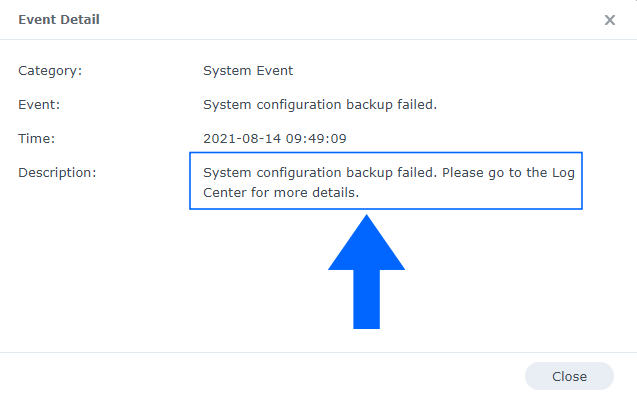
If you take a look at the Synology incident history page, you’ll notice that there have been some problems lately, problems that seem to not have been completely resolved despite the incidents being marked as “Solved“. Log Center / Event: System config backup failed due to a broken Internet connection.
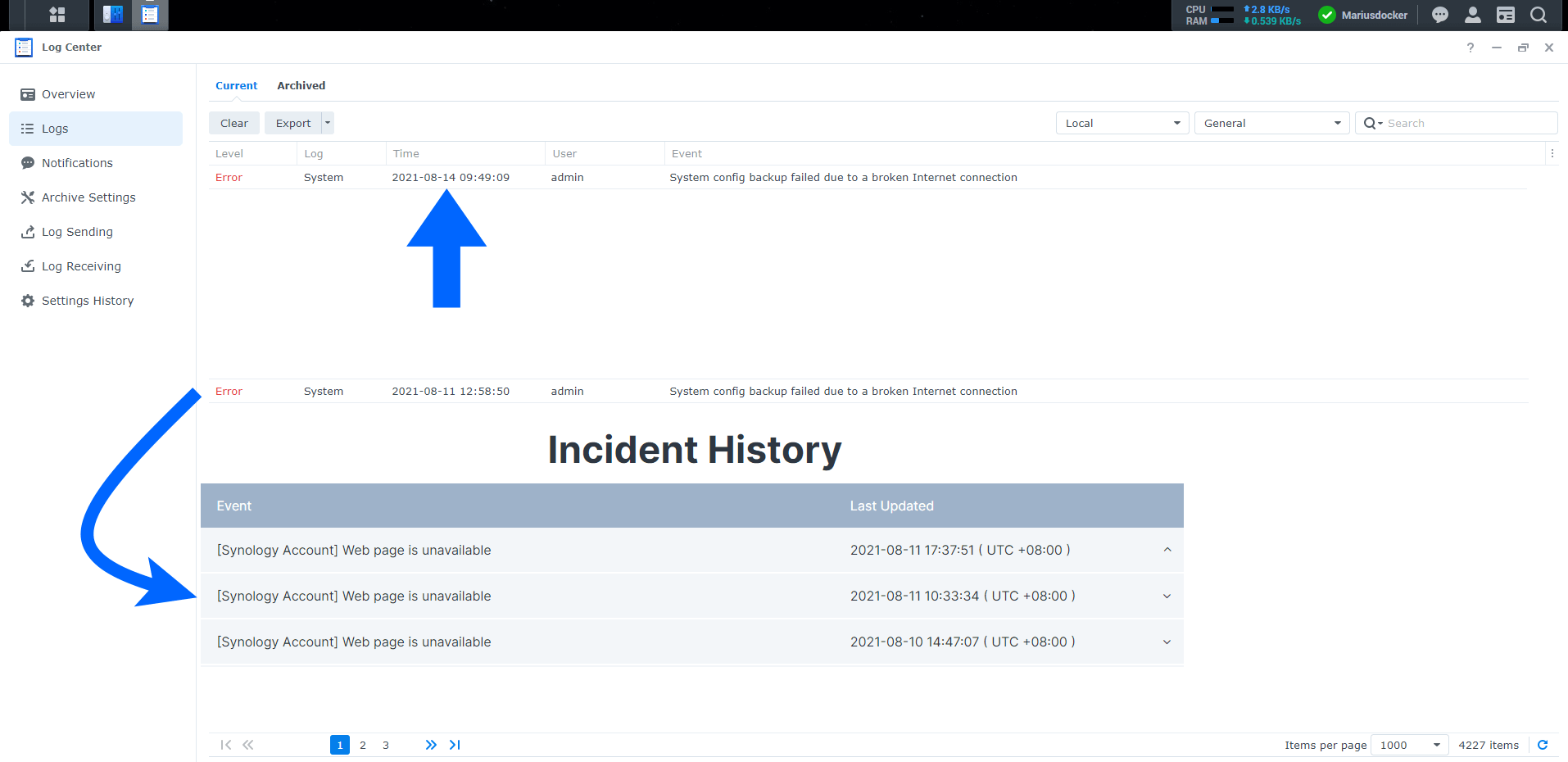
If the automatic backup has failed, in Control Panel / Update & Restore / Configuration Backup tab, you will see the status of the backup marked as “Fail“. Click the Back up Now button to try and save your DSM configuration again.
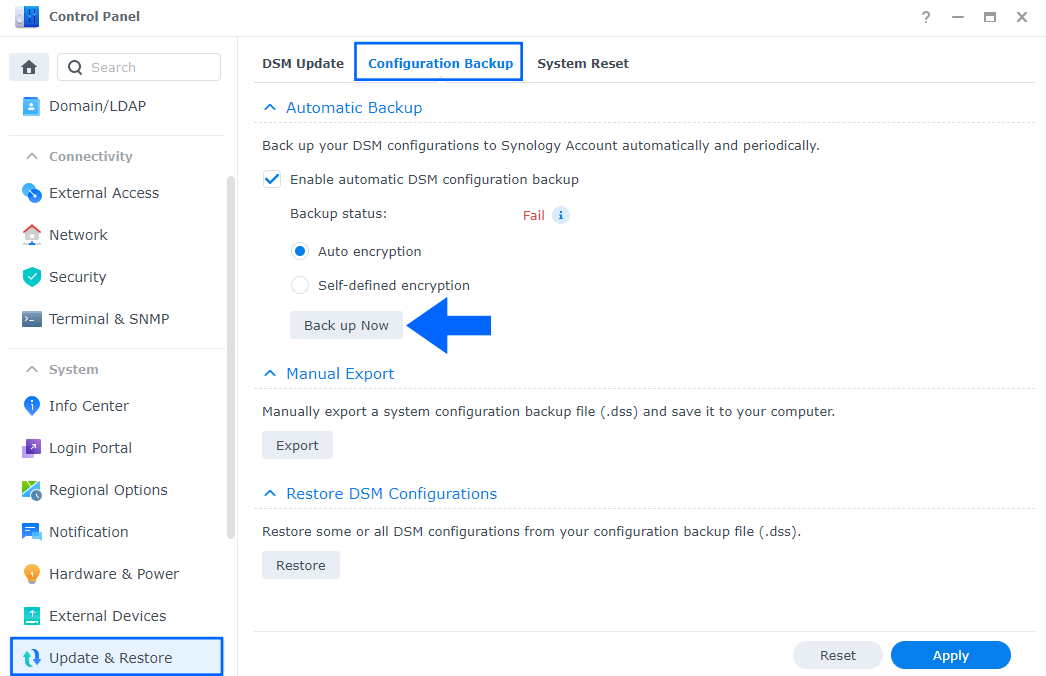
If this next backup is successful, you will see Backup status marked as Success. This means that the Synology servers are working smoothly again, but know there’s still a possibility the problem may recur.
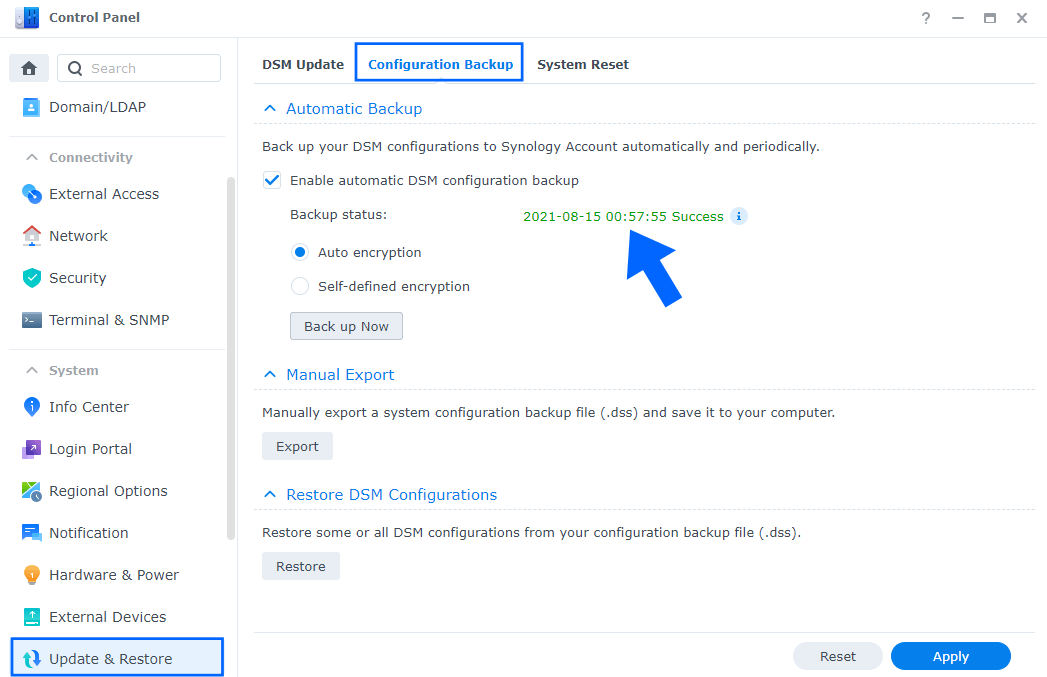
At the moment I have disabled the automatic backups. I will re-activate them when the problem is completely solved. To disable the automatic configuration backup, go to Control Panel / Update & Restore / Configuration Backup tab / uncheck Enable automatic DSM configuration backup, then click Apply. Follow the instructions in the image below.
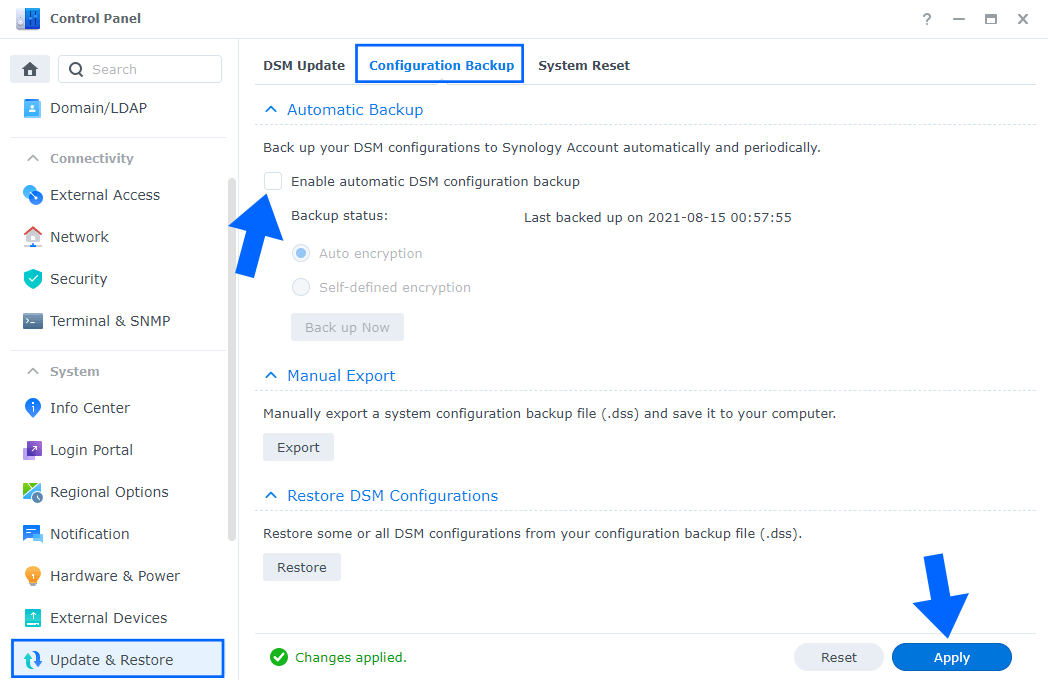
If you go to Control Panel / Synology Account you will see that you are not automatically logged in your Synology Account. You can also experience different error in Control Panel / Security that read:
Unable to perform this operation, possibly because the network connection is unstable or the system is busy. Please try again later.
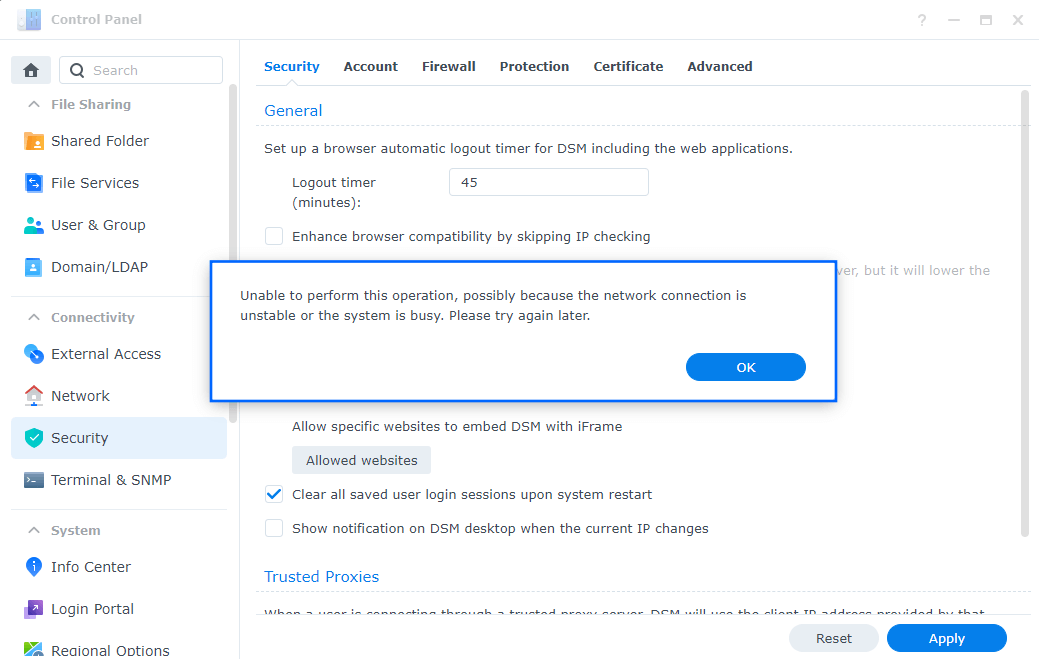
Once the Synology servers will be up again, the errors automatically disappear.
Note: I would like to clarify that the problem has nothing to do with your Internet connection as it’s a problem derived from the Synology servers. The problem has occurred before in the past and has been solved. Synology engineers are already hard at work fixing this issue. If you have disabled the automatic configuration backup, it is a good practice to re-enable it when the problem is solved.
Note: If you have the Enable automatic DSM configuration backup enabled, DSM 7 will automatically back up your system configuration and upload the backup to your Synology Account whenever any configuration changes are made in Control Panel.
Note: Each Synology NAS can only have one backup file of your system configuration saved to the Synology Account. There is no versioning provided for the backup files. When the latest successful backup file is uploaded to your Synology Account, it overwrites the previous backup file.
This post was updated on Tuesday / December 21st, 2021 at 5:03 PM
